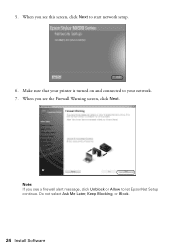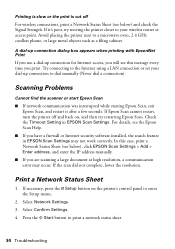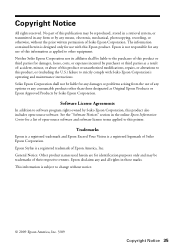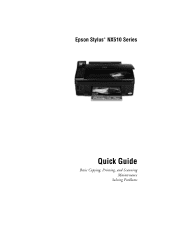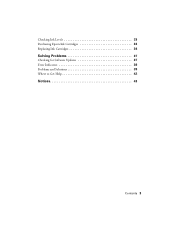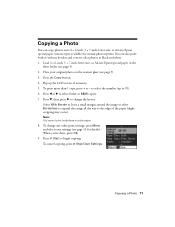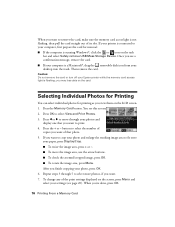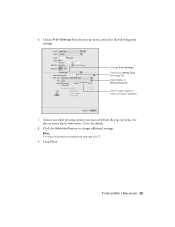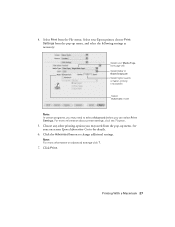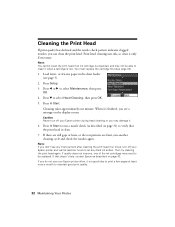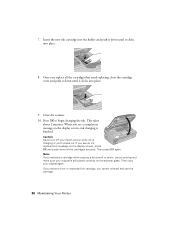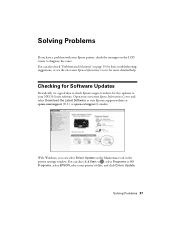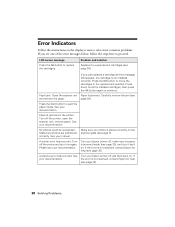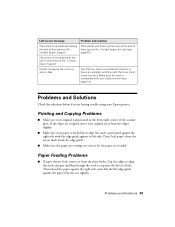Epson NX515 Support Question
Find answers below for this question about Epson NX515 - Stylus Color Inkjet.Need a Epson NX515 manual? We have 4 online manuals for this item!
Question posted by clare333 on June 27th, 2012
Error Message Won't Go Away.
After a paper jam, I followed directions and when printer is turned back on, Error message remains there. I've disconnected it from power source and computer, left it, turned back on, still ERROR. Helllllp!
Current Answers
Answer #1: Posted by hzplj9 on June 28th, 2012 2:27 AM
If it is saying paper jam then you need to check that you have removed all pieces of paper from the printer. Any paper left in the rollers could cause the printer to think that there is still paper in the route. If you pulled the paper out of the printer in the reverse direction you may have damaged the paper sensor switch and then that would require dis-assembly. Get a nice friend who is mechanically inclined to take a look. It sounds like a mechanical rather than electronic problem. When I have come across this problem sometimes it is only a miniscule amount.
Best of luck.
Related Epson NX515 Manual Pages
Similar Questions
Epson Paper Jam Error Message Won't Go Away
(Posted by Sakasper 9 years ago)
Epson Nx515 Error Message Won't Go Away
(Posted by studiTpears 9 years ago)
Epson Stylus Nx330 Paper Jam But I Cant Find A Jamed Paper Inside
(Posted by saAr 10 years ago)
Epson Stylus Nx510 Printer Error Won't Go Away
(Posted by aggnerat 10 years ago)
How Can I Remove Paper Jam Inside The Printer? Epson Stylus Nx420
how can I remove paper jam inside my printer?
how can I remove paper jam inside my printer?
(Posted by rcpicar 11 years ago)