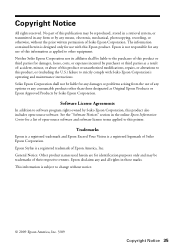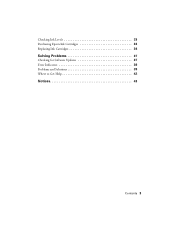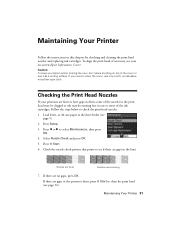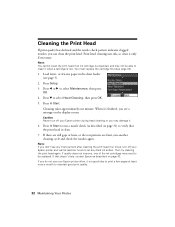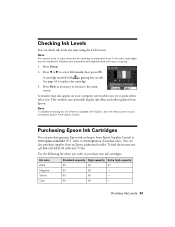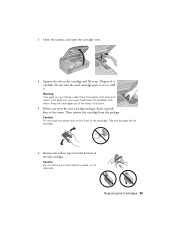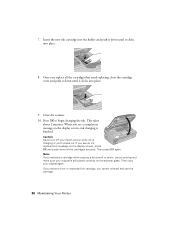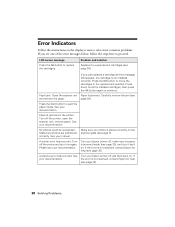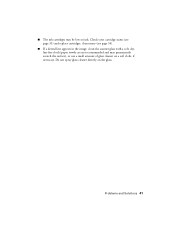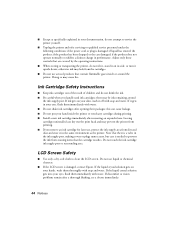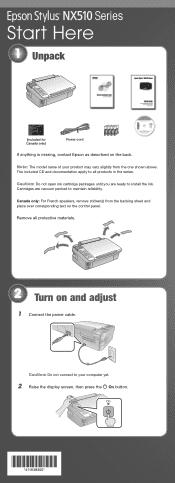Epson NX515 Support Question
Find answers below for this question about Epson NX515 - Stylus Color Inkjet.Need a Epson NX515 manual? We have 4 online manuals for this item!
Question posted by stan18243 on June 9th, 2013
Why Is The Ink Cartridge Compartment So Far To The Right. Can't Open.
The person who posted this question about this Epson product did not include a detailed explanation. Please use the "Request More Information" button to the right if more details would help you to answer this question.
Current Answers
Related Epson NX515 Manual Pages
Similar Questions
How To Replace An Ink Cartridge Before It Is Expended Epson Stylus Nx100
(Posted by sassitedu 9 years ago)
Epson Stylus Nx515 Cannot Recognize Ink Cartridges Fix
(Posted by KWAabv7 10 years ago)
Epson Workforce 630 All-in-one Printer Ink Cartridge Compartment Does Not Move
(Posted by Holgro 10 years ago)
Epson Stylus Nx515 Won't Recognize Ink Cartridges
(Posted by vbcoajo 10 years ago)
Epson Stylus Nx515 Error Message Does Not Recognize Ink Cartridges
(Posted by newjo 10 years ago)