Epson NX515 Support Question
Find answers below for this question about Epson NX515 - Stylus Color Inkjet.Need a Epson NX515 manual? We have 4 online manuals for this item!
Question posted by kentravin on June 13th, 2014
How To Fix A Paper Jam In An Epson Nx515
The person who posted this question about this Epson product did not include a detailed explanation. Please use the "Request More Information" button to the right if more details would help you to answer this question.
Current Answers
There are currently no answers that have been posted for this question.
Be the first to post an answer! Remember that you can earn up to 1,100 points for every answer you submit. The better the quality of your answer, the better chance it has to be accepted.
Be the first to post an answer! Remember that you can earn up to 1,100 points for every answer you submit. The better the quality of your answer, the better chance it has to be accepted.
Related Epson NX515 Manual Pages
Network Installation Guide - Page 2


... you 're setting up the printer for the first time, see "Choose Your Connection
Type" on page 3. ■ If you installed ink cartridges and loaded paper as described on page 23.
2 Before You Begin
Then follow the steps in this guide to...
Product Brochure - Page 1


...card slots
• Scan directly to save paper
• Replace only the color you need - send documents or photos as...color
• Standard ink set included - share one 69 Black ink cartridge and three 69 color ink cartridges All-in its class - print, scan and share memory card files between your PC and printer, wirelessly
• Fastest print speeds in -One
Epson Stylus® NX515...
Product Brochure - Page 2


...lower when printing infrequently or predominantly with text patterns in Draft Mode on plain paper. Actual print times will vary based on system configuration, software, and page complexity. Epson Stylus NX515 Print | Copy | Scan | Photo | Wi-Fi
Specifications
Printing Technology
4-color (CMYK) drop-on-demand MicroPiezo® ink jet technology
Nozzle Configuration
128 x 3 Black...
Quick Guide - Page 6
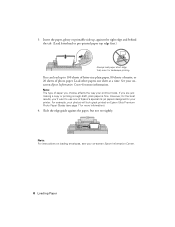
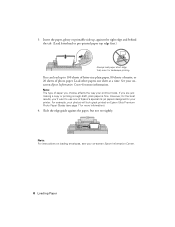
... are just making a copy or printing a rough draft, plain paper is fine. For example, your photos will look great printed on Epson Ultra Premium Photo Paper Glossy (see your onscreen Epson Information Center for more information. Note: For instructions on -screen Epson Information Center.
6 Loading Paper See your on loading envelopes, see page 7 for more information...
Quick Guide - Page 7
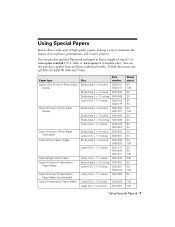
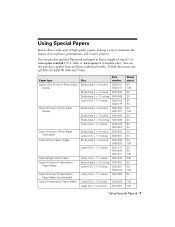
... (800-463-7766).
sales) or www.epson.ca (Canadian sales). Paper type Epson Ultra Premium Photo Paper
Glossy
Epson Premium Photo Paper Glossy
Epson Premium Photo Paper Semi-gloss
Epson Photo Paper Glossy
Epson Bright White Paper Epson Premium Presentation
Paper Matte Epson Premium Presentation
Paper Matte Double-sided Epson Presentation Paper Matte
Size Borderless 4 × 6 inches
Borderless...
Quick Guide - Page 10
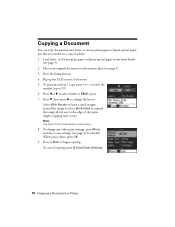
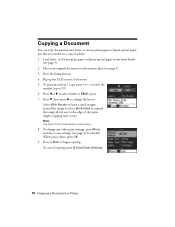
... the way to select Color or B&W copies. 7. Press x Start to 99). 6. Copying a Document
You can copy documents onto letter- Press d, then press r to select the
number (up the LCD screen, if necessary. 5. When you would on a copy machine. 1.
To change the layout. or A4-size plain paper or Epson special paper in the sheet...
Quick Guide - Page 11
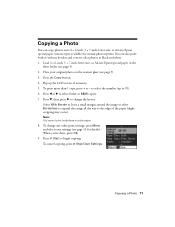
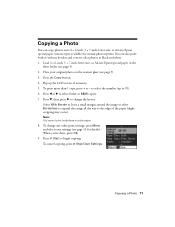
... to 99). 6.
Load 4 × 6-inch, 5 × 7-inch, letter-size, or A4-size Epson special paper in the
sheet feeder (see page 9). 3. To change the layout. Place your settings (see page 13 for instant photo reprints. Copying a Photo
You can also print with or without borders and convert color photos to black and white. 1.
Quick Guide - Page 12


Load 4 × 6-inch, 5 × 7-inch, letter-size, or A4-size Epson special paper. 2. You see page 13). If you 're done, press OK. 9. Restoring and Cropping...select the
number. 7. Place your
photo is not faded, do not turn on Color Restoration, press r, select On, then press OK. (If your original photo on Color Restoration.) 5. To turn on the scanner glass. 3. When you need to ...
Quick Guide - Page 13
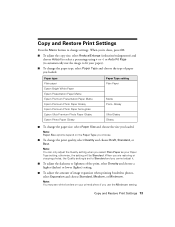
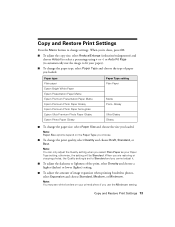
... a higher (darker) or lower (lighter) setting.
■ To adjust the amount of paper you loaded. Paper type Plain paper Epson Bright White Paper Epson Presentation Paper Matte Epson Premium Presentation Paper Matte Epson Premium Photo Paper Glossy Epson Premium Photo Paper Semi-gloss Epson Ultra Premium Photo Paper Glossy Epson Photo Paper Glossy
Paper Type setting Plain Paper
Matte Prem.
Quick Guide - Page 17
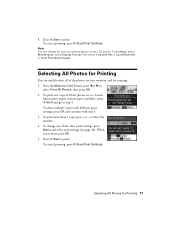
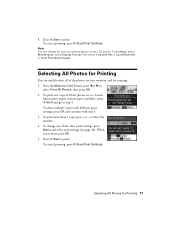
... print settings, press OK and continue with Info, 1-up with step 3. 3. To print one copy of the photos on your photos appear on 4 × 6-inch
Epson photo paper (various types available), press x Start and go to select the number. 4. To cancel printing, press y Stop/Clear Settings.
Selecting All Photos for printing. 1. Note...
Quick Guide - Page 18
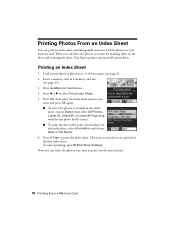
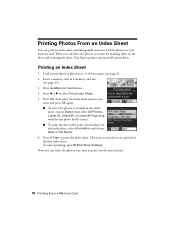
... sheet containing small versions of all the photos on the sheet and scanning the sheet. Your Epson printer automatically prints them on your memory card. The most recent photos are printed on the ...30, Latest 60, or Latest 90 (beginning with the last photo by marking them . or A4-size paper (see page 15). 3. Press the Memory Card button. 4. Load several sheets of each photo on the...
Quick Guide - Page 19
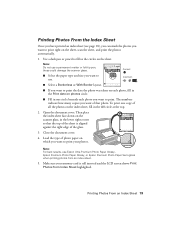
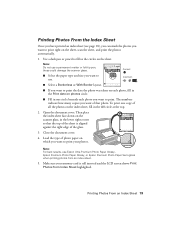
...fill in the Print date on photos circle.
■ Fill in one copy of photo paper on the index sheet, fill in the lower right corner so that the top of the...Select the paper type and size you want of the glass.
3. Printing Photos From an Index Sheet 19 Note: For best results, use Epson Ultra Premium Photo Paper Glossy, Epson Premium Photo Paper Glossy, or Epson Premium Photo Paper Semi-gloss...
Quick Guide - Page 26


To monitor your document or image orientation
For borderless printing, choose a Paper Size setting with a Sheet Feeder - Open the File menu and select Page Setup. Open a photo ... window.
26 Printing From Your Computer Borderless option. 3.
Select the following settings:
Select your Epson printer Select your Paper Size Select your print job, click the printer icon in an application. 2.
Quick Guide - Page 28
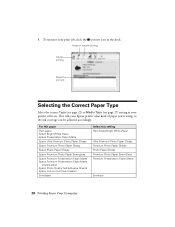
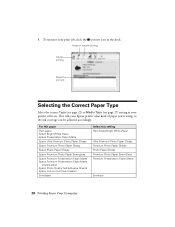
...adjusted accordingly.
For this paper
Plain paper Epson Bright White Paper Epson Presentation Paper Matte
Epson Ultra Premium Photo Paper Glossy
Epson Premium Photo Paper Glossy
Epson Photo Paper Glossy
Epson Premium Photo Paper Semi-gloss
Epson Premium Presentation Paper Matte Epson Premium Presentation Paper Matte
Double-sided Epson Photo Quality Self-adhesive Sheets Epson Iron-on Cool Peel...
Quick Guide - Page 31
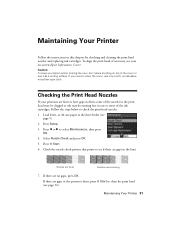
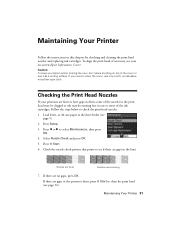
...necessary, see
page 5). 2. Checking the Print Head Nozzles
If your Epson printer looking like new, don't place anything on -screen Epson Information Center. Press x Start. 6. Maintaining Your Printer 31
Maintaining...use only a soft, non-abrasive microfiber-type cloth.
Press Setup. 3. or A4-size paper in the lines. Nozzles are no gaps, press OK. Follow the steps below to ...
Quick Guide - Page 33
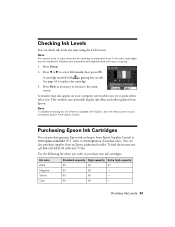
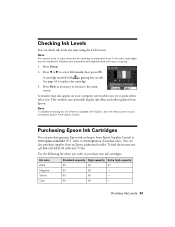
... ink offers or updates from Epson, see the instructions in your computer screen when you order or purchase new ink cartridges:
Ink color Black Magenta Yellow Cyan
Standard-... expended.
Checking Ink Levels
You can purchase genuine Epson ink and paper from Epson Supplies Central at www.epson.com/ink3 (U.S.
Purchasing Epson Ink Cartridges
You can check ink levels any expended...
Quick Guide - Page 38
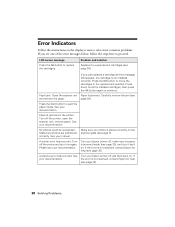
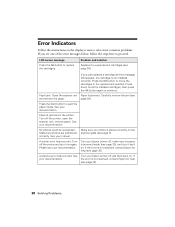
... to replace the cartridges.
the error is not installed correctly.
Paper jam. LCD screen message
Press the OK button to proceed.
A scanner error has occurred. Carefully remove the jam (see page 34). If
your Epson printer off the printer, open the scanner unit, remove paper. Problem and solution
Replace the expended ink cartridges (see
and...
Quick Guide - Page 40


... solutions: ■ Make sure the document is placed flat against the scanner glass and your
Epson printer is stuck inside, turn the printer back on -screen Epson Information Center for instructions.
40 Solving Problems Gently pull out jammed paper from the output tray so not too many sheets at a time. This unclogs the nozzles...
Quick Guide - Page 42
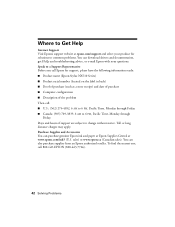
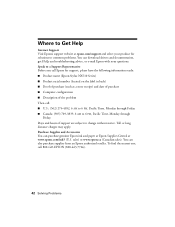
... can purchase genuine Epson ink and paper at Epson Supplies Central at epson.com/support and select your questions. sales) or www.epson.ca (Canadian sales). You can download drivers and documentation, get FAQs and troubleshooting advice, or e-mail Epson with your product for support, please have the following information ready: ■ Product name (Epson Stylus NX510 Series...
Start Here - Page 8


... product registration form does not diminish your number!
Genuine Epson Paper
Epson offers a wide variety of Epson America, Inc.
Color Black Cyan Magenta Yellow
Standardcapacity
69 69 69 69
High-capacity
68 68 68 68
Extra Highcapacity
97 --- --- --- DURABrite is a registered trademark and Epson Stylus is a registered trademark of papers to find the nearest one, call 800-GO...
Similar Questions
How To Open Scanner To Get Paper Jam Out
(Posted by harrisshuntel 10 years ago)

