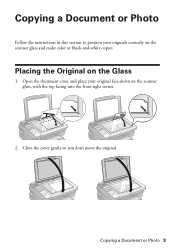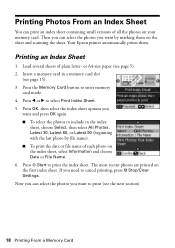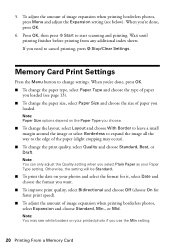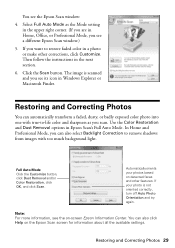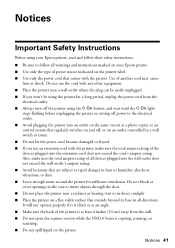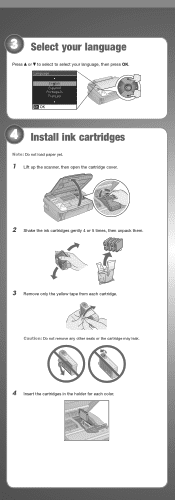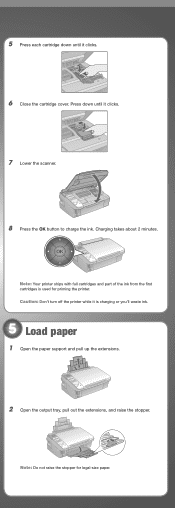Epson NX415 Support Question
Find answers below for this question about Epson NX415 - Stylus Color Inkjet.Need a Epson NX415 manual? We have 3 online manuals for this item!
Question posted by advman4 on April 27th, 2013
Scanner 'scan Button' Is Gray
Suddenly Scan button is gray....
I tried ALL different modes, gray on all.\
I rebooted............it did not solve the problem
Current Answers
Related Epson NX415 Manual Pages
Similar Questions
Airprint
Can I upgrade my nx415 so I can use airprint with my ipad4?
Can I upgrade my nx415 so I can use airprint with my ipad4?
(Posted by imcskimming 11 years ago)
Why Does He Preview Window On Home Mode Work?
when I scan a photo on home mode the preview window does not open. This just happened today after se...
when I scan a photo on home mode the preview window does not open. This just happened today after se...
(Posted by gchaff 11 years ago)
Epson Cx5000 - Stylus Color Inkjet Will Only Print On Bright, White...
jams with card stock
jams with card stock
(Posted by paulaseymour3 11 years ago)