Epson NX415 Support Question
Find answers below for this question about Epson NX415 - Stylus Color Inkjet.Need a Epson NX415 manual? We have 3 online manuals for this item!
Question posted by LoPJayA on March 25th, 2014
How To Remove Cartridge From Epson Nx415
The person who posted this question about this Epson product did not include a detailed explanation. Please use the "Request More Information" button to the right if more details would help you to answer this question.
Current Answers
There are currently no answers that have been posted for this question.
Be the first to post an answer! Remember that you can earn up to 1,100 points for every answer you submit. The better the quality of your answer, the better chance it has to be accepted.
Be the first to post an answer! Remember that you can earn up to 1,100 points for every answer you submit. The better the quality of your answer, the better chance it has to be accepted.
Related Epson NX415 Manual Pages
Product Brochure - Page 1


...; Save time - includes one touch
• Replace only the color you can even remove red eye with one touch • Two-sided printing1 - reduce/enlarge copies of receipts or documents 25 - 400%
• Correct over-/under-exposed photos - individual ink cartridges, available in -One
Epson Stylus® NX415
Print | Copy | Scan | Photo
Smart. Simple. High-capacity...
Product Brochure - Page 2


...Color photo in Draft mode on continuous printing of a suite of five black and color pages as 26 seconds
Black 33 cpm Color 33 cpm
Scanner Type
Color flatbed
Photoelectric Device
Color...Magenta, Yellow and Black
Ink Cartridge Configuration
4 individual ink cartridges
Ink Type Fade Resistance / Print... Epson Stylus NX415 Print | Copy | Scan | Photo
Specifications
Printing Technology
4-color ...
Quick Guide - Page 3


Maintaining Your Printer 30
Checking the Print Head Nozzles 30 Cleaning the Print Head 31 Checking Ink Levels 32 Purchasing Epson Ink Cartridges 32 Replacing Ink Cartridges 33
Solving Problems 36
Checking for Software Updates 36 Error Indicators 37 Problems and Solutions 38 Where to Get Help 40
Notices 41
Contents 3
Quick Guide - Page 16
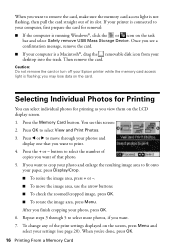
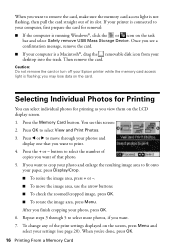
... card straight out of the print settings displayed on the screen, press Menu and select your Epson printer while the memory card access light is flashing; button to select the number of that...your printer is running Windows®, click the or icon on the task
bar and select Safely remove USB Mass Storage Device.
Press the + or - After you 're done, press OK.
16 Printing From a ...
Quick Guide - Page 29
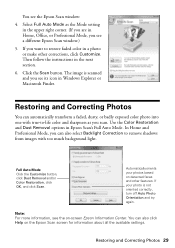
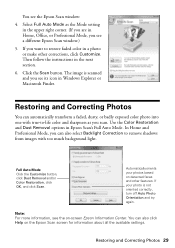
... about all the available settings.
Restoring and Correcting Photos 29 Full Auto Mode Click the Customize button, click Dust Removal and/or Color Restoration, click OK, and click Scan.
You see the on-screen Epson Information Center. If your photos based on detected faces and other corrections, click Customize. If you see a different...
Quick Guide - Page 30


...Print Head Nozzles
If your on top of the ink cartridges. To align the print head, if necessary, see
page 5). 2. Caution: To keep your Epson printer looking like new, don't place anything on -screen Epson Information Center. Follow the steps below to select Maintenance...for checking and cleaning the print head nozzles and replacing ink cartridges. Load letter- If you need cleaning
7.
Quick Guide - Page 31


... and wait at least once a month to verify that doesn't help, contact Epson as described on page 40. Note: You cannot clean the print head if an ink cartridge is clean.
7. Cleaning takes approximately one of the ink cartridges may not be replaced. Note: If you can clean the print head. or A4...
Quick Guide - Page 32


... the main screen. This window can optionally display ink offers and other cartridges are not expended. You can purchase genuine Epson ink and paper from Epson, see the instructions in your computer screen when you order or purchase new ink cartridges:
Ink color Black Cyan Magenta Yellow
Moderate Use 88 88 88 88
Standard-capacity...
Quick Guide - Page 33


... after removing the old ones. If a cartridge is expended, you see a message
on images printed, print settings, paper type, frequency of ink remains in printer damage. Replacing Ink Cartridges 33
For print quality, a small amount of use genuine Epson cartridges and do not refill them . If cartridges have a new ink cartridge before you see a message on . Caution...
Quick Guide - Page 34
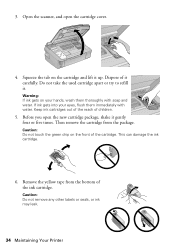
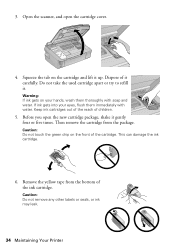
...: Do not touch the green chip on the cartridge and lift it . Open the scanner, and open the new cartridge package, shake it carefully. Then remove the cartridge from the bottom of it gently four or five times. Keep ink cartridges out of the reach of the cartridge.
Squeeze the tab on the front of children...
Quick Guide - Page 35


... replace all the cartridges securely. Note: If you 'll waste ink. Then copy your Epson printer while ink is charging or you replaced a cartridge while copying a ...Cartridges 35 Close the scanner. 10. Insert the new ink cartridge into the holder and push it down until it clicks into place.
8. When you cannot reinstall and use the cartridge. If you remove a low or expended ink cartridge...
Quick Guide - Page 37


....
Paper is placed correctly on . Press down on again. Paper jam. Press the Start button to solve most common problems. If you just replaced a cartridge and the message still appears, the cartridge is not resolved, contact Epson for help
(see
and remove the paper. If
your manual.
A printer error has occurred.
See your documentation.
Quick Guide - Page 38


... of their service life.
Parts inside the edge guide.
■ Make sure the paper size settings are correct for more information.
38 Solving Problems Contact Epson Support. Remove it from the edges slightly.
■ Make sure your original is a problem with the card. LCD display screen message
Problem and solution
The printer...
Quick Guide - Page 39


...printer software (see page 27).
■ For the best print quality, use Epson special paper (see page 7) and genuine Epson ink cartridges (see if the print head needs cleaning.
■ If you notice jagged ...■ If you have any problems with the copy or print quality, try these steps:
1. Remove sheets from the output tray or sheet feeder.
2. Gently pull out jammed paper from the output tray...
Quick Guide - Page 42


... or chemical cleansers.
■ If the LCD display screen is damaged, contact Epson. Adjust only those controls that contain flammable gases inside the printer or touch any cartridges during printing. ■ Install a new ink cartridge immediately after removing an expended one. Leaving cartridges uninstalled can cause leakage. ■ Do not put your eyes, flush them...
Quick Guide - Page 45


... warranty service involves the exchange of original purchase. damage, maintenance or service from Epson, e.g., dealer or user-added boards or components. This warranty does not cover ribbons, ink cartridges or third party parts, components, or peripheral devices added to the Epson product after its shipment from such use ; Shipments to determine whether the printer...
Start Here - Page 1
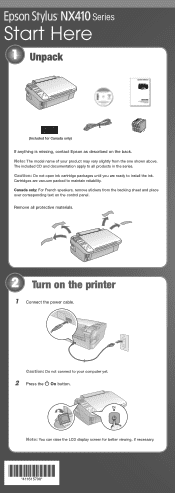
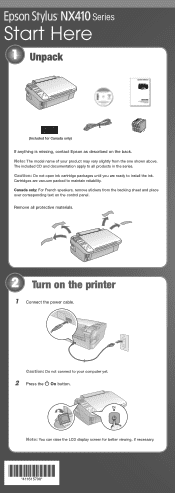
... display screen for Canada only)
If anything is missing, contact Epson as described on the back. Caution: Do not open ink cartridge packages until you are vacuum packed to install the ink. Canada only: For French speakers, remove stickers from the one shown above. Remove all products in the series. Caution: Do not connect...
Start Here - Page 2
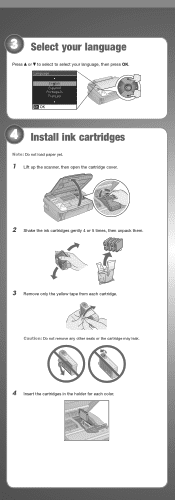
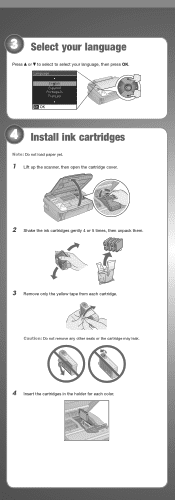
... OK. Language
4 Install ink cartridges
Note: Do not load paper yet.
1 Lift up the scanner, then open the cartridge cover.
2 Shake the ink cartridges gently 4 or 5 times, then unpack them.
3 Remove only the yellow tape from each color. Caution: Do not remove any other seals or the cartridge may leak.
4 Insert the cartridges in the holder for each...
Start Here - Page 5


...USB cable.
You can't install your
computer. Use any open port on -screen instructions.
4 When you 're done, remove the CD. You're ready to step 6.
5 When prompted, connect a USB cable. 6 Install software
Your software ... Install and follow the on your software that way.
2 Insert the Epson Stylus NX410 Series software
CD.
If you see the AutoPlay window, click Run SETUP.EXE.
Start Here - Page 8


... Your Vision is a registered logomark, and Supplies Central is a registered trademark of papers to share or display in an album. Epson disclaims any and all rights in XXXXXX
Epson Stylus® NX410 Series Ink Cartridges
Color Black Cyan Magenta Yellow
Moderate Use
88
88
88
88
Standardcapacity
69
69
69
69
Highcapacity
68
- - - Need paper...
Similar Questions
How To Remove Cartridge From 645 Workforce Epson
(Posted by skeelHoser 10 years ago)
How To Replace Ink Cartridge Epson Stylus Nx415
(Posted by davidknami 10 years ago)
Airprint
Can I upgrade my nx415 so I can use airprint with my ipad4?
Can I upgrade my nx415 so I can use airprint with my ipad4?
(Posted by imcskimming 11 years ago)

