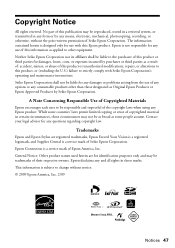Epson NX415 Support Question
Find answers below for this question about Epson NX415 - Stylus Color Inkjet.Need a Epson NX415 manual? We have 3 online manuals for this item!
Question posted by billyjoe777 on April 19th, 2011
My Epson Stylus Nx415 Manual In Pdf Doesn't Load, Change Ink Cartridges
The person who posted this question about this Epson product did not include a detailed explanation. Please use the "Request More Information" button to the right if more details would help you to answer this question.
Current Answers
Related Epson NX415 Manual Pages
Similar Questions
Epson Stylus Cx4200 Printer Won't Print After Changing Ink Cartridges
(Posted by ash19 9 years ago)
Epson Nx415 How To Change Ink Cartridge
(Posted by dummymo 9 years ago)
How To Change Ink Cartridge In Epson Stylus Nx415
(Posted by aurordher 10 years ago)
Epson Stylus Nx 415, How To Change Ink Cartridges
(Posted by biplafar 10 years ago)
Change Ink Cartridge Workforce 633
I am trying to change ink cartridge. I have lifter the scanner but the "box" that contains the cartr...
I am trying to change ink cartridge. I have lifter the scanner but the "box" that contains the cartr...
(Posted by jlguritz 11 years ago)