Epson NX415 Support Question
Find answers below for this question about Epson NX415 - Stylus Color Inkjet.Need a Epson NX415 manual? We have 3 online manuals for this item!
Question posted by yhuacho on January 16th, 2014
Epson Nx415 How To Scan To Computer
The person who posted this question about this Epson product did not include a detailed explanation. Please use the "Request More Information" button to the right if more details would help you to answer this question.
Current Answers
There are currently no answers that have been posted for this question.
Be the first to post an answer! Remember that you can earn up to 1,100 points for every answer you submit. The better the quality of your answer, the better chance it has to be accepted.
Be the first to post an answer! Remember that you can earn up to 1,100 points for every answer you submit. The better the quality of your answer, the better chance it has to be accepted.
Related Epson NX415 Manual Pages
Product Brochure - Page 1


... - 2.5", tilt LCD screen and memory card slots
• Quick, high-quality scanning up to old, faded photos; instant-dry ink for smudge, fade and water resistant prints
• Save time - individual ink cartridges, available in -One
Epson Stylus® NX415
Print | Copy | Scan | Photo
Smart. Simple.
includes one touch
• Replace only the color you need -
Product Brochure - Page 2


Epson Stylus NX415 Print | Copy | Scan | Photo
Specifications
Printing Technology
4-color (CMYK) drop-on-demand MicroPiezo® ink jet technology
Nozzle Configuration
90 x 4 Cyan, Magenta, Yellow and Black
Ink Palette
Cyan, Magenta, Yellow and Black
Ink ...
Quick Guide - Page 1


Epson Stylus® NX410 Series
Quick Guide
Basic Copying, Printing, and Scanning Maintenance
Solving Problems
Quick Guide - Page 4


.... Note: Notes contain important information about your computer! Introduction
After you have set up your Epson printer as you how to do most of a document or photo ■ Print photos from... Tip: Tips contain hints for printing from your computer ■ Scan a document or photo and restore or correct the color ■ Perform routine maintenance and solve simple problems This book tells ...
Quick Guide - Page 10


...settings (see page 5). 3. Press the Copy button to select Color or B&W copies. 8. to 99). 7.
To change the layout. or A4-size plain paper or Epson special paper
in the sheet feeder (see page 13 for details).... Copying a Document
You can copy documents onto letter- or A4-size plain paper or Epson special paper just like you would on plain paper.
9. When you need to change any other print...
Quick Guide - Page 11


..., if necessary. 6. Copying a Photo
You can also print with or without borders and convert color photos to black and white. 1.
When you need to begin copying. Press d, then press ...(see page 5). 3. Note: You cannot print borderless on the scanner glass (see page 9). 4. Place your Epson printer. 2. If you 're done, press OK.
10. Press x Start to cancel copying, press y Stop...
Quick Guide - Page 12


...area, use the NX410 Series software on your Epson printer. 2. to begin copying. Note: To restore photos larger than 1 copy, press + or - To turn on Color Restoration, press r, select On, and press ... If you want to crop your photos and enlarge the
resulting image area to turn on Color Restoration.) 6. Restoring and Cropping Photos
You can also crop your original photo on the subject...
Quick Guide - Page 18
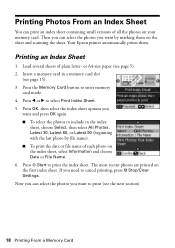
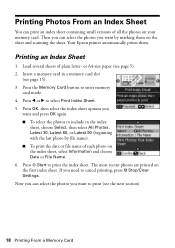
...4. If you
want and press OK again. ■ To select the photos to cancel printing, press y Stop/Clear Settings. Your Epson printer automatically prints them on the index sheet, select Information and choose Date or File Name. 6. Load several sheets of plain letter- ...name). ■ To print the date or file name of each photo on the sheet and scanning the sheet. Printing an Index Sheet
1.
Quick Guide - Page 19


...the scanner glass, in the lower right corner so that photo.
Note: Do not use Epson Ultra Premium Photo Paper Glossy, Epson Premium Photo Paper Glossy, or Epson Premium Photo Paper Semi-gloss when printing photos from Index Sheet highlighted. Incorrect:
■ ... numbers indicate how many copies you want of photo paper on the sheet, scan the sheet, and print the photos automatically.
1.
Quick Guide - Page 26


...from the File menu. Click Print.
26 Printing From Your Computer For more information on -screen Epson Information Center for details.
6. 4. Select Print from the pop-up menu, and select the following... options you can select Print Settings. See your Media Type (see page 27) Select Color or Black/Grayscale Select higher quality or faster printing (if available)
Select Automatic mode
Note...
Quick Guide - Page 28


... on your image and provides a full array of tools. Scanning a Document or Photo
You can use your Epson Stylus NX410 Series to start your Epson product.
28 Scanning a Document or Photo
The Epson Scan software provides four scanning modes: ■ Full Auto Mode scans quickly and easily using the Epson Scan software. Close the cover gently so you don't move the...
Quick Guide - Page 29
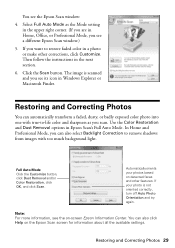
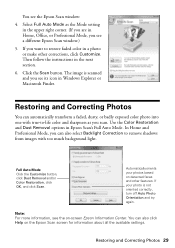
... you are in Home, Office, or Professional Mode, you want to restore faded color in Windows Explorer or Macintosh Finder. Click the Scan button. Note: For more information, see the Epson Scan window:
4.
Automatically orients your photo is scanned and you see a different Epson Scan window.)
5. Restoring and Correcting Photos 29 In Home and Professional Mode, you...
Quick Guide - Page 32


... any expended cartridges before printing or copying.
1. Note: To disable checking for ink offers or updates from Epson, see the instructions in your computer screen when you order or purchase new ink cartridges:
Ink color Black Cyan Magenta Yellow
Moderate Use 88 88 88 88
Standard-capacity High-capacity
69
68
69...
Quick Guide - Page 41
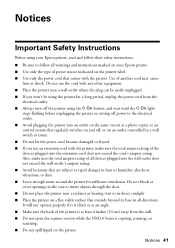
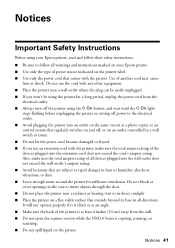
... open the scanner section while the NX410 Series is copying, printing, or scanning. ■ Do not spill liquid on the printer. It will not operate...turn off the printer using your Epson printer, read and follow these safety instructions:
■ Be sure to ... another cord may cause
fires or shock.
Use of the devices plugged into the wall outlet does not exceed the wall outlet's ...
Quick Guide - Page 44


...subject to be compliant with the standards. Declaration of Product: Multifunction printer
Model:
C351C
44 Notices
Records maintained continue to reflect the equipment being...device may not cause harmful interference, and (2) this device must accept any interference received, including interference that the product identified herein, complies with Class B Personal Computers:
We: Located at:
Epson...
Quick Guide - Page 45


...event that the Epson printer covered by this warranty. This warranty does not cover ribbons, ink cartridges or third party parts, components, or peripheral devices added to the Epson product after ...to other locations will provide telephone diagnostic service to Epson or its shipment from such use ;
This warranty does not cover any color change or fading of prints or reimbursement of the...
Start Here - Page 5


...When you 're using an external print server, click the second option, click Next, then skip to print, copy, and scan! If you 're done, remove the CD.
6 Install software
Your software works with Windows® 2000, XP, XP ...cable.
Windows
1 Make sure the printer is connected to your software that way.
2 Insert the Epson Stylus NX410 Series software
CD. You can't install your computer.
Start Here - Page 6


... rest of the screen to step 10. If you 're done, eject the CD. Make sure the printer is NOT CONNECTED to print, copy, and scan! See the Quick Guide or your computer.
2 Insert the Epson Stylus NX410 Series software CD. 3 Double-click the Epson icon. 4 Click Install and follow the on -screen...
Start Here - Page 7
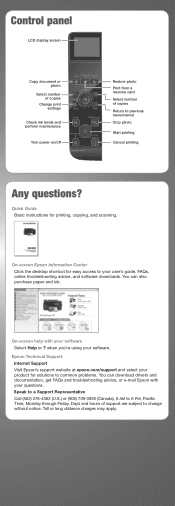
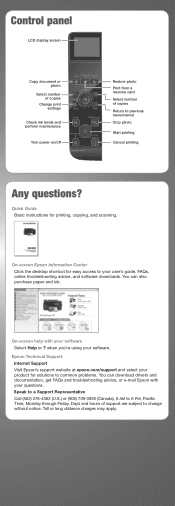
... On-screen help with your software. On-screen Epson Information Center
Click the desktop shortcut for easy access...drivers and documentation, get FAQs and troubleshooting advice, or e-mail Epson with your user's guide, FAQs, online troubleshooting advice, and.... Epson Technical Support Internet Support Visit Epson's support website at epson.com/support and select your product for printing,...
Start Here - Page 8


..., and Supplies Central is a service mark of their respective owners. Epson disclaims any and all rights in XXXXXX
Epson Stylus® NX410 Series Ink Cartridges
Color Black Cyan Magenta Yellow
Moderate Use
88
88
88
88
Standardcapacity
69
69
69
69
Highcapacity
68
- - -
Epson and Epson Stylus are for identification purposes only and may be trademarks of...
Similar Questions
Epson Stylus Nx415 Scan Cannot Be Started
(Posted by therbille 9 years ago)
Epson Artisan 730 All In One Printer Cannot Recognize Color Inkjet All In One
(Posted by mormahdds 10 years ago)
How Do You Scan A Paper Onto Computerfrom An Epson Stylus Nx415 Scan
(Posted by jiroje 10 years ago)
Epson Cx5000 - Stylus Color Inkjet Will Only Print On Bright, White...
jams with card stock
jams with card stock
(Posted by paulaseymour3 11 years ago)

