Epson NX415 Support Question
Find answers below for this question about Epson NX415 - Stylus Color Inkjet.Need a Epson NX415 manual? We have 3 online manuals for this item!
Question posted by leonghcalv on January 25th, 2014
Epson Nx415 Does Not Recognize Ink Cartridge
The person who posted this question about this Epson product did not include a detailed explanation. Please use the "Request More Information" button to the right if more details would help you to answer this question.
Current Answers
There are currently no answers that have been posted for this question.
Be the first to post an answer! Remember that you can earn up to 1,100 points for every answer you submit. The better the quality of your answer, the better chance it has to be accepted.
Be the first to post an answer! Remember that you can earn up to 1,100 points for every answer you submit. The better the quality of your answer, the better chance it has to be accepted.
Related Epson NX415 Manual Pages
Product Brochure - Page 1


... and three 69 color ink cartridges Features and Benefits
• Borderless photos, PC-free - 2.5", tilt LCD screen and memory card slots
• Quick, high-quality scanning up to old, faded photos; Amazing. scan important papers, recipes, bills, report cards and photos and save paper • Reduce costs - individual ink cartridges, available in -One
Epson Stylus® NX415
Print...
Product Brochure - Page 2


Epson Stylus NX415 Print | Copy | Scan | Photo
Specifications
Printing Technology
4-color (CMYK) drop-on-demand MicroPiezo® ink jet technology
Nozzle Configuration
90 x 4 Cyan, Magenta, Yellow and Black
Ink Palette
Cyan, Magenta, Yellow and Black
Ink Cartridge Configuration
4 individual ink cartridges
Ink Type Fade Resistance / Print Longevity2
DURABrite® Ultra pigment ink (...
Quick Guide - Page 3


Maintaining Your Printer 30
Checking the Print Head Nozzles 30 Cleaning the Print Head 31 Checking Ink Levels 32 Purchasing Epson Ink Cartridges 32 Replacing Ink Cartridges 33
Solving Problems 36
Checking for Software Updates 36 Error Indicators 37 Problems and Solutions 38 Where to Get Help 40
Notices 41
Contents 3
Quick Guide - Page 7
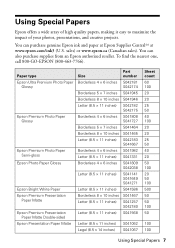
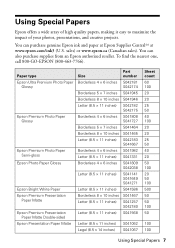
.... You can purchase genuine Epson ink and paper at Epson Supplies CentralSM at www.epson.com/ink3 (U.S. sales) or www.epson.ca (Canadian sales). Paper type Epson Ultra Premium Photo Paper
Glossy
Epson Premium Photo Paper Glossy
Epson Premium Photo Paper Semi-gloss
Epson Photo Paper Glossy
Epson Bright White Paper Epson Premium Presentation
Paper Matte Epson Premium Presentation
Paper Matte Double...
Quick Guide - Page 27
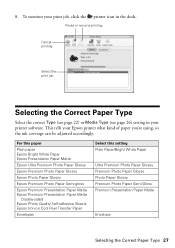
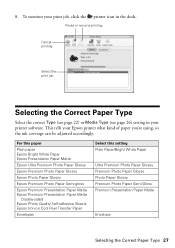
... of paper you're using, so the ink coverage can be adjusted accordingly. For this paper
Plain paper Epson Bright White Paper Epson Presentation Paper Matte
Epson Ultra Premium Photo Paper Glossy
Epson Premium Photo Paper Glossy
Epson Photo Paper Glossy
Epson Premium Photo Paper Semi-gloss
Epson Premium Presentation Paper Matte Epson Premium Presentation Paper Matte
Double-sided...
Quick Guide - Page 30


... use it as a writing surface. Press l or r to see your on top of the ink cartridges. Select Nozzle Check and press OK. 5.
or A4-size paper in the lines. Check the...the print head nozzles and replacing ink cartridges.
Press x Start. 6.
Checking the Print Head Nozzles
If your Epson printer looking like new, don't place anything on -screen Epson Information Center.
Load letter- ...
Quick Guide - Page 31


... your Epson printer often, it is clean.
7. You must replace the cartridge first (see page 5).
2. Press x Start. Press x Start to run another cleaning cycle and check the nozzles again. Load letter-
Then try cleaning the print head again. Press l or r to clean it .
6. Note: You cannot clean the print head if an ink cartridge...
Quick Guide - Page 32


... new ink cartridges:
Ink color Black Cyan Magenta Yellow
Moderate Use 88 88 88 88
Standard-capacity High-capacity
69
68
69
-
69
-
69
-
32 Maintaining Your Printer Checking Ink Levels
You can check ink levels any expended cartridges before printing or copying.
1.
You can optionally display ink offers and other cartridges are not expended. Purchasing Epson Ink Cartridges
You...
Quick Guide - Page 33


... expended, you see a message
on . The use up to select Maintenance, and press OK. Replacing Ink Cartridges
Make sure you have obtained a replacement, or the ink remaining in printer damage.
For print quality, a small amount of use genuine Epson cartridges and do not refill them .
Turn on the LCD display screen, press Setup, press l or...
Quick Guide - Page 34
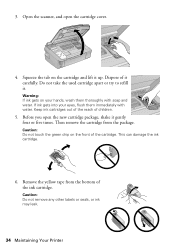
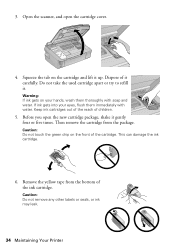
... the cartridge cover.
4. Remove the yellow tape from the package. If ink gets into your hands, wash them immediately with soap and water.
Dispose of the cartridge. Caution: Do not touch the green chip on your eyes, flush them thoroughly with water. Keep ink cartridges out of the reach of the ink cartridge. This can damage the ink cartridge.
6.
Quick Guide - Page 35


..., press OK and press down all the cartridges that need replacing, close the cartridge cover and push it down until it clicks into place.
9. Close the scanner. 10. When you replace all the cartridges securely. If you cannot reinstall and use the cartridge. Then copy your Epson printer while ink is finished. Caution: Never turn off...
Quick Guide - Page 37


... Indicators 37 If you see your Epson printer off the printer, open the scanner unit, remove paper.
Make sure photos are positioned correctly. See Turn your documentation. Turn off and then back on again. See your documentation. If
your manual. Problem and solution
Replace the expended ink cartridges (see
and remove the paper...
Quick Guide - Page 38


...9632; Make sure your Epson printer. LCD display screen message
Problem and solution
The printer's ink pads are at the end of their service life. The printer's ink pads are nearing the ...If paper doesn't feed, remove it and check the card. Cannot recognize the memory card or disk. Contact Epson Support.
Contact Epson for the paper you 're having trouble using your original is ...
Quick Guide - Page 39


... is not tilted or placed on the glass. Remove sheets from the output tray or sheet feeder.
2. See your on-screen Epson Information Center for instructions.
■ The ink cartridges may be low on the control panel or in your printer software (see page 27).
■ For the best print quality, use a small...
Quick Guide - Page 40


.... Purchase Supplies and Accessories You can also purchase supplies from an Epson authorized reseller. You can purchase genuine Epson ink and paper at Epson Supplies Central at epson.com/support and select your product for support, please have the following information ready: ■ Product name (Epson Stylus NX410 Series) ■ Product serial number (located on the label...
Quick Guide - Page 42


... cleansers.
■ If the LCD display screen is damaged, contact Epson. Do not touch the ink cartridge ink supply port or surrounding area. Adjust only those controls that the cartridge touches.
if the product does not operate normally or exhibits a distinct change in the ink supply port, making covers or plugs unnecessary, but care is damaged...
Quick Guide - Page 45


... Epson, e.g., dealer or user-added boards or components. You are responsible for reprinting. This warranty does not cover ribbons, ink cartridges or third party parts, components, or peripheral devices ...warranty does not cover any color change or fading of prints or reimbursement of original purchase. If Epson authorizes repair instead of your printer to Epson or its option, exchange...
Start Here - Page 1
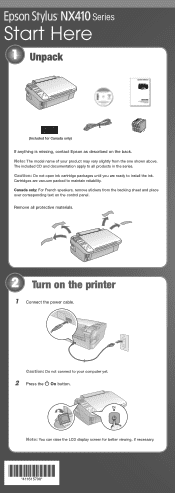
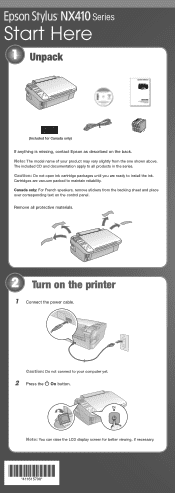
..., contact Epson as described on the printer
1 Connect the power cable. Cartridges are ready to maintain reliability. Remove all products in the series.
Caution: Do not connect to all protective materials.
2 Turn on the back. Canada only: For French speakers, remove stickers from the one shown above. Caution: Do not open ink cartridge packages...
Start Here - Page 2
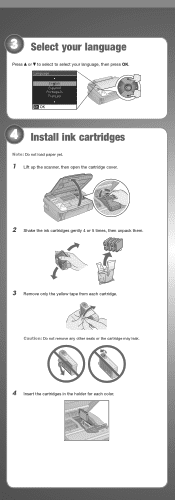
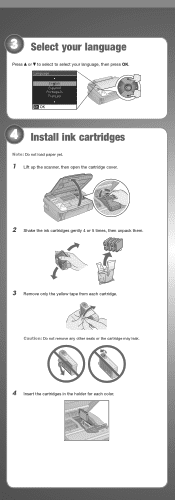
... or to select to select your language, then press OK. Language
4 Install ink cartridges
Note: Do not load paper yet.
1 Lift up the scanner, then open the cartridge cover.
2 Shake the ink cartridges gently 4 or 5 times, then unpack them.
3 Remove only the yellow tape from each color. Caution: Do not remove any other seals or the...
Start Here - Page 8


...; This information is a registered trademark of papers to share or display in those marks. sales) or www.epson.ca (Canadian sales). To find your number!
Printed in XXXXXX Printed in XXXXXX
Epson Stylus® NX410 Series Ink Cartridges
Color Black Cyan Magenta Yellow
Moderate Use
88
88
88
88
Standardcapacity
69
69
69
69
Highcapacity
68...
Similar Questions
Epson Stylus Nx415 Error Code Can Not Recognize Ink Cartridges
(Posted by Subhmorv 9 years ago)
Nx415 Cannot Recognize Ink Cartridges
(Posted by jsauvCro 10 years ago)
Epson Nx415 Cannot Recognize Ink Cartridges
(Posted by hermaCloser 10 years ago)
Epson Stylus Nx415 Cannot Recognize Ink Cartridges
(Posted by shoreza2 10 years ago)
Epson Workforce 435
Does Not Recognize Ink Cartridge
printer does not recognize ink cartridge
printer does not recognize ink cartridge
(Posted by karen52434 12 years ago)

