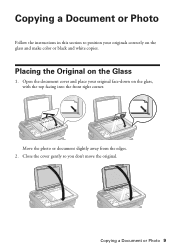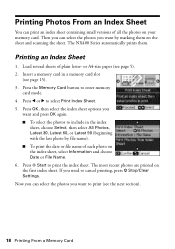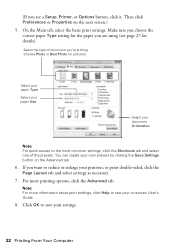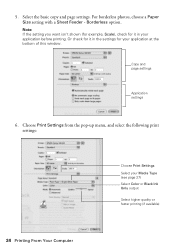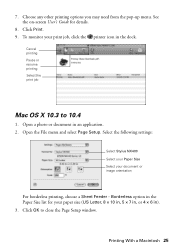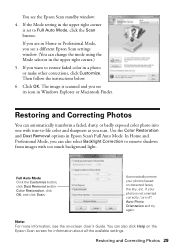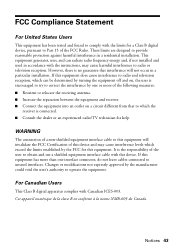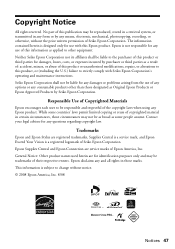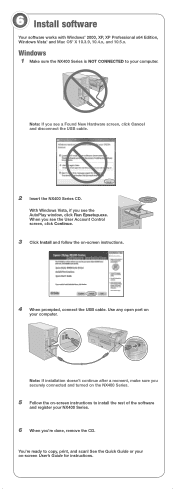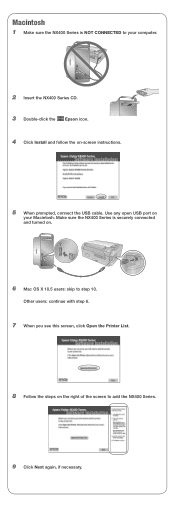Epson NX400 Support Question
Find answers below for this question about Epson NX400 - Stylus Color Inkjet.Need a Epson NX400 manual? We have 3 online manuals for this item!
Question posted by ajacksr on November 27th, 2015
Cannot Connect Computer To Projector In Advance Wireless Mode.
Projector is connected to internet showing a strong signal. When I start the Easy MP Network Projection Ver. 2.84 it disconnects from the internet.
Current Answers
Answer #1: Posted by Odin on November 27th, 2015 5:44 PM
My efforts to help you are hampered by the absence of any model name/number (which easily could have been the fault of Help Owl staff--if so, I apologize). It's possible the model number may appear later. In the meantime, however, the following may solve:
Go to http://www.epson.com/cgi-bin/Store/support/SupportIndex.jsp, and enter your model name/number in the search box under Search by Product Name. On the next page click FAQs. Skip the Top FAQs and scroll down to All FAQs and expand the section that would apply to your issue. Look for your issue in that section.
Go to http://www.epson.com/cgi-bin/Store/support/SupportIndex.jsp, and enter your model name/number in the search box under Search by Product Name. On the next page click FAQs. Skip the Top FAQs and scroll down to All FAQs and expand the section that would apply to your issue. Look for your issue in that section.
Hope this is useful. Please don't forget to click the Accept This Answer button if you do accept it. My aim is to provide reliable helpful answers, not just a lot of them. See https://www.helpowl.com/profile/Odin.
Related Epson NX400 Manual Pages
Similar Questions
Can You Use A Epson 68 Color Cartridge In A Nx400 Epson Printer?
(Posted by joshbramb 9 years ago)
Epson Stylus Nx400 Color Ink Error Cannot Recognize
(Posted by deattl 9 years ago)
Epson 545 Workforce Printer Wont Scan In Wireless Mode
(Posted by longpr 10 years ago)
Epson Cx5000 - Stylus Color Inkjet Will Only Print On Bright, White...
jams with card stock
jams with card stock
(Posted by paulaseymour3 11 years ago)
How Doi Connect The Printer To The Computer?
(Posted by hjones7545 13 years ago)