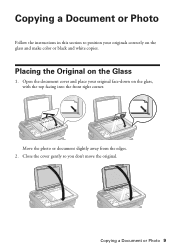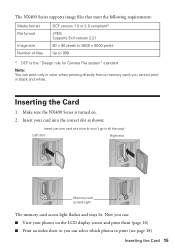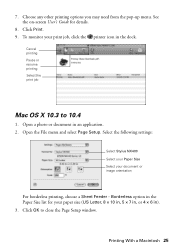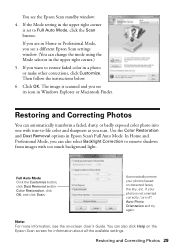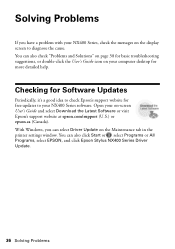Epson NX400 Support Question
Find answers below for this question about Epson NX400 - Stylus Color Inkjet.Need a Epson NX400 manual? We have 3 online manuals for this item!
Question posted by btatumwells on February 14th, 2016
Printer Will Not Print
Epson Stylus NX400 Model C351 cPrinter will not print a document. goes through theprinting. Document comes out cleanno printed words
Current Answers
Answer #1: Posted by Odin on February 14th, 2016 5:19 PM
Go to this Epson page. Scroll down to Solve a problem with... and under that head expand the section, Quality and Appearance. The answer will be at the second or fifth link.
Hope this is useful. Please don't forget to click the Accept This Answer button if you do accept it. My aim is to provide reliable helpful answers, not just a lot of them. See https://www.helpowl.com/profile/Odin.
Related Epson NX400 Manual Pages
Similar Questions
Can You Use A Epson 68 Color Cartridge In A Nx400 Epson Printer?
(Posted by joshbramb 9 years ago)
Epson Stylus Nx400 All-in-one Printer Won't Print
(Posted by ilovavim 9 years ago)
How To Print Only In Black On Epson Stylus Nx400 Printer
(Posted by vvble 9 years ago)
Epson Artisan 730 All In One Printer Cannot Recognize Color Inkjet All In One
(Posted by mormahdds 10 years ago)
Epson Cx5000 - Stylus Color Inkjet Will Only Print On Bright, White...
jams with card stock
jams with card stock
(Posted by paulaseymour3 11 years ago)