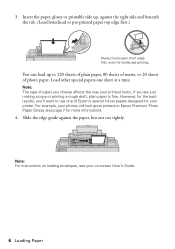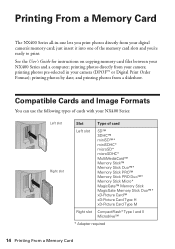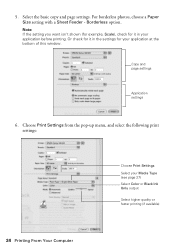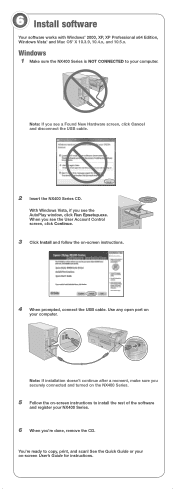Epson NX400 Support Question
Find answers below for this question about Epson NX400 - Stylus Color Inkjet.Need a Epson NX400 manual? We have 3 online manuals for this item!
Question posted by tomrobson22 on November 13th, 2014
My Printer Will Copy But Not Print
The person who posted this question about this Epson product did not include a detailed explanation. Please use the "Request More Information" button to the right if more details would help you to answer this question.
Current Answers
Answer #1: Posted by TommyKervz on November 13th, 2014 5:22 AM
Try the suggested solution below
https://answers.yahoo.com/question/index?qid=20090922191122AArngh5
Related Epson NX400 Manual Pages
Similar Questions
Can You Use A Epson 68 Color Cartridge In A Nx400 Epson Printer?
(Posted by joshbramb 9 years ago)
How To Print Black And White On Epson Nx400
(Posted by rohresande 10 years ago)
Printer Not Printing
printer not printing and it has full ink cartrage paper comes out blank
printer not printing and it has full ink cartrage paper comes out blank
(Posted by saliva1961 11 years ago)
Black Colors Are Not Printed
my epson nx 400 prints all colors except black. I have changed the cartridge, made the nozzle test ....
my epson nx 400 prints all colors except black. I have changed the cartridge, made the nozzle test ....
(Posted by ajfb60 13 years ago)