Epson NX400 Support Question
Find answers below for this question about Epson NX400 - Stylus Color Inkjet.Need a Epson NX400 manual? We have 3 online manuals for this item!
Question posted by rohresande on February 8th, 2014
How To Print Black And White On Epson Nx400
The person who posted this question about this Epson product did not include a detailed explanation. Please use the "Request More Information" button to the right if more details would help you to answer this question.
Current Answers
There are currently no answers that have been posted for this question.
Be the first to post an answer! Remember that you can earn up to 1,100 points for every answer you submit. The better the quality of your answer, the better chance it has to be accepted.
Be the first to post an answer! Remember that you can earn up to 1,100 points for every answer you submit. The better the quality of your answer, the better chance it has to be accepted.
Related Epson NX400 Manual Pages
Quick Guide - Page 1


Epson Stylus® NX400 Series
Quick Guide
Basic Copying, Printing, and Scanning Maintaining Your All-in-One Solving Problems
Quick Guide - Page 4


...Epson Stylus® NX400 Series all-in-one as you connect it to your computer! Tip: Tips contain hints for printing from a memory card or digital camera ■ Get the basic steps for better copying, scanning, and printing..., your NX400 Series can do most of a document or photo ■ Print from your computer ■ Scan a document or photo and restore or correct the color ■...
Quick Guide - Page 10


... Photo or A4-size plain paper or Epson special paper
in the sheet feeder (see
page 9). 4. Flip up to the edge of the paper (slight cropping may occur). Press l or r to change any other print settings, press Menu and select your original document on the NX400 Series. 2.
Load letter- Place your settings (see...
Quick Guide - Page 11


... select your original photo on the NX400 Series. 2. Press x Start to cancel copying, press y Stop/Clear Settings. Copying a Photo
You can also print with or without borders and convert color photos to black and white. 1. You can copy photos onto 4 × 6-inch, 5 × 7-inch, letter-size, or A4-size Epson® photo paper (various types available...
Quick Guide - Page 12


... Place your photo is not faded, do not turn on the NX400 Series.
2. To turn on Color Restoration.)
6. Note: To restore photos larger than 1 copy, ...Color Restoration, press r and select On and press OK. (If your original photo on your photo, press OK.
9. Load 4 × 6-inch, 5 × 7-inch, letter-size, or A4-size Epson photo paper.
3. Press the Photo button, and press OK.
5. To print...
Quick Guide - Page 13
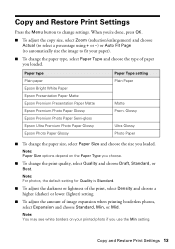
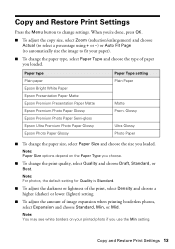
Paper type Plain paper Epson Bright White Paper Epson Presentation Paper Matte Epson Premium Presentation Paper Matte Epson Premium Photo Paper Glossy Epson Premium Photo Paper Semi-gloss Epson Ultra Premium Photo Paper Glossy Epson Photo Paper Glossy
Paper Type setting Plain Paper
Matte Prem. Note: Paper Size options depend on your paper).
■ To change the print quality, select...
Quick Guide - Page 15
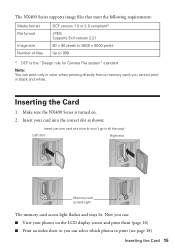
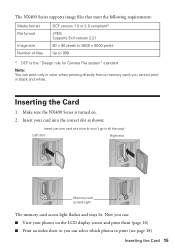
...Make sure the NX400 Series is the "Design rule for Camera File system" standard
Note: You can print only in color when printing directly from a memory card;
Insert your photos on . 2. The NX400 Series supports image... DCF is turned on the LCD display screen and print them (page 16) ■ Print an index sheet so you can select which photos to print (see page 18)
Inserting the Card 15 Now ...
Quick Guide - Page 21


... your printer software
4.
You see the on the Start Here sheet.
For detailed instructions on printing, see a window like this one:
Select EPSON Stylus NX400 Series Click here to your Windows or Macintosh computer.
Open a photo or document in Windows
1. Printing in a Windows program. 3. Load paper (see page 36 for instructions). Open the File menu...
Quick Guide - Page 23


... window, if necessary.
Open the File menu and select Print. 3. Printing With a Macintosh 23 Click the arrow to start printing. Open a photo or document in an application. 2. Check ink cartridge status
Cancel printing
Printing With a Macintosh
See the section below for your print job. Mac OS X 10.5
1.
Select EPSON Stylus NX400 Click to expand
4.
This window appears and shows...
Quick Guide - Page 26


... Color or Black ink Select higher quality or faster printing (if available)
Select Automatic mode
Note: In certain programs, you may need from the pop-up menu, and select the following settings as necessary:
Select your on advanced settings click ?.
7. Choose any other printing options you may need to change additional settings. Select Stylus NX400, choose Print...
Quick Guide - Page 27


...(or click the Print Center icon and double-click Stylus NX400 on Cool Peel Transfer Paper
Envelopes
Select this paper
Plain paper Epson Bright White Paper Epson Presentation Paper Matte
Epson Ultra Premium Photo Paper Glossy
Epson Premium Photo Paper Glossy
Epson Photo Paper Glossy
Epson Premium Photo Paper Semi-gloss
Epson Premium Presentation Paper Matte Epson Premium Presentation Paper Matte...
Quick Guide - Page 28


...an application, start Epson Scan directly from any TWAIN-compliant application-such as ArcSoft Print Creations™-using...EPSON NX400.
28 Scanning a Document or Photo Close the cover gently so you can start your application. Scanning a Document or Photo
You can use your Epson Stylus NX400 Series all-in-one of tools. You can scan from your computer and save your computer or other device...
Quick Guide - Page 31


...check (as described on page 30) to verify that doesn't help, contact Epson as described on the display screen. If that the print head is clean.
7. Press d to select Maintenance and press OK. ... it .
6. Caution:
Never turn off the NX400 Series during head cleaning or you may need to be replaced. If you can clean the print head. Print head cleaning uses ink, so clean it is expended...
Quick Guide - Page 32


... expended cartridges before printing or copying.
1. Checking Ink Levels
You can also purchase supplies from an Epson authorized reseller. Note: To disable checking for ink offers or updates from Epson, see a screen asking if you want to receive these Epson offers the first time you order or purchase new ink cartridges:
Ink color Black Cyan Magenta...
Quick Guide - Page 33


... press OK. Replacing Ink Cartridges 33
If a cartridge is low or expended, you see a message on the NX400 Series. 2. If you're replacing a cartridge before you begin.
You must replace it to print. Note: We recommend that you use genuine Epson cartridges and do not refill them . The use , and temperature. For best...
Quick Guide - Page 39


... in your printer software (see page 27). ■ For the best print quality, use Epson special paper (see page 7) and genuine
Epson ink cartridges (see page 32). ■ If you notice light or ...time. Print Quality Problems
If you have any problems with the copy or print quality, try these solutions: ■ Make sure the document is placed flat against the document table glass and
the NX400 Series...
Quick Guide - Page 40


...). Other Software Technical Support
ArcSoft Print Creations Website: www.arcsoft.com
40 Solving Problems Purchase Supplies and Accessories
You can purchase genuine Epson ink and paper at Epson Supplies Central at epson.com/support and select your product for support, please have the following information ready: ■ Product name (Epson Stylus NX400 Series) ■ Product serial number...
Quick Guide - Page 41


...the scanner section while the NX400 Series is copying, printing, or scanning. ■ Do not spill liquid on a flat, stable surface that comes with the NX400 Series, make sure the ... Place the NX400 Series near a radiator or heating vent or in direct sunlight. ■ Place the NX400 Series on the NX400 Series. ■ Except as specifically explained in your Epson Stylus NX400 Series all-...
Quick Guide - Page 42


...: if the power cord or plug is damaged, contact Epson. If it upside down;
■ Unplug the NX400 Series and refer servicing to prevent the ink from staining ...immediately.
42 Notices Adjust only those controls that contain flammable gases inside the NX400 Series or touch any cartridges during printing. ■ Install a new ink cartridge immediately after removing an expended one...
Start Here - Page 8


... to find the nearest one, call 800-GO-EPSON (800-463-7766). Want great results? Epson NX400 Series Ink Cartridges
69 or 88 Black
69 88 or
Magenta
69 or 88 Cyan
69 or 88 Yellow
68 High Capacity Black
Printed in those marks. Need paper and ink? Epson Photo Paper Glossy
Bright, instant-drying paper for...
Similar Questions
How To Make Epson Stylus Nx400 Print Black And White
(Posted by kandiebloodd 10 years ago)
Epson Stylus Nx400 Won't Print Black
(Posted by signa15b 10 years ago)

