Epson NX400 Support Question
Find answers below for this question about Epson NX400 - Stylus Color Inkjet.Need a Epson NX400 manual? We have 3 online manuals for this item!
Question posted by fuuuErin on January 7th, 2014
Nx400 Cannot Recognize Ink Cartridges
The person who posted this question about this Epson product did not include a detailed explanation. Please use the "Request More Information" button to the right if more details would help you to answer this question.
Current Answers
There are currently no answers that have been posted for this question.
Be the first to post an answer! Remember that you can earn up to 1,100 points for every answer you submit. The better the quality of your answer, the better chance it has to be accepted.
Be the first to post an answer! Remember that you can earn up to 1,100 points for every answer you submit. The better the quality of your answer, the better chance it has to be accepted.
Related Epson NX400 Manual Pages
Quick Guide - Page 3
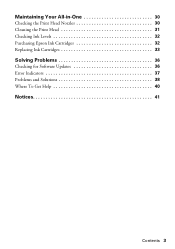
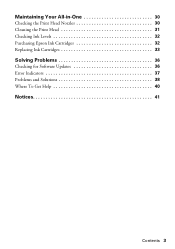
Maintaining Your All-in-One 30
Checking the Print Head Nozzles 30 Cleaning the Print Head 31 Checking Ink Levels 32 Purchasing Epson Ink Cartridges 32 Replacing Ink Cartridges 33
Solving Problems 36
Checking for Software Updates 36 Error Indicators 37 Problems and Solutions 38 Where To Get Help 40
Notices 41
Contents 3
Quick Guide - Page 4


...on-screen User's Guide by double-clicking its icon on your NX400 Series. Introduction
After you have set up your Epson Stylus® NX400 Series all-in-one as you connect it to your Windows... and restore or correct the color ■ Perform routine maintenance ■ Solve simple problems This book tells you how to do a lot more when you read your NX400 Series instructions:
Warning: Warnings ...
Quick Guide - Page 23


... as the Printer setting.
Open a photo or document in an application. 2.
Check ink cartridge status
Cancel printing
Printing With a Macintosh
See the section below for your print job. Select EPSON Stylus NX400 Click to start printing. 9. Click OK or Print to expand
4. Click the arrow to expand the Print window, if necessary. This window...
Quick Guide - Page 26


... File menu. Click Print.
26 Printing From Your Computer See your Media Type (see page 27) Select Color or Black ink Select higher quality or faster printing (if available)
Select Automatic mode
Note: In certain programs, you can select..., and select the following settings as necessary:
Select your on advanced settings click ?.
7. Select Stylus NX400, choose Print Settings from the pop-up menu.
Quick Guide - Page 27


To monitor the progress of paper you're using, so the ink coverage can be adjusted accordingly. For this paper
Plain paper Epson Bright White Paper ... or Media Type (see page 26) setting in the dock (or click the Print Center icon and double-click Stylus NX400 on Cool Peel Transfer Paper
Envelopes
Select this setting Plain Paper/Bright White Paper
Ultra Premium Photo Paper Glossy Premium Photo...
Quick Guide - Page 30
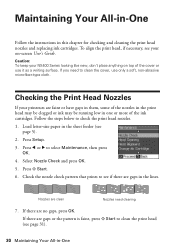
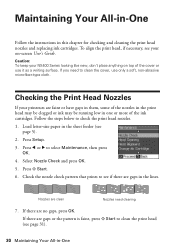
....
Caution: To keep your NX400 Series looking like new, don't place anything on -screen User's Guide. Checking the Print Head Nozzles
If your on top of the ink cartridges. Press x Start. 6.... If there are gaps in this chapter for checking and cleaning the print head nozzles and replacing ink cartridges. Check the nozzle check pattern that prints to clean the print head (see
page 5). 2....
Quick Guide - Page 31


... let any improvement after cleaning the print head four times, turn off your NX400 Series often, it 's finished, you may need to be replaced.
Note: You cannot clean the print head if an ink cartridge is clean.
7. Print head cleaning uses ink, so clean it .
6. If that the print head is expended or low...
Quick Guide - Page 32


....
1.
A window may see the instructions in -One
See page 33 to print when ink is connected to the Internet, you order or purchase new ink cartridges:
Ink color Black Cyan Magenta Yellow
High Capacity 68 - - -
On a Windows computer that is low. Purchasing Epson Ink Cartridges
You can also purchase supplies from an Epson website. Press l or r to...
Quick Guide - Page 33


...replace it to be replaced and press OK. If a cartridge is low or expended, you must install new cartridges immediately after the "replace cartridge" indicator comes on the NX400 Series display screen, press Setup, select Maintenance, and press OK. Replacing Ink Cartridges 33 Store ink cartridges in printer damage.
Cartridges are ready to be able to maintain reliability. If...
Quick Guide - Page 34
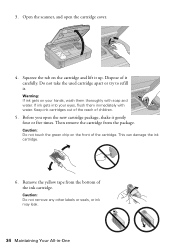
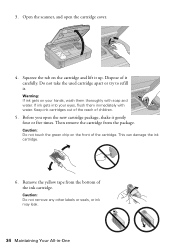
... on your eyes, flush them thoroughly with water. Keep ink cartridges out of the reach of the ink cartridge.
If ink gets into your hands, wash them immediately with soap and water.
Then remove the cartridge from the bottom of children.
5. Open the scanner, and open the new cartridge package, shake it . Do not take the used...
Quick Guide - Page 35
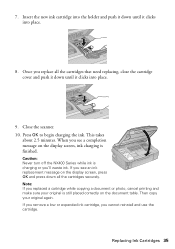
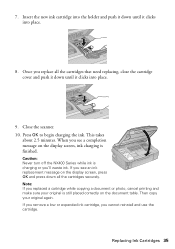
... ink cartridge into the holder and push it down until it clicks into place.
8. When you see a completion message on the display screen, press OK and press down all the cartridges that need replacing, close the cartridge cover and push it down until it clicks into place.
9. Replacing Ink Cartridges 35 Caution: Never turn off the NX400...
Quick Guide - Page 37


... Replace the expended ink cartridges (see page 33.)
Turn the NX400 Series off, make sure no paper is not resolved, contact Epson for help (see page 40). If the error is jammed inside the NX400 Series are at the end of the error messages below, follow the steps here to proceed. Cannot recognize the memory...
Quick Guide - Page 39


... solutions: ■ Make sure the document is placed flat against the document table glass and
the NX400 Series is not tilted or placed on an uneven surface. ■ Load the paper printable side ... paper (see page 7) and genuine
Epson ink cartridges (see page 32). ■ If you notice light or dark bands across your printouts or they can deliver ink properly. This unclogs the nozzles so they ...
Quick Guide - Page 40


...your product for support, please have the following information ready: ■ Product name (Epson Stylus NX400 Series) ■ Product serial number (located on the label in back) ■ Proof...Pacific Time, Monday through
Friday. Purchase Supplies and Accessories
You can purchase genuine Epson ink and paper at Epson Supplies Central at epson.com/support and select your questions. ...
Quick Guide - Page 42


.... there may leak from staining items that are covered by the operating instructions.
■ When storing or transporting the NX400 Series, do not drink the ink. ■ Be careful when you remove an ink cartridge for later use liquid or chemical cleansers.
■ If the LCD display screen is damaged; If it off with...
Quick Guide - Page 45


...Epson, e.g., dealer or user-added boards or components. This warranty does not cover any color change or fading of prints or reimbursement of one . Possessions). You are responsible for ... the printer requires service. This warranty does not cover ribbons, ink cartridges or third party parts, components, or peripheral devices added to the Epson product after its option, exchange or repair...
Start Here - Page 1


... the backing sheet and place over corresponding text on the control panel.
2 Turn on the back. Caution: Do not open the ink cartridge package until you are vacuum packed to maintain reliability.
Start Here
Epson Stylus® NX400 Series 1 Unpack
(Included for Canada only)
If anything is missing, contact Epson as described on the...
Start Here - Page 2
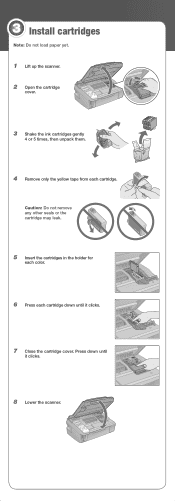
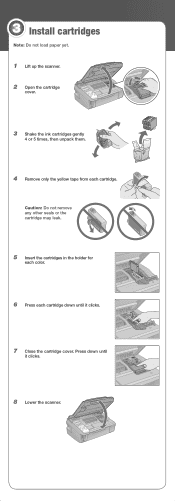
Caution: Do not remove any other seals or the cartridge may leak.
5 Insert the cartridges in the holder for
each color.
6 Press each cartridge. Press down until
it clicks.
7 Close the cartridge cover. 3 Install cartridges
Note: Do not load paper yet.
1 Lift up the scanner. 2 Open the cartridge
cover.
3 Shake the ink cartridges gently
4 or 5 times, then unpack them.
4 Remove...
Start Here - Page 7


...Support Representative Call (562) 276-4382 (U.S.) or (905) 709-3839 (Canada), 6 AM to the NX400 Series User's Guide, FAQs, online troubleshooting advice, and software downloads.
Control panel
LCD display screen
Copy ... your software Select Help or ?
Days and hours of the software and
register your NX400 Series.
11 When you 're using your software. On-screen Epson Information Center
Click...
Start Here - Page 8


... owners. For the right supplies at the right time, you when purchasing replacement ink cartridges.
Epson NX400 Series Ink Cartridges
69 or 88 Black
69 88 or
Magenta
69 or 88 Cyan
69 or 88...-EPSON (800-463-7766).
Use genuine Epson paper and ink. See the entire line of Seiko Epson Corporation. Epson and Epson Stylus are the property of Epson America, Inc.
This information is...
Similar Questions
Why Will Epson Stylus Nx400 Will Not Recognize Ink Cartridges
(Posted by scofreem 9 years ago)
Epson Stylus Nx400 Error Cannot Recognize Ink Cartridges
(Posted by rosllee5 10 years ago)
Epson Nx400 Cannot Recognize Ink Cartridges
(Posted by jpurEFIFR 10 years ago)
Epson Stylus Nx415 Cannot Recognize Ink Cartridges
(Posted by shoreza2 10 years ago)
Epson Workforce 435
Does Not Recognize Ink Cartridge
printer does not recognize ink cartridge
printer does not recognize ink cartridge
(Posted by karen52434 12 years ago)

