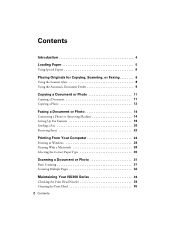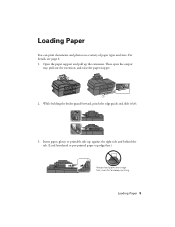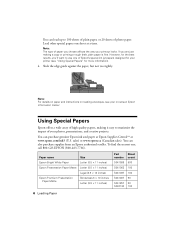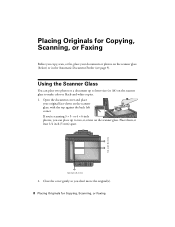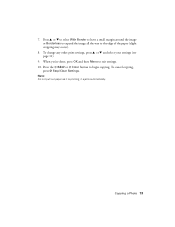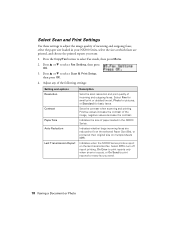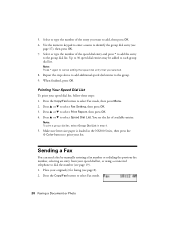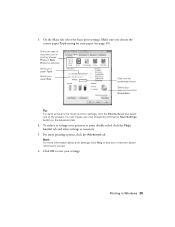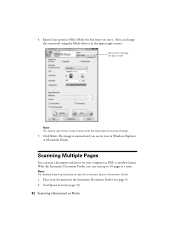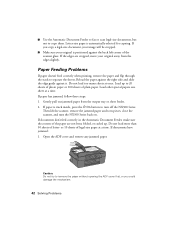Epson NX300 Support Question
Find answers below for this question about Epson NX300 - Stylus Color Inkjet.Need a Epson NX300 manual? We have 3 online manuals for this item!
Question posted by CATCARISS on July 2nd, 2011
If You Scan A Small Picture And Expand It To 8x10. How Can You Save The Big Size
The person who posted this question about this Epson product did not include a detailed explanation. Please use the "Request More Information" button to the right if more details would help you to answer this question.
Current Answers
Related Epson NX300 Manual Pages
Similar Questions
How To Get A Scanned 4x6 Picture Enlarged To Print On A Legal Size Paper
(Posted by robjas 9 years ago)
How Do You Scan A Picture On Epson Stylus Nx300
(Posted by Janksta 9 years ago)
How To Copy Or Scan On A Epson Nx300 Series
(Posted by avimsbe 10 years ago)
New To The Printer , Wondering How To Scan A Picture?
(Posted by mrjdc 11 years ago)
Print Iphoto Pictures
how do I print iphoto pictures on my mac os x?
how do I print iphoto pictures on my mac os x?
(Posted by jlauchner1 11 years ago)