Epson NX300 Support Question
Find answers below for this question about Epson NX300 - Stylus Color Inkjet.Need a Epson NX300 manual? We have 3 online manuals for this item!
Question posted by umaijr0138 on June 25th, 2014
How Do I Scan To Pdf On My Epson Nx300
The person who posted this question about this Epson product did not include a detailed explanation. Please use the "Request More Information" button to the right if more details would help you to answer this question.
Current Answers
There are currently no answers that have been posted for this question.
Be the first to post an answer! Remember that you can earn up to 1,100 points for every answer you submit. The better the quality of your answer, the better chance it has to be accepted.
Be the first to post an answer! Remember that you can earn up to 1,100 points for every answer you submit. The better the quality of your answer, the better chance it has to be accepted.
Related Epson NX300 Manual Pages
Product Brochure - Page 1


... copies 25 to 400 percent
• Replace only the color that last - Features and Benefits
• Copy, scan or fax stacks of documents with convenient speed dial list
... quality scanning - With Auto Photo Correction
• Archive documents / photos with included OCR software Built-in, 30-page Automatic Document Feeder
• Fax in -One
Epson Stylus® NX300
Print | Copy | Scan |...
Product Brochure - Page 2


Epson Stylus NX300 Print | Copy | Scan | Fax
Printing Technology
4-color (CMYK) drop-on-demand MicroPiezo® ink jet technology
Nozzle Configuration
90 ...
Print Speed
Black text up to 31 ppm1 Color text up to 15 ppm1
Copy Speed
Black text up to 31 cpm1 Color text up to 9 cpm1
Scanner Type
Color flatbed
Photoelectric Device
Color CIS line sensor
Optical Resolution
1200 dpi
Hardware...
Quick Guide - Page 1


Epson Stylus® NX300 Series
Quick Guide
Basic Printing, Copying, Scanning, and Faxing Maintaining Your All-in-One Solving Problems
Quick Guide - Page 4


...
After you have set up your Epson Stylus® NX300 Series as you connect it to your Windows® or Macintosh® computer. Of course, your NX300 Series can do most of these ... faxing, copying, scanning, and printing.
4 Introduction Caution: Cautions must be observed to avoid damage to avoid bodily injury. For additional instructions, see the on-screen Epson Information Center by double...
Quick Guide - Page 11


...Epson
Presentation Paper Matte in this section to 30 sheets at a time onto letter-size (or A4) plain paper. 1. To change any other print settings, press u or d and select your original document(s) on plain paper.
7.
Press the P On button to turn off the "beep" heard when you want (up to make color... Automatic Document Feeder, you would on the NX300 Series. 2. If you use the numeric...
Quick Guide - Page 12


...cancel copying, press y Stop/Clear Settings. Press the x B&W or x Color button to enter Copy mode. 5.
Place them at least 1/4 inch
(5...4 × 6-inch, 5 × 7-inch, or letter-size Epson photo paper (various types available) for plain paper only).
■ ..., Layout, and Quality settings may be available depending on the NX300 Series. 2. ■ To change the paper size, select Paper...
Quick Guide - Page 21


...; Press Speed Dial/Group Dial/Backspace to which you select color. Press Menu when you used.
Note: If the recipient's...following fax settings, press Menu:
■ Resolution to increase the scanning resolution of a faxed document.
■ Contrast to change the ...dial the fax number:
■ Use the numeric keypad to the NX300 Series, dial the number from another number, press 2 to continue...
Quick Guide - Page 22


... If the fax number is busy, you see a redialing message and the NX300 Series redials after the first page is scanned:
If you select (see this screen after one minute.
If you placed ...Color
Speed Dial Group Dial/ Backspace
Redial/Pause
22 Faxing a Document or Photo
To turn it on the scanner glass, you loaded, the fax size is faxed. If the incoming fax pages are scanning ...
Quick Guide - Page 24


... or Macintosh computer. See "Checking for Software Updates" on your NX300 Series software. Select EPSON NX300 Series and click the Preferences or Properties button. Printing in a printing...Printer, or Options button, click it. Note: If you 've installed your printer software and connected the NX300 Series to your printer software
2. Tip: It's a good idea to check for updates to open the...
Quick Guide - Page 26


... the Printer setting. Check ink cartridge status
Cancel printing
Printing With a Macintosh
See the section below for your print job. Mac OS ® X 10.5
1. Select EPSON Stylus NX300 Click to start printing. This window appears and shows the progress of your Mac operating system. 7. Click OK or Print to expand
3. Open a photo or...
Quick Guide - Page 29


...additional settings.
Printing With a Macintosh 29 Select Stylus NX300, choose Print Settings from the pop-up menu, and select the following print settings:
Select your Media Type (see page 30) Select Color or Grayscale output Select higher quality or faster ...the on advanced settings click ?.
8. Click Print.
For more information on -screen Epson Information Center for details.
7.
Quick Guide - Page 31


... or Photo
You can use your Epson Stylus NX300 Series to start Epson Scan:
■ Windows: Double-click the EPSON Scan icon on your desktop.
■ Macintosh: Double-click EPSON Scan in
the back left corner, as digital files on your computer or other device.
Note: For detailed scanning instructions, see the on-screen Epson Information Center. Or you don't move the...
Quick Guide - Page 32
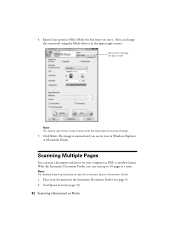
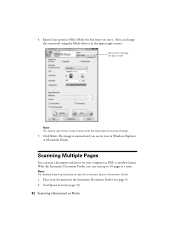
... Document Feeder (see the on your computer in the upper right corner.)
Click here to change the scan mode
Note: You cannot use it on -screen Epson Information Center.
1.
4. Epson Scan opens in Office Mode the first time you can change the scan mode using the Mode selector in PDF or another format. Note: For detailed...
Quick Guide - Page 34


...Checking the Print Head Nozzles
If your on-screen Epson Information Center. Check the nozzle check pattern that prints to select Nozzle Check, then
press the x Color button. 5. If there are clean
Nozzles need...feeder. 2. Load letter-size plain paper in this chapter for details.
34 Maintaining Your NX300 Series Press the Copy/Fax button, then press Menu. 3. Nozzles are gaps or the...
Quick Guide - Page 35


...hours to run a nozzle check and confirm that doesn't help, contact Epson as described on the display screen. When it's finished, you can ... Press u or d to select Head Cleaning, then
press the x Color button. Note: If you don't see page 38).
1. If you...any improvement after cleaning the print head three times, turn off your NX300 Series often, it when a cartridge is expended, and may not...
Quick Guide - Page 40


... settings window. You can select Driver Update on your computer desktop for free updates to your Epson Stylus NX300 Series software. Solving Problems
If you can also click or Start , select All Programs or Programs, select EPSON, select EPSON NX300 Series, and click Driver Update.
40 Solving Problems With Windows, you have a problem with your on...
Start Here - Page 1


...to install the ink. Start Here
Epson Stylus® NX300 Series
1 Unpack
(Included for Canada only)
If anything is missing, contact Epson as described on the NX300 Series
1 Connect the power cable....
Caution: Do not connect to your computer yet.
2 Press the On button.
3 Choose your settings
Copy/Fax
Stop/ Clear Settings
B&W Color...
Start Here - Page 6


... X 10.5 users: skip to print, copy, scan, and fax! You're ready to step 10. Other users: continue with step 7.
7 When you 're done, eject the CD. Make sure the NX300 Series is NOT CONNECTED to your computer.
2 Insert the NX300 Series software CD. 3 Double-click the Epson icon. 4 Click Install and follow the...
Start Here - Page 7
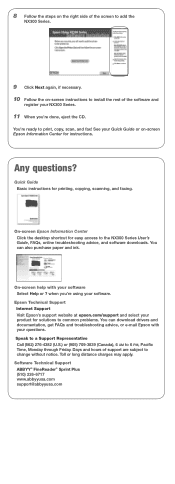
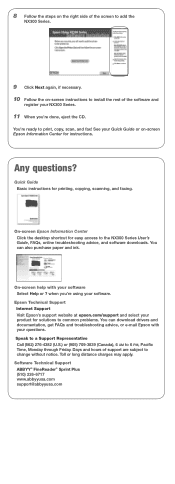
...), 6 AM to the NX300 Series User's
Guide, FAQs, online troubleshooting advice, and software downloads. Days and hours of support are subject to common problems. You can also purchase paper and ink. Quick Guide Basic instructions for printing, copying, scanning, and faxing. when you 're done, eject the CD. Epson Technical Support Internet Support...
Start Here - Page 8


... logomark, and Supplies Central is a registered trademark of Epson photo papers at www.epson.com/ink3 (U.S.
Use genuine Epson paper and ink.
See the entire line of Epson America, Inc. Epson and Epson Stylus are for identification purposes only and may be trademarks of Seiko Epson Corporation.
Want great results?
Epson NX300 Series Ink Cartridges
69 or 88 Black
69...

