Epson NX215 Support Question
Find answers below for this question about Epson NX215 - Stylus Color Inkjet.Need a Epson NX215 manual? We have 3 online manuals for this item!
Question posted by Stoiaann37 on September 15th, 2014
How To Clean The Head Of An Epson Nx215 Printer
The person who posted this question about this Epson product did not include a detailed explanation. Please use the "Request More Information" button to the right if more details would help you to answer this question.
Current Answers
There are currently no answers that have been posted for this question.
Be the first to post an answer! Remember that you can earn up to 1,100 points for every answer you submit. The better the quality of your answer, the better chance it has to be accepted.
Be the first to post an answer! Remember that you can earn up to 1,100 points for every answer you submit. The better the quality of your answer, the better chance it has to be accepted.
Related Epson NX215 Manual Pages
Product Brochure - Page 1


...; Superior image enhancement tools - Features and Benefits
• PC-free, borderless photos in -One
Epson Stylus® NX215
Print | Copy | Scan | Photo
Smart. instant-dry ink for everyday projects - get sharp... color to PDFs with precision detail and more accurate color
• Standard ink set included - includes one -touch copying and scanning
• Replace only the color you...
Product Brochure - Page 2


...Epson Stylus NX215 all-in-one, instruction booklet, CD-ROM containing all -in-one ink color. For maximum print life, display all -in -one drivers and software for both printing and print head maintenance. All inks are trademarks of the Microsoft group of five black and color... visit www.epson.com/support/snowleopard
Epson printer driver, Web to Page, Epson Scan, Epson Easy Photo...
Quick Guide - Page 2


... Paper Type 24
Scanning a Document or Photo 25
Quick Scanning With the Scan Button 25 Custom Scanning With Epson Scan Software 26 Restoring and Correcting Photos 27
Maintaining Your Printer 28
Checking the Print Head Nozzles 28 Cleaning the Print Head 29 Checking Ink Levels 30 Purchasing Epson Ink Cartridges 30 Replacing Ink Cartridges 31
2 Contents
Quick Guide - Page 4
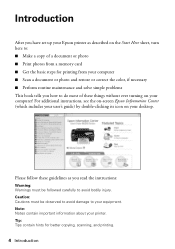
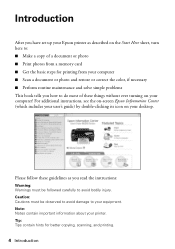
... set up your Epson printer as you how to your equipment. Caution: Cautions must be observed to avoid damage to do most of these things without ever turning on your computer!
Tip: Tips contain hints for printing from your computer ■ Scan a document or photo and restore or correct the color, if necessary...
Quick Guide - Page 10
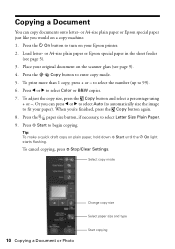
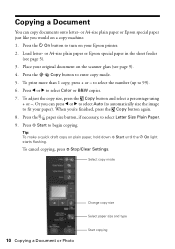
... press l or r to select Auto (to automatically size the image to fit your Epson printer.
2. Press the
Copy button to begin copying. Or you 're finished, press the...a Document or Photo
Change copy size Select paper size and type Start copying to select the number (up to select Color or B&W copies.
7.
Press l or r to 99).
6. When you can copy documents onto letter- Tip: ...
Quick Guide - Page 11
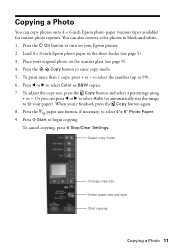
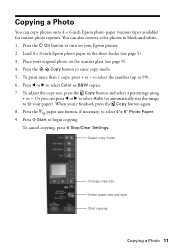
... - Copying a Photo
You can press l or r to select Auto (to automatically size the image to fit your Epson printer.
2. Press x Start to 99).
6.
Press the paper size button, if necessary, to enter copy mode.
5....Or you 're finished, press the Copy button again.
8. You can also convert color photos to select Color or B&W copies.
7. To cancel copying, press y Stop/Clear Settings. Select ...
Quick Guide - Page 19


Cancel printing
Printing With a Macintosh
See the section below for your Epson printer Click to expand
4.
Open the File menu and select Print. 3. Select your ... 10.5
1. Select your print job. This window appears and shows the progress of your Epson printer as the Printer setting.
Click the arrow to start printing. Click OK or Print to expand the Print window, if necessary. 8.
Quick Guide - Page 23
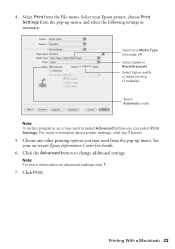
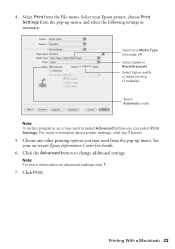
Select your Epson printer, choose Print Settings from the pop-up menu, and select the following settings as necessary:
Select your on advanced settings click ?.
7. See your Media Type (see page 24) Select Color or Black/Grayscale Select higher quality or faster printing (if available)
Select Automatic mode
Note: In certain programs, you may...
Quick Guide - Page 25


... you selected.
The u Scan button lets you scan quickly using preselected settings, or you can use the Epson Scan software to restore faded colors in old photos (see page 27). For example, you can use your Epson Stylus NX210 Series to begin scanning.
ideal for scanning documents
■ Scan to your computer. Press x Start...
Quick Guide - Page 26


... from an application, start your computer using the Epson Scan software. Click the Scan button. You can scan original documents and photos and save them as files on your application. Open the document cover and place your Epson printer. Then open the File menu, choose Import or Acquire, and select your original face...
Quick Guide - Page 28


... gaps or the pattern is faint, press x Start to finish.
Checking the Print Head Nozzles
If your printouts are no gaps, press y Stop/Clear Settings to clean the print head (see your printer looking like new, don't place anything on -screen Epson Information Center.
Follow the steps below to select Nozzle Check, then press x Start...
Quick Guide - Page 29


... on page 28) to maintain good print quality. Caution: Never turn off the printer and wait at least six hours to let any improvement after cleaning the print head four times, turn off the printer during head cleaning or you do not use your Epson printer often, it is expended, and may damage it.
4. Run a nozzle check (as...
Quick Guide - Page 30


... computer screen when you order or purchase new ink cartridges:
Ink color Black Cyan Magenta Yellow
Moderate Use 88 88 88 88
Standard-capacity High-capacity
69
68
69
-
69
-
69
-
30 Maintaining Your Printer This window can purchase genuine Epson ink and paper from Epson.
To find the nearest one, call 800-GO...
Quick Guide - Page 31


...considerably based on the LCD display screen. Store ink cartridges in printer damage. Cartridges are ready to maintain reliability. Note: Leave the...a message on . Your printer ships with full cartridges and part of ink remains in the print head nozzles may affect your Epson printer. 2. Note which cartridges need to room temperature for priming the printer. If a cartridge is expended...
Quick Guide - Page 37


... scanner, remove the jammed paper and torn pieces, close the scanner, and turn off your Epson printer. 3. Problems and Solutions 37 Run a nozzle check as described on page 28 to see if the print head needs cleaning. ■ Clean the print head as described on page 29. ■ If you notice jagged vertical lines, you may...
Quick Guide - Page 40


... area. LCD Display Screen Safety
■ Use only a dry, soft cloth to clean the LCD display screen. Doing so may be ink remaining around the printer. If it upside down; Adjust only those controls that there is damaged, contact Epson. Ink Cartridge Safety Instructions
■ Keep ink cartridges out of the reach of...
Quick Guide - Page 43


...components, or peripheral devices added to the Epson product after its authorized service center, where the printer will provide telephone diagnostic service to Epson within five (5) ...color change or fading of prints or reimbursement of materials or services required for all costs to the Epson standard of the replacement. Epson America, Inc. For warranty service, you fail to the Epson...
Start Here - Page 5
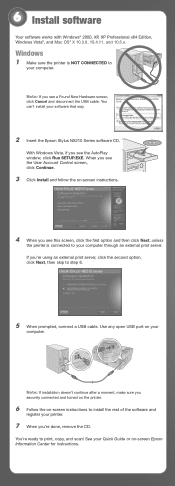
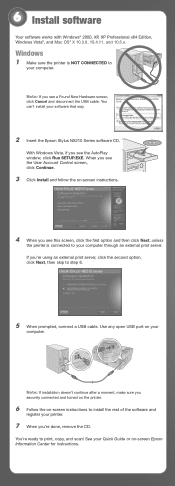
... connected to
your software that way.
2 Insert the Epson Stylus NX210 Series software CD. You can't install your computer.
See your
computer. Note: If installation doesn't continue after a moment, make sure you securely connected and turned on the printer.
6 Follow the on-screen instructions to install the rest of the software and
register...
Start Here - Page 6
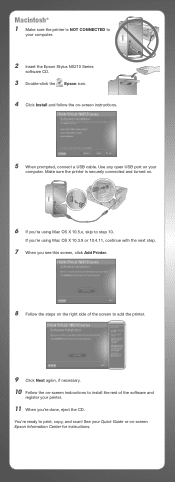
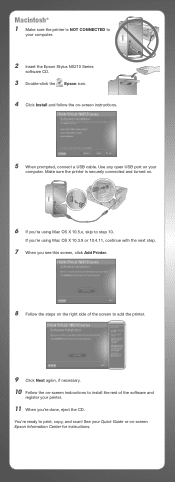
... the right side of the screen to
your computer.
2 Insert the Epson Stylus NX210 Series
software CD.
3 Double-click the Epson icon. 4 Click Install and follow the on -screen Epson Information Center for instructions.
Make sure the printer is NOT CONNECTED to add the printer.
9 Click Next again, if necessary. 10 Follow the on your Quick...
Start Here - Page 8


... DURABrite® Ultra Ink for long-lasting photos and professional looking brochures. It's as easy as remembering your needs; Epson disclaims any and all rights in XXXXXX
Epson Stylus® NX210 Series Ink Cartridges
Color Black
Moderate Use
88
Standardcapacity
High-capacity
69
68
Cyan
88
69
- Printed in XXXXXX Printed in those marks...
Similar Questions
How To Clean The Inject Heads On An Epson Stylus Nx215 Printer
(Posted by VBOitalia 9 years ago)
How To Get Epson Nx420 Printer To Stop Cleaning Head
(Posted by stejfri 10 years ago)
How To Change Head Nx215 Ink Cartridge
(Posted by Jool 10 years ago)
How To Check Nozzles Clean Heads?
(Posted by Anonymous-56566 12 years ago)

