Epson NX215 Support Question
Find answers below for this question about Epson NX215 - Stylus Color Inkjet.Need a Epson NX215 manual? We have 3 online manuals for this item!
Question posted by paduiaba on May 23rd, 2014
How To Check Ink Levels On Epson Nx215 Printer
The person who posted this question about this Epson product did not include a detailed explanation. Please use the "Request More Information" button to the right if more details would help you to answer this question.
Current Answers
There are currently no answers that have been posted for this question.
Be the first to post an answer! Remember that you can earn up to 1,100 points for every answer you submit. The better the quality of your answer, the better chance it has to be accepted.
Be the first to post an answer! Remember that you can earn up to 1,100 points for every answer you submit. The better the quality of your answer, the better chance it has to be accepted.
Related Epson NX215 Manual Pages
Product Brochure - Page 1


..., available in a snap - 1.5" LCD screen and memory card slot
• Superior image enhancement tools - instant-dry ink for everyday projects - includes one 69 Black ink cartridge and three 69 color ink cartridges All-in-One
Epson Stylus® NX215
Print | Copy | Scan | Photo
Smart. make multiple copies (1 - 99) quickly and easily
• Easy to use for smudge...
Product Brochure - Page 2


... after the "replace cartridge" signal. Actual yields will vary based on Epson's environmental programs, go to 50% of prints. Epson Stylus NX215 Print | Copy | Scan | Photo
Specifications
Printing Technology
4-color (CMYK) drop-on plain paper. Copyright 2009 Epson America, Inc. and Canada
Epson Stylus NX215 all-in-one, instruction booklet, CD-ROM containing all-in-one drivers...
Quick Guide - Page 2


... Selecting the Correct Paper Type 24
Scanning a Document or Photo 25
Quick Scanning With the Scan Button 25 Custom Scanning With Epson Scan Software 26 Restoring and Correcting Photos 27
Maintaining Your Printer 28
Checking the Print Head Nozzles 28 Cleaning the Print Head 29 Checking Ink Levels 30 Purchasing Epson Ink Cartridges 30 Replacing Ink Cartridges 31
2 Contents
Quick Guide - Page 4
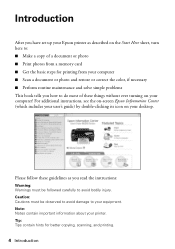
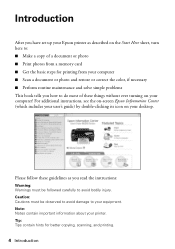
...for printing from your computer ■ Scan a document or photo and restore or correct the color, if necessary ■ Perform routine maintenance and solve simple problems This book tells you read...Warnings must be followed carefully to avoid bodily injury. Introduction
After you have set up your Epson printer as you how to do most of these guidelines as described on the Start Here sheet, ...
Quick Guide - Page 6
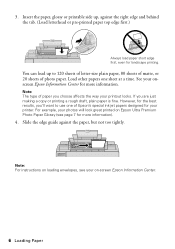
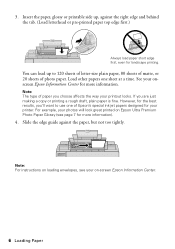
See your printer.
Slide the edge guide against the right edge and behind the tab. (Load ...you choose affects the way your photos will look great printed on -screen Epson Information Center.
6 Loading Paper Note: The type of Epson's special ink jet papers designed for your onscreen Epson Information Center for more information.
Note: For instructions on loading envelopes, see...
Quick Guide - Page 17
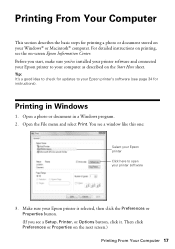
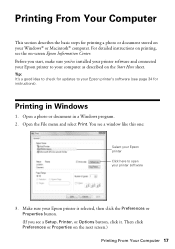
... check for updates to your printer software
3. Open the File menu and select Print. Before you start, make sure you see page 34 for instructions).
Make sure your Epson printer is selected, then click the Preferences or Properties button. (If you 've installed your printer software and connected your Epson printer to open your Epson printer's software (see a Setup, Printer...
Quick Guide - Page 24
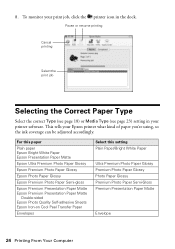
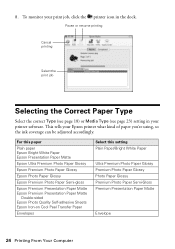
... Semi-Gloss Premium Presentation Paper Matte
Envelope
24 Printing From Your Computer To monitor your print job, click the printer icon in your Epson printer what kind of paper you're using, so the ink coverage can be adjusted accordingly. 8. Pause or resume printing
Cancel printing
Select the print job
Selecting the Correct Paper...
Quick Guide - Page 28


... ink cartridges. Checking the Print Head Nozzles
If your printouts are gaps in one or more of the cover or use only a soft, non-abrasive microfiber-type cloth. If there are no gaps, press y Stop/Clear Settings to clean the print head (see your printer looking like new, don't place anything on -screen Epson...
Quick Guide - Page 29


... print a few pages at the same time. 3.
Note: If you don't see any dried ink soften. Cleaning the Print Head
If print quality has declined and the nozzle check pattern indicates clogged nozzles, you do not use your Epson printer often, it is expended, and may not be able to be replaced. Print head...
Quick Guide - Page 30


... when you try to print when ink is expended even if the other updates from Epson Supplies Central at www.epson.com/ink3 (U.S.
This window can check ink cartridge levels using your printer software:
■ Windows: Double-click the printer icon in your Epson printer and click OK, then select EPSON StatusMonitor.
Checking Ink Levels
If an ink cartridge is expended, you see the...
Quick Guide - Page 31


... 31 If you're replacing a cartridge before using them.
Cartridges are ready to warm up a cartridge within six months of ink remains in the print head nozzles may affect your Epson printer. 2. Note which cartridges need to print. Note: We recommend that you see a message
on the LCD display screen. The use genuine...
Quick Guide - Page 33


... charging or you replace all the cartridges securely. Insert the new ink cartridge into the holder and push it down until it clicks into place.
8. Then copy your Epson printer while ink is still placed correctly on the display screen, ink charging is finished. Replacing Ink Cartridges 33 7. Caution: Never turn off the your original again...
Quick Guide - Page 34
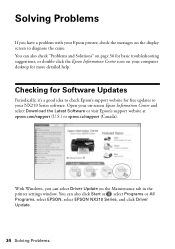
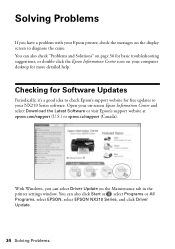
..., you have a problem with your on-screen Epson Information Center and select Download the Latest Software or visit Epson's support website at epson.com/support (U.S.) or epson.ca/support (Canada). Checking for Software Updates
Periodically, it's a good idea to check Epson's support website for more detailed help. Open your Epson printer, check the messages on the display screen to your...
Quick Guide - Page 35


... the LCD display screen. Make sure the card is compatible with the card. Check the marks on the index sheet. One or more ink cartridges is a problem with your Epson printer are not marked correctly on the sheet, position it and check the card. The memory card is not installed correctly or there is expended...
Quick Guide - Page 36
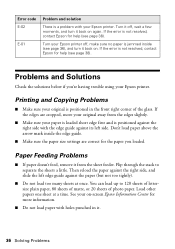
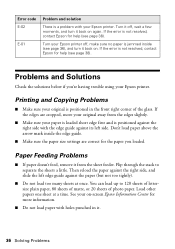
...9632; If paper doesn't feed, remove it back on -screen Epson Information Center for the paper you 're having trouble using your Epson printer. See your on again. Turn your paper is loaded short edge.... Turn it off, wait a few moments, and turn it back on.
Problems and Solutions
Check the solutions below if you loaded.
Flip through the stack to 120 sheets of lettersize plain paper...
Quick Guide - Page 37


...Make sure the document is placed flat against the document table glass and
your Epson printer is stuck inside, turn the printer back on the glass. If paper is not tilted or placed on an...Epson ink cartridges (see page 30). ■ If you loaded matches the paper size and paper type
settings on page 29. ■ If you notice jagged vertical lines, you may need to align the print head. Check...
Quick Guide - Page 40


... does not operate normally or exhibits a distinct change in your hands, wash them immediately with water. ■ Do not shake ink cartridges after opening their packages; otherwise ink may be ink remaining around the printer. Ink Cartridge Safety Instructions
■ Keep ink cartridges out of the reach of children and do not attempt to service the...
Quick Guide - Page 43


...ink cartridges or third party parts, components, or peripheral devices added to the Epson product after its authorized service center, where the printer will ship a replacement printer to return the defective one (1) year from the Epson...any color change or fading of prints or reimbursement of misuse, abuse, improper installation, neglect, improper shipping, damage caused by Epson. Epson is ...
Start Here - Page 1


....
Caution: Do not connect to all protective materials.
2 Turn on the back. Series
Start Here
1 Unpack
(Included for Canada only)
If anything is missing, contact Epson as described on the printer
1 Connect the power cable. Remove all products in the series. Cartridges are ready to maintain reliability. Caution: Do not open...
Start Here - Page 8


... Vision is a registered logomark, and Supplies Central is a registered trademark of Seiko Epson Corporation.
It's as easy as remembering your needs;
sales) or www.epson.ca (Canadian sales).
Epson disclaims any and all rights in XXXXXX
Epson Stylus® NX210 Series Ink Cartridges
Color Black
Moderate Use
88
Standardcapacity
High-capacity
69
68
Cyan
88
69
- Try...
Similar Questions
Epson Wp-4530 Check Ink Levels Does Not Work
(Posted by hc2mrsn 10 years ago)
How To Change Ink Epson Nx215 Driver
(Posted by kttrSelek 10 years ago)
How To Check Ink Levels On Printer Epson Stylus Nx430
(Posted by muchMarkw 10 years ago)

