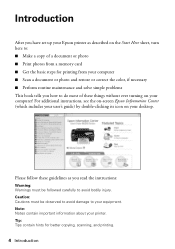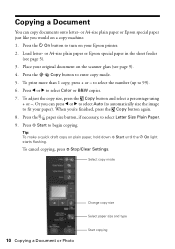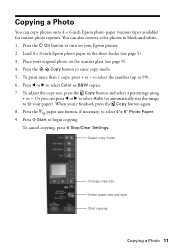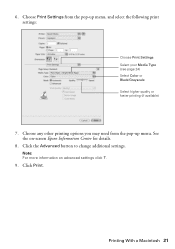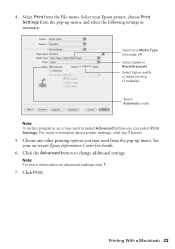Epson NX215 Support Question
Find answers below for this question about Epson NX215 - Stylus Color Inkjet.Need a Epson NX215 manual? We have 3 online manuals for this item!
Question posted by binaaferi53 on April 23rd, 2014
How To Change Printer Cartridge Epson Nx215
The person who posted this question about this Epson product did not include a detailed explanation. Please use the "Request More Information" button to the right if more details would help you to answer this question.
Current Answers
Answer #1: Posted by waelsaidani1 on April 23rd, 2014 6:41 AM
Replacing Ink Cartridges Make sure you have a new ink cartridge before you begin. You must install new cartridges immediately after removing the old ones Caution: Do not open ink cartridge packages until you are ready to install the ink. Cartridges are vacuum packed to maintain reliability. Note: Leave the expended cartridge installed until you have obtained a replacement, or the ink remaining in the print head nozzles may dry out. 1. Turn on your Epson printer. 2. If an ink cartridge is expended, you see a message on the LCD display screen. Note which cartridges need to be replaced and press x If a cartridge is expended, you must replace it to be able to print. If a cartridge is low, you can continue printing until a cartridge needs replacement. If you're replacing a cartridge before you see a message on the LCD display screen, press the Cartridge Replacement Start and Index Sheet , and press x . buttons at the same time, select Scan . Start
Related Epson NX215 Manual Pages
Similar Questions
How Do I Change A Printer Cartridge On A Epson Stylus Nx215?
(Posted by pioKill 9 years ago)
How To Change Printer Ink Epson Stylus Nx215
(Posted by Aommspwe 10 years ago)
How To Change Ink Cartridge Epson Stylus Nx215
(Posted by RissySte 10 years ago)
How To Change Printer Cartridge Epson Workforce 435
(Posted by cgmjh 10 years ago)
How To Change Printer Cartridge Epson Workforce 545
(Posted by ylumh 10 years ago)