Epson NX100 Support Question
Find answers below for this question about Epson NX100 - Stylus All-In-One.Need a Epson NX100 manual? We have 4 online manuals for this item!
Question posted by ngastaz on May 2nd, 2014
How Do I Load Ink Cartridges For A Epson Nx100 Series
The person who posted this question about this Epson product did not include a detailed explanation. Please use the "Request More Information" button to the right if more details would help you to answer this question.
Current Answers
There are currently no answers that have been posted for this question.
Be the first to post an answer! Remember that you can earn up to 1,100 points for every answer you submit. The better the quality of your answer, the better chance it has to be accepted.
Be the first to post an answer! Remember that you can earn up to 1,100 points for every answer you submit. The better the quality of your answer, the better chance it has to be accepted.
Related Epson NX100 Manual Pages
Product Brochure - Page 1


...-One
Epson Stylus® NX100
Print | Copy | Scan
The versatility you need for everyday printing projects. Up to six times longer than leading competitive prints2 Up to -use,
individual ink cartridges •... resistant • Protect important documents and photos - Instant-dry DURABrite® Ultra pigment ink
• Achieve ultra sharp detail - With just the touch of a button •...
Product Brochure - Page 2


... without notice. See www.epson.com/printspeed for more information about cartridges. Epson Stylus NX100 Print | Copy | Scan
Printing Technology Nozzle Configuration Ink Palette Ink Cartridge Configuration Ink Type
Fade Resistance / Print Longevity2 Minimum Ink Droplet Size Maximum Print Resolution Print Speed
Scanner Type Photoelectric Device Optical Resolution Hardware Resolution Maximum...
Quick Guide - Page 2
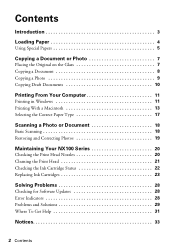
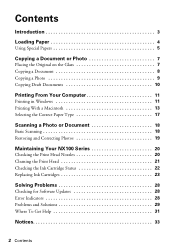
Contents
Introduction 3
Loading Paper 4
Using Special Papers 5
Copying a Document or Photo 7
Placing the Original on the Glass... Scanning 18 Restoring and Correcting Photos 19
Maintaining Your NX100 Series 20
Checking the Print Head Nozzles 20 Cleaning the Print Head 21 Checking the Ink Cartridge Status 22 Replacing Ink Cartridges 23
Solving Problems 28
Checking for Software Updates 28...
Quick Guide - Page 11
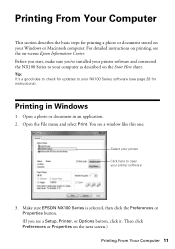
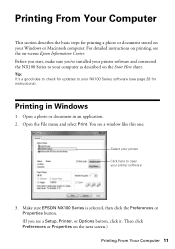
...in an application. 2. Tip: It's a good idea to check for updates to your NX100 Series software (see a window like this one:
Select your printer Click here to your computer as... Preferences or Properties on -screen Epson Information Center. For detailed instructions on printing, see a Setup, Printer, or Options button, click it. Make sure EPSON NX100 Series is selected, then click the ...
Quick Guide - Page 13


... start printing. This window appears and shows the progress of the sections below for your print job. Printing With a Macintosh 13 Check ink cartridge status
Cancel printing
Printing With a Macintosh
See one of your Mac OS® operating system. Select EPSON Stylus NX100 as the Printer setting.
10. Open a photo or document in an application. 2.
Quick Guide - Page 20


... low in this chapter for checking and cleaning the print head nozzles and replacing ink cartridges. Load letter-size paper in the sheet feeder. 2. Hold down both buttons until the P On light begins to turn the
NX100 Series back on -screen Epson Information Center.
Follow the steps below to clean the cover, use it as you...
Quick Guide - Page 21


..., contact Epson as described in the lines. Cleaning the Print Head
If print quality has declined and the nozzle check pattern indicates clogged nozzles, you don't see any dried ink soften....clean
Nozzles need to maintain good print quality. Print head cleaning uses ink, so clean it when a cartridge is clean.
4. Make sure the NX100 Series is on page 20) to see page 23).
1.
Nozzles are...
Quick Guide - Page 22
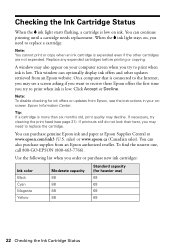
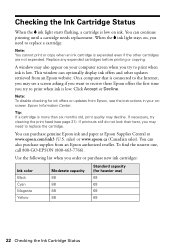
... for heavier use) 69 69 69 69
22 Checking the Ink Cartridge Status If necessary, try to replace a cartridge. sales) or www.epson.ca (Canadian sales).
When the B ink light stays on ink.
A window may decline.
Use the following list when you order or purchase new ink cartridges:
Ink color Black Cyan Magenta Yellow
Moderate capacity 88 88 88...
Quick Guide - Page 23


...on . You must install new cartridges immediately after the "replace cartridge" indicator comes on -screen Epson Information Center for priming the printer. Yields vary considerably based on the NX100 Series. Note: We recommend that you use genuine Epson cartridges and do not refill them . Caution: Do not open ink cartridge packages until you have a new ink cartridge before it is expended...
Quick Guide - Page 24


... print head by hand; Open the scanner and prop it . 4. Caution: Do not touch the white cable inside the printer or you may damage your NX100 Series. Caution: Do not move it up with its support. 2. Always
press the y Stop button to the replacement position.
24 Replacing Ink Cartridges
Quick Guide - Page 27
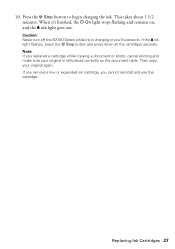
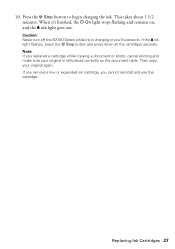
Caution: Never turn off the NX100 Series while ink is still placed correctly on ,
and the B ink light goes out.
This takes about 1 1/2 minutes. Press the y Stop button to begin charging the ink. If the B ink
light flashes, press the y Stop button and press down all the cartridges securely. Note: If you replaced a cartridge while copying a document or photo...
Quick Guide - Page 28


..., as described on page 30.
28 Solving Problems Open your Epson Stylus NX100 Series software. Paper is out or multiple pages have a problem with your computer desktop for more detailed help.
You can also click or Start, select All Programs or Programs, select EPSON, select EPSON NX100 Series, and click Driver Update.
Checking for Software Updates
Periodically, it...
Quick Guide - Page 29


... corner of their service life. If you loaded. Don't load paper above the arrow mark inside the NX100 Series are cropped, move the cartridges to print. Turn it off, wait a...ink cartridge is a problem with the edge guide against the right side with the NX100 Series. Parts inside the edge guide.
■ Make sure the paper size settings are affected (see page 22). Contact Epson...
Quick Guide - Page 30


...and
the NX100 Series is not tilted or placed on an uneven surface. ■ Load the paper ...Epson ink cartridges (see page 22). ■ If you notice light or dark bands across your paper one sheet at a time. Paper Feeding Problems
■ If paper doesn't feed, remove it . ■ If paper is jammed, follow these solutions: ■ Make sure the document is stuck inside, turn the NX100 Series...
Quick Guide - Page 31


...Epson Technical Support
Internet Support
Visit Epson's support website at epson.com/support and select your Epson Information Center for solutions to align the print head.
See your product for instructions.
■ The ink cartridges...the problem Then call Epson for support, please have the following information ready: ■ Product name (Epson Stylus NX100 Series) ■ Product serial...
Quick Guide - Page 34
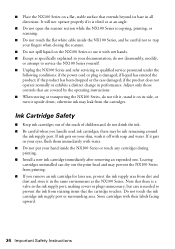
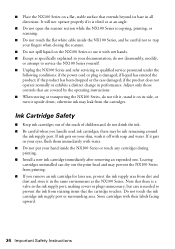
... with their labels facing upward.
34 Important Safety Instructions Ink Cartridge Safety
■ Keep ink cartridges out of the reach of children and do not disassembly, modify,
or attempt to service the NX100 Series yourself. ■ Unplug the NX100 Series and refer servicing to prevent the ink from the cartridges. Leaving cartridges uninstalled can dry out the print head and may...
Quick Guide - Page 37


... warranty does not cover damage to send your original product covered by Epson. Epson America, Inc. What This Warranty Does Not Cover: This warranty covers only normal use ; This warranty does not cover ribbons, ink cartridges or third party parts, components, or peripheral devices added to return the defective one (1) year from defects in the...
Start Here - Page 1


... over corresponding text on the back. Note: Do not connect to install the ink. Start Here
Epson Stylus® NX100 Series 1 Unpack
(Included for Canada only)
If anything is missing, contact Epson as described on the control panel. Caution: Do not open the ink cartridge package until you are vacuum packed to maintain reliability. Remove all the tape...
Start Here - Page 2
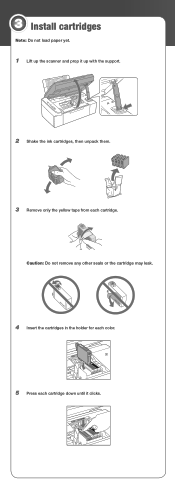
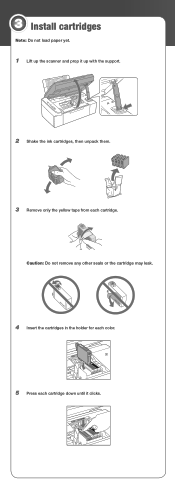
3 Install cartridges
Note: Do not load paper yet.
1 Lift up the scanner and prop it up with the support.
2 Shake the ink cartridges, then unpack them.
3 Remove only the yellow tape from each cartridge down until it clicks. Caution: Do not remove any other seals or the cartridge may leak.
4 Insert the cartridges in the holder for each color.
5 Press each cartridge.
Start Here - Page 8


... Magenta Yellow
Moderate Capacity
Standard Capacity
(for heavier use)
88
69
88
69
88
69
88
69
Epson and Epson Stylus are the property of Epson photo papers at the right time, you when purchasing replacement ink cartridges.
Epson NX100 Series Ink Cartridges
69 or 88 Black 69 or 88 Cyan
69 88 or
Magenta
69 or 88 Yellow
Printed in...
Similar Questions
How To Load Ink Cartridges Into Epson Stylus Nx100 Printer
(Posted by Trmafuta 9 years ago)
How To Remove Ink Cartridge From Epson Stylus Nx215
(Posted by furmathem 10 years ago)
How Do You Load Ink Cartridges If The Printer Hasn't Been Used For A Long Time?
(Posted by aishab77 10 years ago)
How To Load Ink Cartridge In Epson Workforce 435
(Posted by tmulhvicvi 10 years ago)
How Do I Replace An Ink Cartridge
(Posted by Anonymous-93853 11 years ago)

