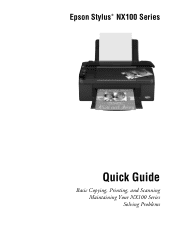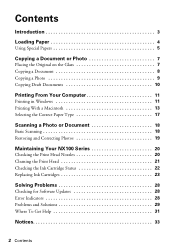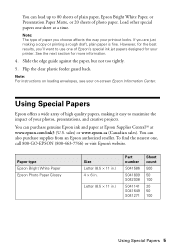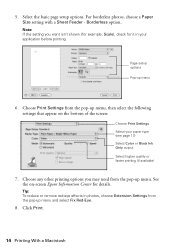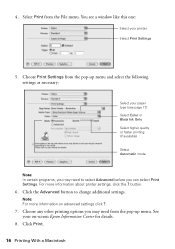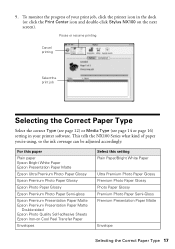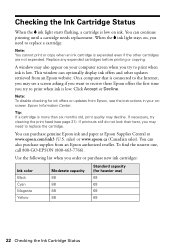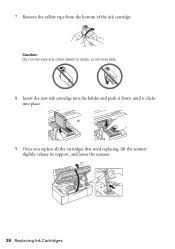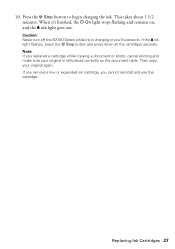Epson NX100 Support Question
Find answers below for this question about Epson NX100 - Stylus All-In-One.Need a Epson NX100 manual? We have 4 online manuals for this item!
Question posted by chantamoon on July 21st, 2012
Replaced All 4 Ink...how Do I Get It To Print Darker
Current Answers
Answer #1: Posted by hzplj9 on July 26th, 2012 12:40 PM
It has documentation and info etc. Possibly you may be able to darken the print in the printer set-up in windows. Changing from draft to normal mode or quality. Either would increase the ink to the paper.
Related Epson NX100 Manual Pages
Similar Questions
when printing the ink prints very light color even with a new cartarage.also, it says its out of ink...
I have Epson WF-7520 printer. After replacing all ink cartridges several times only the black will p...