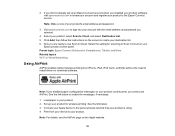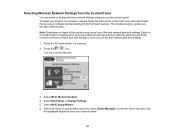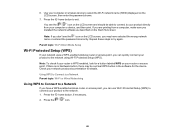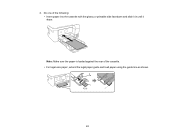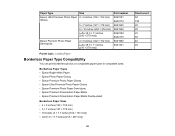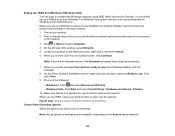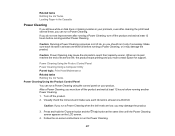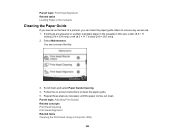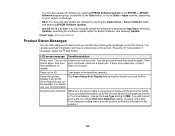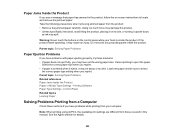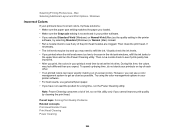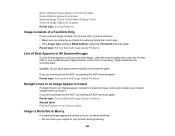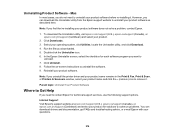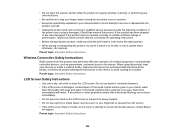Epson ET-4760 Support Question
Find answers below for this question about Epson ET-4760.Need a Epson ET-4760 manual? We have 3 online manuals for this item!
Question posted by ggottlieb04 on April 16th, 2021
How Do I Scan Both Sides Of A Stack Of Papers Using The Adf Of The Et-4760?
The directions on Google do not match the printer screen instructions. The instructions in the User Guide are not helpful?
Current Answers
Related Epson ET-4760 Manual Pages
Similar Questions
Adf Not Working. Scan From Glass Only Works And Is Super Slow.
(Posted by trepanmj 2 years ago)
Using An Epson Artisan 730 How Do You Print On Both Sides Of Paper
(Posted by mm0TeeJ 10 years ago)
Scan - Forced To Use 11.5' X 14' Doc Size When Using Adf Prof Mode
When scanning with Prof Mode and ADF and type Document, I am unable to select a document size and it...
When scanning with Prof Mode and ADF and type Document, I am unable to select a document size and it...
(Posted by dsulli 11 years ago)