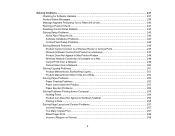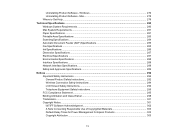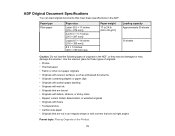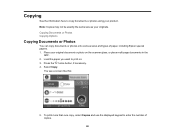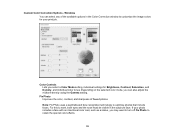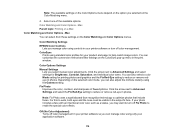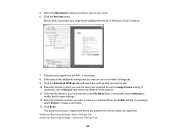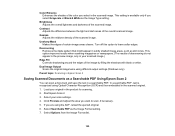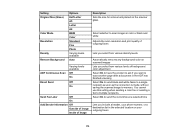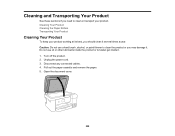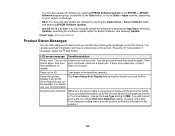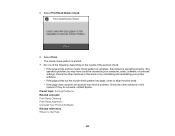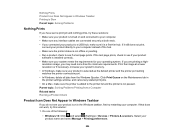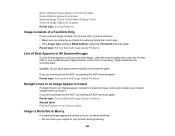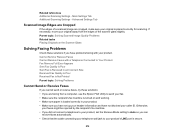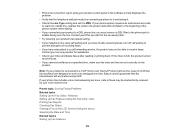Epson ET-4760 Support Question
Find answers below for this question about Epson ET-4760.Need a Epson ET-4760 manual? We have 3 online manuals for this item!
Question posted by trepanmj on September 20th, 2021
Adf Not Working. Scan From Glass Only Works And Is Super Slow.
Current Answers
Answer #1: Posted by SonuKumar on September 20th, 2021 9:57 AM
https://files.support.epson.com/htmldocs/ex10kg/ex10kgrf/trble_7.htm
How do I fix my Epson printer ADF?
If the Automatic Document Feeder is open, close it and then try again. If the Automatic Document Feeder is already open while you are scanning, remove any jammed paper; reload any document not yet scanned and then restart EPSON Scan.
Please respond to my effort to provide you with the best possible solution by using the "Acceptable Solution" and/or the "Helpful" buttons when the answer has proven to be helpful.
Regards,
Sonu
Your search handyman for all e-support needs!!
Related Epson ET-4760 Manual Pages
Similar Questions
The directions on Google do not match the printer screen instructions. The instructions in the User ...
what kind of memory card adapter is needed
Hi there- wondering why all of a sudden I can't scan to PDF? I can still scan as a JPEG however when...