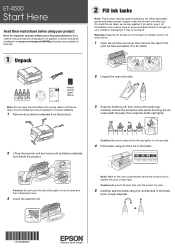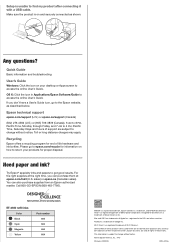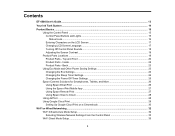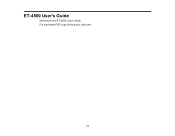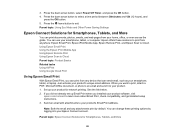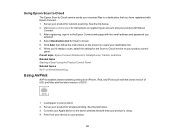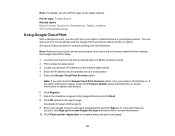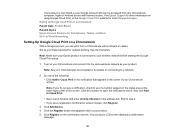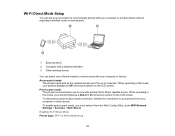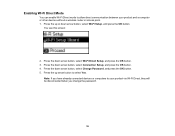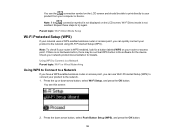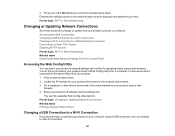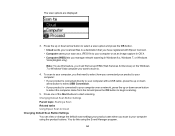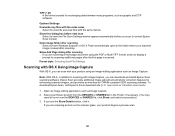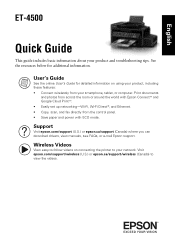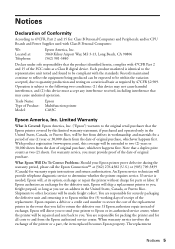Epson ET-4500 Support Question
Find answers below for this question about Epson ET-4500.Need a Epson ET-4500 manual? We have 5 online manuals for this item!
Question posted by Fxhursey on August 19th, 2016
Et 4500
how do I set fax so when someone calls in and tries to leave a message it goes to fax machine?
Current Answers
Answer #1: Posted by khanjee on August 19th, 2016 10:06 AM
My fax machine is in a Brother MFC-8460N. My telephone answering machine is a garden variety AT&T unit with a cordless phone that sits in a base.
The fax manufacturer's setup instructions came complete with a decision tree diagram. Though helpful, they did not provide the step-by-step solution that I, a consumer electronics user but non-expert, find easiest to use. If a reader knows a better way or has a suggestion for improvement -- it would be most appreciated if you would share it with me, and I will revise this guide accordingly.
I am writing this to share info with those who undertake the same task, possibly saving them some time, as well as the cost of a separate, dedicated fax line that may not be worth the monthly outlay.
This was what I wanted the machines to do:
· A call comes in, be it a person who wants to talk or be it a fax. Fine. If it's a person, and I'm not there, the person can leave me a message. If it's a fax: a) I don't have to be there and b) I don't have to do anything ... just, voila, the fax gets received and printed out automatically.
· If I am at my desk, and the phone rings, I can choose to pick it up, worrying just a little bit about whether it is an incoming fax that I might abort (who knows) and that the caller might then need to resend (I think this might happen, don't really know.) But that's ok with me, as I get more people calls than faxes, and am happy to just let the machines handle the incomings, with me doing my part by returning voice messages and reading faxes when I am ready to do so.
How hard can this be, I thought.
Well, it was pretty hard. It was time-consuming and frustrating at times. I had to abandon my original plan of putting the fax machine, which I don't use that often, over in a separate room. Also, during my setup attempt, people who called usually received an eardrum-piercing series of fax tones ... always nice. The two devices duked it out, one wresting control from the other, as I attempted to follow the manufacturer's instructions involving various codes and settings, while taking trial and error notes. My brother sent me numerous test faxes throughout the process.
Finally, success. I hit on a setup that worked. Like so many things in life, once you already know how to do them, they make sense and are easy.
Here's what I did, step by step:
1. Put the two devices physically near each other, and within reach of a phone wall jack.
2. Go to the fax machine. Take the telephone line with the clip on the end of it that comes out of the fax machine. Put that into the telephone wall jack.
3. Go to the answering machine. Take its telephone line with the clip on the end of it and put that into the BACK OF THE FAX MACHINE. The port on the back of my fax machine says EXT with a diagram of a telephone beneath it.
4. Go back to the fax machine. You'll now need to set up the menu options for the fax function. My Brother MFC shows this stuff in a little screen on the front. Start with the Initial Setup menu option, and set "Receive Mode" to "External TAD." "TAD" stands for Telephone Answering Device.
5. Next, still in the fax machine menu options, go to the Fax Setup menu option, and Setup Receive. Do not give up, you're almost done.Set the ring numbers on the fax machine AND on your answering machine to 4 rings. I don't know if these are the optimal settings, or what happens if you set them at different ring numbers. I only know that a "4 and 4" setting works for me, and am not inclined to mess with it.
6. Final detail: the setup should be transparent to a voice caller, meaning they can just leave a voice message as usual if you do not answer the phone. Someone who is sending a fax, though, might be a little confused IF, like me, they lean over to listen to their fax machine dial and screech, just to be sure it's working. Such a person may faintly hear my outgoing answering machine message before they heard my fax machine's screech kick in. They might think that they had a wrong number, cancel the fax, try again, call me with questions, etc., etc. So I changed my outgoing message to something like: 'You have reached xxx xxx xxxx. To leave a voice msg, please wait for the tone. To send a fax, please continue the transmission and it will be printed out automatically.
The fax manufacturer's setup instructions came complete with a decision tree diagram. Though helpful, they did not provide the step-by-step solution that I, a consumer electronics user but non-expert, find easiest to use. If a reader knows a better way or has a suggestion for improvement -- it would be most appreciated if you would share it with me, and I will revise this guide accordingly.
I am writing this to share info with those who undertake the same task, possibly saving them some time, as well as the cost of a separate, dedicated fax line that may not be worth the monthly outlay.
This was what I wanted the machines to do:
· A call comes in, be it a person who wants to talk or be it a fax. Fine. If it's a person, and I'm not there, the person can leave me a message. If it's a fax: a) I don't have to be there and b) I don't have to do anything ... just, voila, the fax gets received and printed out automatically.
· If I am at my desk, and the phone rings, I can choose to pick it up, worrying just a little bit about whether it is an incoming fax that I might abort (who knows) and that the caller might then need to resend (I think this might happen, don't really know.) But that's ok with me, as I get more people calls than faxes, and am happy to just let the machines handle the incomings, with me doing my part by returning voice messages and reading faxes when I am ready to do so.
How hard can this be, I thought.
Well, it was pretty hard. It was time-consuming and frustrating at times. I had to abandon my original plan of putting the fax machine, which I don't use that often, over in a separate room. Also, during my setup attempt, people who called usually received an eardrum-piercing series of fax tones ... always nice. The two devices duked it out, one wresting control from the other, as I attempted to follow the manufacturer's instructions involving various codes and settings, while taking trial and error notes. My brother sent me numerous test faxes throughout the process.
Finally, success. I hit on a setup that worked. Like so many things in life, once you already know how to do them, they make sense and are easy.
Here's what I did, step by step:
1. Put the two devices physically near each other, and within reach of a phone wall jack.
2. Go to the fax machine. Take the telephone line with the clip on the end of it that comes out of the fax machine. Put that into the telephone wall jack.
3. Go to the answering machine. Take its telephone line with the clip on the end of it and put that into the BACK OF THE FAX MACHINE. The port on the back of my fax machine says EXT with a diagram of a telephone beneath it.
4. Go back to the fax machine. You'll now need to set up the menu options for the fax function. My Brother MFC shows this stuff in a little screen on the front. Start with the Initial Setup menu option, and set "Receive Mode" to "External TAD." "TAD" stands for Telephone Answering Device.
5. Next, still in the fax machine menu options, go to the Fax Setup menu option, and Setup Receive. Do not give up, you're almost done.Set the ring numbers on the fax machine AND on your answering machine to 4 rings. I don't know if these are the optimal settings, or what happens if you set them at different ring numbers. I only know that a "4 and 4" setting works for me, and am not inclined to mess with it.
6. Final detail: the setup should be transparent to a voice caller, meaning they can just leave a voice message as usual if you do not answer the phone. Someone who is sending a fax, though, might be a little confused IF, like me, they lean over to listen to their fax machine dial and screech, just to be sure it's working. Such a person may faintly hear my outgoing answering machine message before they heard my fax machine's screech kick in. They might think that they had a wrong number, cancel the fax, try again, call me with questions, etc., etc. So I changed my outgoing message to something like: 'You have reached xxx xxx xxxx. To leave a voice msg, please wait for the tone. To send a fax, please continue the transmission and it will be printed out automatically.
Please Accept my answer by providing you with the best possible solution. Would be more glade.
THANK YOU
Related Epson ET-4500 Manual Pages
Similar Questions
Airprint
Can I upgrade my nx415 so I can use airprint with my ipad4?
Can I upgrade my nx415 so I can use airprint with my ipad4?
(Posted by imcskimming 11 years ago)
Is It Okay To Turn Off Printer When Not In Use?
I just bought the WF-3540 printer. I won't be using it every day, so is it okay to turn it off when ...
I just bought the WF-3540 printer. I won't be using it every day, so is it okay to turn it off when ...
(Posted by kartoons199 11 years ago)
What Kind Of Memory Card Adapter Is Needed
what kind of memory card adapter is needed
what kind of memory card adapter is needed
(Posted by Anonymous-103843 11 years ago)