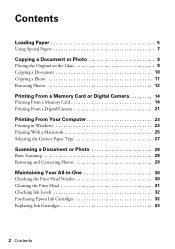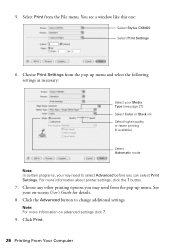Epson CX8400 Support Question
Find answers below for this question about Epson CX8400 - Stylus Color Inkjet.Need a Epson CX8400 manual? We have 5 online manuals for this item!
Question posted by drdubputnam on June 23rd, 2014
Epson Printer Cartridge Problem
Current Answers
Answer #1: Posted by online24h on June 23rd, 2014 7:17 PM
Reset chip
http://www.ehow.com/how_7468228_reset-chip-epson-cx8400-ink.html
FAQs
http://www.epson.com/cgi-bin/Store/support/supDetail.jsp?oid=90342&infoType=FAQs
Hope this will be helpful "PLEASE ACCEPT"
Answer #2: Posted by SoCalWoman on June 23rd, 2014 7:24 PM
If the printer does not recoginize the new ink cartridge, you should press ok to clear the error message, if displayed, and reinsert the cartridge again to ensure it is correctly seated.
Please note: The Epson printers are somewhat different from other printers. Therefore, Please refer to pages 33 - 35 in the User's Guide for complete instructions on replacing an ink cartridge as this does differ slightly from others
The User's Guide also provides maintenance steps which may also help to resolve your issue
Much appreciation to those who acknowledge our members for their contribution toward finding a solution.
~It always seems impossible until it is done~
Nelson Mandela
Answer #3: Posted by BusterDoogen on June 23rd, 2014 7:27 PM
I hope this is helpful to you!
Please respond to my effort to provide you with the best possible solution by using the "Acceptable Solution" and/or the "Helpful" buttons when the answer has proven to be helpful. Please feel free to submit further info for your question, if a solution was not provided. I appreciate the opportunity to serve you!
Related Epson CX8400 Manual Pages
Similar Questions
Is there a way to override printer cartridge rejection?