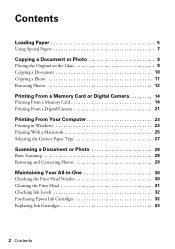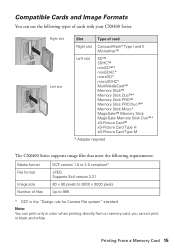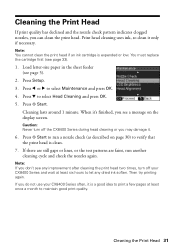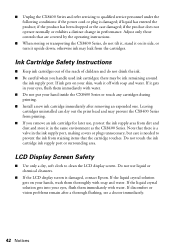Epson CX8400 Support Question
Find answers below for this question about Epson CX8400 - Stylus Color Inkjet.Need a Epson CX8400 manual? We have 5 online manuals for this item!
Question posted by StetRi on November 19th, 2013
How Clean Epson Cx8400 Print Heads
The person who posted this question about this Epson product did not include a detailed explanation. Please use the "Request More Information" button to the right if more details would help you to answer this question.
Current Answers
Answer #1: Posted by DreadPirateRoberts on January 13th, 2014 7:57 AM
This will walk you through cleaning
http://files.support.epson.com/htmldocs/pho22_/pho22_rf/maint_2.htm
Related Epson CX8400 Manual Pages
Similar Questions
How Do I Manually Clean The Print Head On My Epson Nx415
(Posted by saalex 9 years ago)
How To Open An Epson Stylus Cx8400 Printer Head
(Posted by Joikhog 9 years ago)
Why Is My Epson Stylus Cx8400 Printing Out Blank Pages
(Posted by cotbip101 9 years ago)
How To Clean Printhead On Epson Stylus Cx8400
(Posted by Remiros 10 years ago)