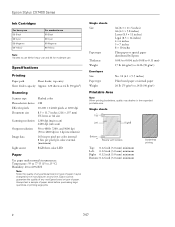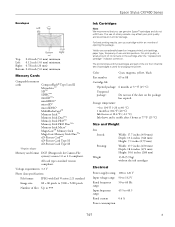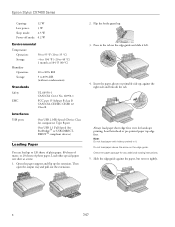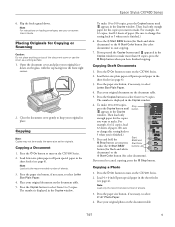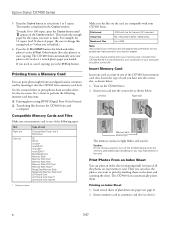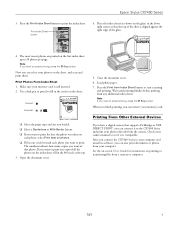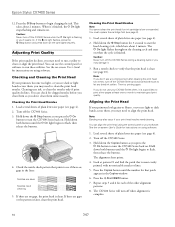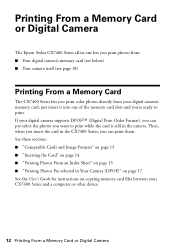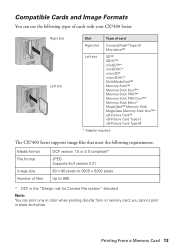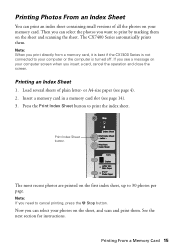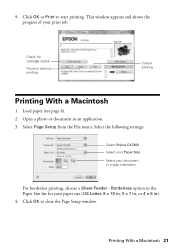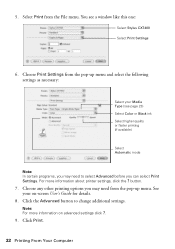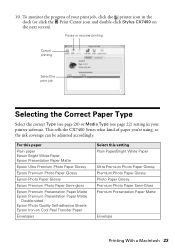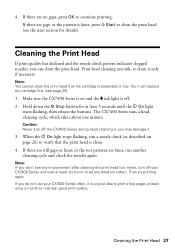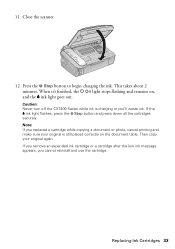Epson CX7400 Support Question
Find answers below for this question about Epson CX7400 - Stylus Color Inkjet.Need a Epson CX7400 manual? We have 4 online manuals for this item!
Question posted by bobdemoss21 on April 27th, 2011
How Do I Cancel Printing In Progress ?
The person who posted this question about this Epson product did not include a detailed explanation. Please use the "Request More Information" button to the right if more details would help you to answer this question.
Current Answers
Related Epson CX7400 Manual Pages
Similar Questions
How Do I Print In Black When One Color Is Out? I Have Workforce 630
Thanks!
Thanks!
(Posted by the2sands 8 years ago)
Why Wont My Epson Stylus Cx7400 Series Print Wirelessly
(Posted by sascady 9 years ago)
My Epson Stylus Cx7400 Won't Print
(Posted by comjuanj 10 years ago)
How To Cancel Printing Job On Epson Stylus Cx8400 Series Printer?
Once a printing job involving numerous pages has begun printing, how can the printing job be cancell...
Once a printing job involving numerous pages has begun printing, how can the printing job be cancell...
(Posted by jimandell 12 years ago)