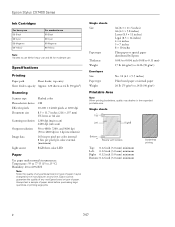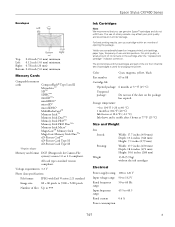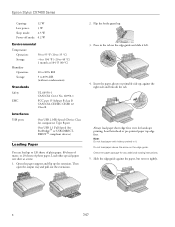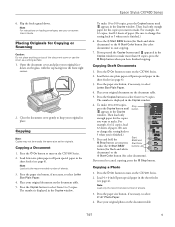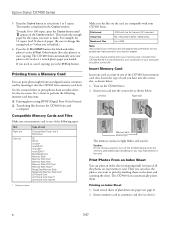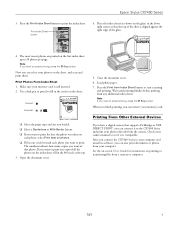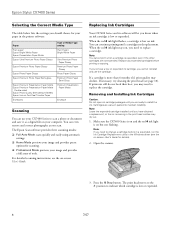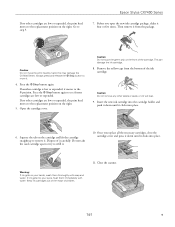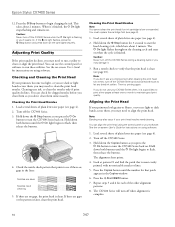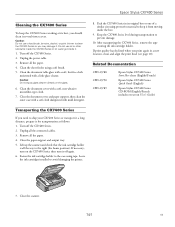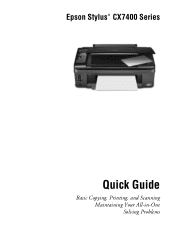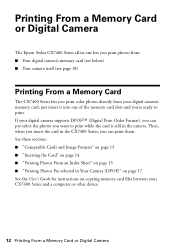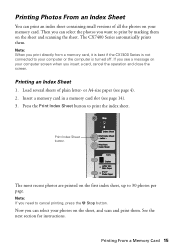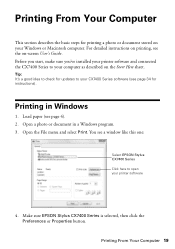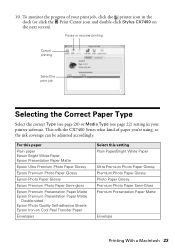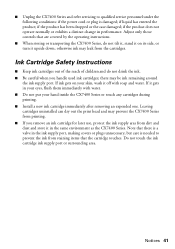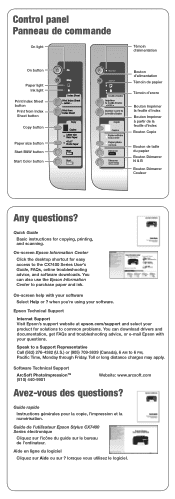Epson CX7400 Support Question
Find answers below for this question about Epson CX7400 - Stylus Color Inkjet.Need a Epson CX7400 manual? We have 4 online manuals for this item!
Question posted by thjoes29 on March 12th, 2014
Epson Cx7400 Won't Print
The person who posted this question about this Epson product did not include a detailed explanation. Please use the "Request More Information" button to the right if more details would help you to answer this question.
Current Answers
Related Epson CX7400 Manual Pages
Similar Questions
My Epson Stylus Cx7400 Won't Print
(Posted by comjuanj 10 years ago)
Epson Cx5000 - Stylus Color Inkjet Will Only Print On Bright, White...
jams with card stock
jams with card stock
(Posted by paulaseymour3 11 years ago)
Repeats Prints And Continues To Print In Color Instead Of Black And White.
My printer keeps repeating earlier prints and also prints in color instead of black ink.
My printer keeps repeating earlier prints and also prints in color instead of black ink.
(Posted by jfl10180 11 years ago)