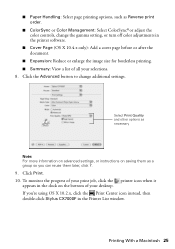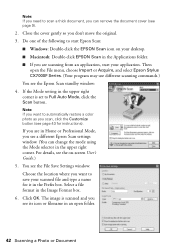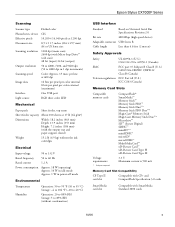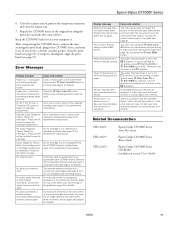Epson CX7000F Support Question
Find answers below for this question about Epson CX7000F - Stylus Color Inkjet.Need a Epson CX7000F manual? We have 7 online manuals for this item!
Question posted by mdyer on October 21st, 2011
Double Images On Epson Powerlite 7600
The projector is displaying double images. I have adjusted the lens, no good. Checked the setting with an identical powerlite. What else can I look at?
Current Answers
Related Epson CX7000F Manual Pages
Similar Questions
I Have An Epson 7600 And I Cant Get A Good Black And White,, To Gray Looking Or
(Posted by skippyimage 10 years ago)
Epson Artisan 730 All In One Printer Cannot Recognize Color Inkjet All In One
(Posted by mormahdds 10 years ago)
How To Print Double Sided Pdf File Mac Mountain Lion
Title pretty much sums it up, how can I get it to print double sided when printing a PDF, the print ...
Title pretty much sums it up, how can I get it to print double sided when printing a PDF, the print ...
(Posted by trvrclements 11 years ago)
Epson Cx5000 - Stylus Color Inkjet Will Only Print On Bright, White...
jams with card stock
jams with card stock
(Posted by paulaseymour3 11 years ago)
Can You Continue An In-process Print After Replacing The Maintenance Tank: 7600?
Epsons stylus 7600 tank almost full now so don't know if I should replace tank now or if I can repl...
Epsons stylus 7600 tank almost full now so don't know if I should replace tank now or if I can repl...
(Posted by akatz 12 years ago)