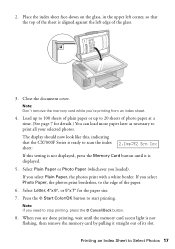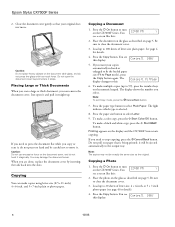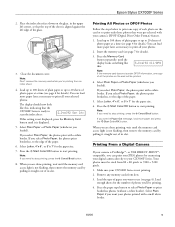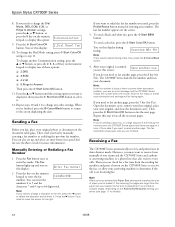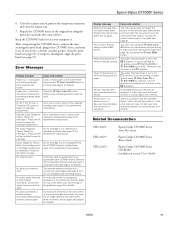Epson CX7000F Support Question
Find answers below for this question about Epson CX7000F - Stylus Color Inkjet.Need a Epson CX7000F manual? We have 7 online manuals for this item!
Question posted by skippyimage on April 14th, 2014
I Have An Epson 7600 And I Cant Get A Good Black And White,, To Gray Looking Or
The person who posted this question about this Epson product did not include a detailed explanation. Please use the "Request More Information" button to the right if more details would help you to answer this question.
Current Answers
Related Epson CX7000F Manual Pages
Similar Questions
Does An Epson Stylus Nx330 Printer Work If You Only Replace The Black & White
cartridge?
cartridge?
(Posted by piraten 10 years ago)
Printing In Black & White Only
I do not know how to change the settings to print in black & white only. Can you help me with th...
I do not know how to change the settings to print in black & white only. Can you help me with th...
(Posted by shephleb5412 11 years ago)
Black & White Printing
Hi, Is any one knowa how to get a Black & White print outs from Epson WorkForce 435?
Hi, Is any one knowa how to get a Black & White print outs from Epson WorkForce 435?
(Posted by randy88rush 11 years ago)
Double Images On Epson Powerlite 7600
The projector is displaying double images. I have adjusted the lens, no good. Checked the setting wi...
The projector is displaying double images. I have adjusted the lens, no good. Checked the setting wi...
(Posted by mdyer 12 years ago)
Can You Continue An In-process Print After Replacing The Maintenance Tank: 7600?
Epsons stylus 7600 tank almost full now so don't know if I should replace tank now or if I can repl...
Epsons stylus 7600 tank almost full now so don't know if I should replace tank now or if I can repl...
(Posted by akatz 12 years ago)