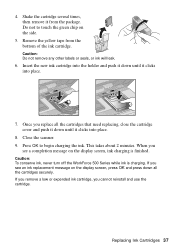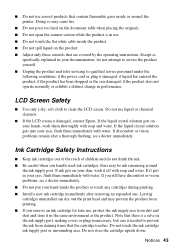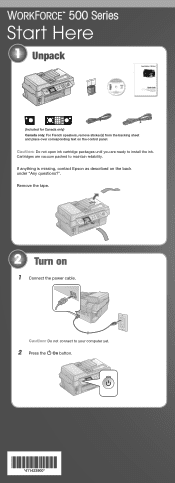Epson C11CA40201 Support Question
Find answers below for this question about Epson C11CA40201 - WorkForce 500 Color Inkjet.Need a Epson C11CA40201 manual? We have 3 online manuals for this item!
Question posted by palumbohq on May 23rd, 2010
How Do I Repair A Workforce 500 That Won't Recognize Ink Cartridges?
The person who posted this question about this Epson product did not include a detailed explanation. Please use the "Request More Information" button to the right if more details would help you to answer this question.
Current Answers
Related Epson C11CA40201 Manual Pages
Similar Questions
Epson Workforce 635 Does Not Recognize Ink Cartridge
(Posted by patrer 9 years ago)
Workforce 840 Won't Recognize Ink Cartridge On A Ciss
(Posted by dundjohn 9 years ago)
Epson Workforce 435
Does Not Recognize Ink Cartridge
printer does not recognize ink cartridge
printer does not recognize ink cartridge
(Posted by karen52434 12 years ago)
Workforce 500 Won't Copy
(Posted by strait23 12 years ago)