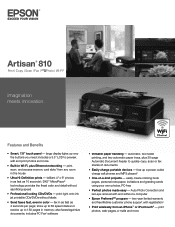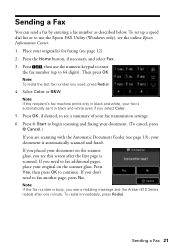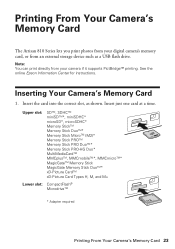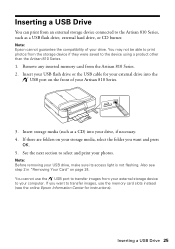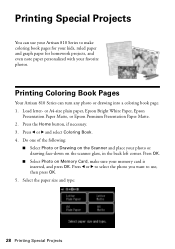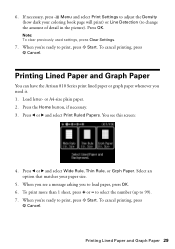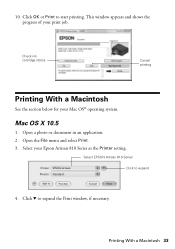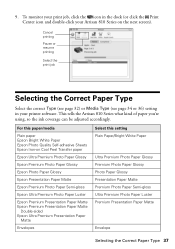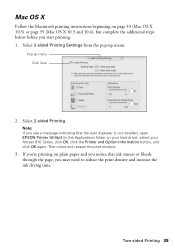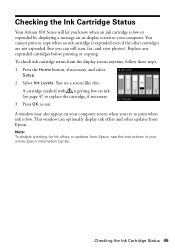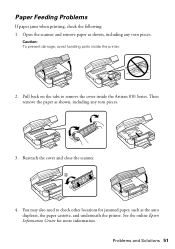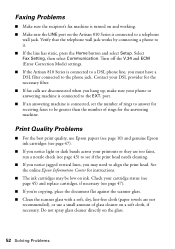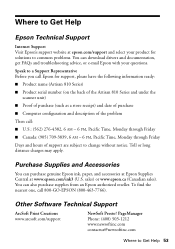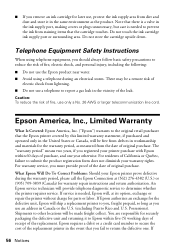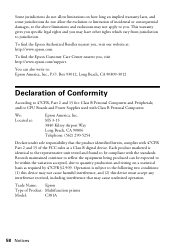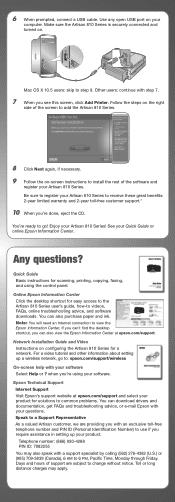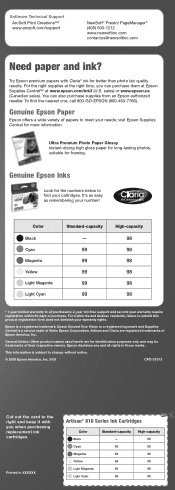Epson Artisan 810 Support Question
Find answers below for this question about Epson Artisan 810 - All-in-One Printer.Need a Epson Artisan 810 manual? We have 4 online manuals for this item!
Question posted by BrenJason on April 3rd, 2014
Epson Artisan 810 Paused Will Not Print
The person who posted this question about this Epson product did not include a detailed explanation. Please use the "Request More Information" button to the right if more details would help you to answer this question.
Current Answers
Related Epson Artisan 810 Manual Pages
Similar Questions
Epson Artisan 810 All-in-one Printer: Looking For Two Parts (trays)
Hello,I am looking for two parts for my Epson Artisan 810 All-In-One Printer:1. Replacement paper tr...
Hello,I am looking for two parts for my Epson Artisan 810 All-In-One Printer:1. Replacement paper tr...
(Posted by kiwiviv25 1 year ago)
Cannot Download Epson Artisan 810 Dvd Printing Software
(Posted by adardet 10 years ago)
Artisan 810 Cannot Print Scan Epsonnet
(Posted by Indlenwo 10 years ago)
I Can't Print Printer Is Offline How Do I Get It Online
(Posted by janehowell1982 12 years ago)