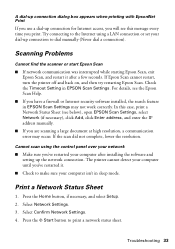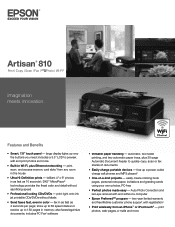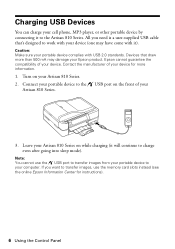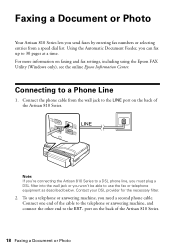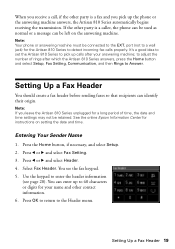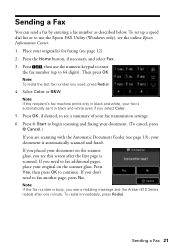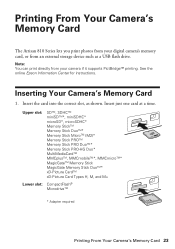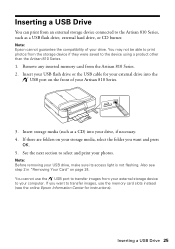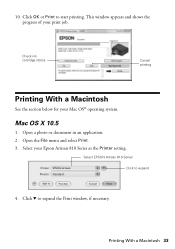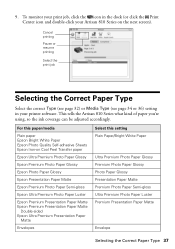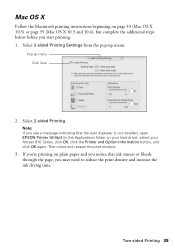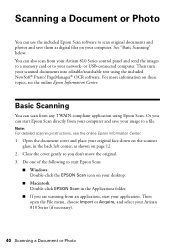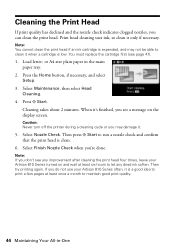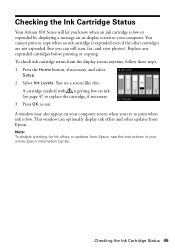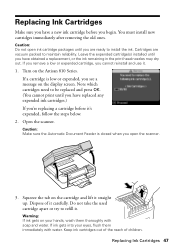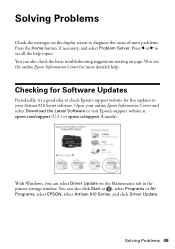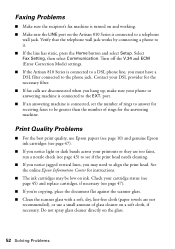Epson Artisan 810 Support Question
Find answers below for this question about Epson Artisan 810 - All-in-One Printer.Need a Epson Artisan 810 manual? We have 4 online manuals for this item!
Question posted by pingheavyd on February 11th, 2014
Epson Artisan 810 Cis How To Clean Heads
The person who posted this question about this Epson product did not include a detailed explanation. Please use the "Request More Information" button to the right if more details would help you to answer this question.
Current Answers
Related Epson Artisan 810 Manual Pages
Similar Questions
Epson Artisan 810 All-in-one Printer: Looking For Two Parts (trays)
Hello,I am looking for two parts for my Epson Artisan 810 All-In-One Printer:1. Replacement paper tr...
Hello,I am looking for two parts for my Epson Artisan 810 All-In-One Printer:1. Replacement paper tr...
(Posted by kiwiviv25 1 year ago)
Epson Artisan 810 Ink Pad Replacement
How do I open the ink pad compartment on Epson Artisan 810?
How do I open the ink pad compartment on Epson Artisan 810?
(Posted by fredrupp 3 years ago)
How To Manually Clean Heads On Epson Artisan 800
(Posted by dhusbles 10 years ago)
Not Been Getting Clean Head Check On Cyan. We Are Using Sublimation Inks.
Do you have any suggestions on how to fix this problem?
Do you have any suggestions on how to fix this problem?
(Posted by promojoelabels 12 years ago)
Artisan 810 Adf
Artisan 810 ADF feeds first page in then locks up... There are no blockages and I cleaned the roller...
Artisan 810 ADF feeds first page in then locks up... There are no blockages and I cleaned the roller...
(Posted by healr2 12 years ago)