Epson Artisan 700 Support Question
Find answers below for this question about Epson Artisan 700.Need a Epson Artisan 700 manual? We have 7 online manuals for this item!
Question posted by malmsjjlove on January 22nd, 2014
How Do I Reset Epson Artisan 725 Ink Cartridges
The person who posted this question about this Epson product did not include a detailed explanation. Please use the "Request More Information" button to the right if more details would help you to answer this question.
Current Answers
There are currently no answers that have been posted for this question.
Be the first to post an answer! Remember that you can earn up to 1,100 points for every answer you submit. The better the quality of your answer, the better chance it has to be accepted.
Be the first to post an answer! Remember that you can earn up to 1,100 points for every answer you submit. The better the quality of your answer, the better chance it has to be accepted.
Related Epson Artisan 700 Manual Pages
Network Installation Guide - Page 2
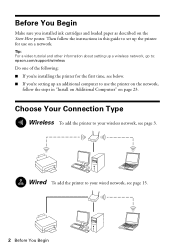
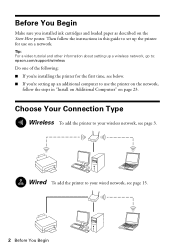
... up a wireless network, go to: epson.com/support/wireless
Do one of the following: ■ If you're installing the printer for use on a network. Tip: For a video tutorial and other information about setting up the printer for the first time, see below. ■ If you installed ink cartridges and loaded paper as described on...
Network Installation Guide - Page 35
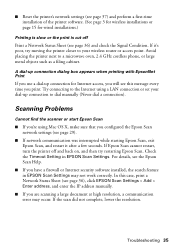
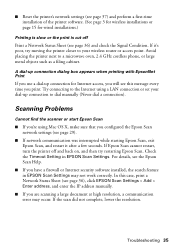
... software installed, the search feature in EPSON Scan Settings.
Check the Timeout Setting in EPSON Scan Settings may occur. Troubleshooting 35 In this message every time you print. Try connecting to a microwave oven, 2.4 GHz cordless phone, or large metal objects such as a filing cabinet.
■ Reset the printer's network settings (see page 37) and...
Product Brochure - Page 2
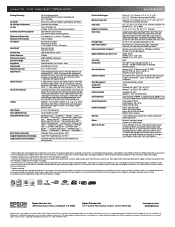
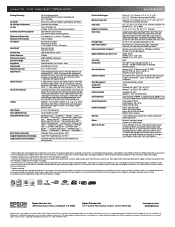
... days of ink remains in the cartridge after first page, based on black and color text patterns in Draft Mode on images printed, print settings, paper type, frequency of paper feed. Visit www.wilhelm-research.com for 2-sided printing2
Artisan 700 photo all prints under glass. Cartridge yields vary considerably based on plain paper. Epson America...
Start Here - Page 1
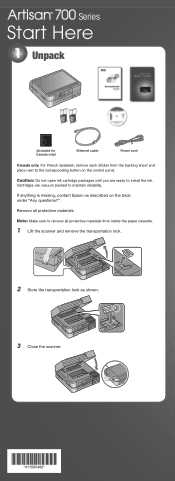
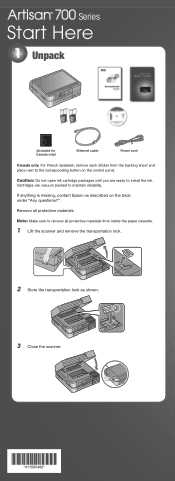
..., contact Epson as shown. 3 Close the scanner.
*411565400* *411565400*
Caution: Do not open ink cartridge packages until you are vacuum packed to the corresponding button on the back under "Any questions?".
Remove all protective materials from the backing sheet and place next to maintain reliability.
Note: Make sure to install the ink. Cartridges are ready...
Start Here - Page 2
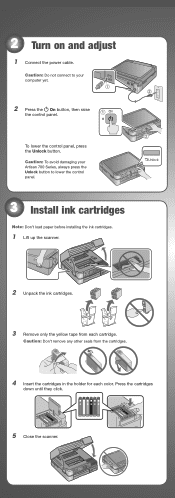
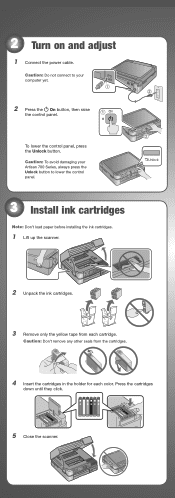
... not connect to your Artisan 700 Series, always press the Unlock button to lower the control panel.
3 Install ink cartridges
Note: Don't load paper before installing the ink cartridges.
1 Lift up the scanner.
2 Unpack the ink cartridges.
3 Remove only the yellow tape from each cartridge.
Caution: Don't remove any other seals from the cartridges.
4 Insert the cartridges in the holder for...
Start Here - Page 8
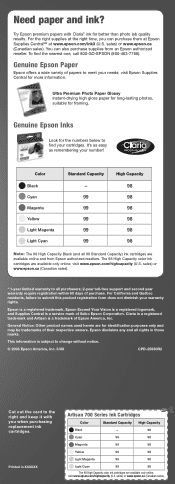
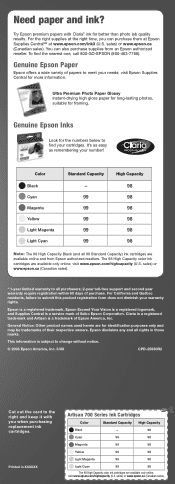
... (Canadian sales). To find your warranty rights. Genuine Epson Inks
Look for framing.
visit Epson Supplies Central for more information.
Ultra Premium Photo Paper Glossy Instant-drying high gloss paper for long-lasting photos, suitable for the numbers below to all rights in XXXXXX
Artisan 700 Series Ink Cartridges
Color
Standard Capacity High Capacity
Black
-
98
Cyan...
Using the Control Panel for Wireless Network Installation - Page 2
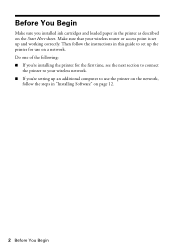
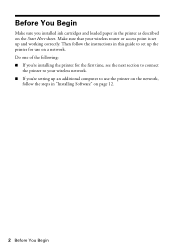
... network. ■ If you installed ink cartridges and loaded paper in the printer as described on the Start Here sheet. Do one of the following: ■ If you're installing the printer for use the printer on the network,
follow the instructions in this guide to set up the printer for the first time, see the...
Basics Guide - Page 4


Maintaining Your Artisan 700 Series 45
Checking the Print Head Nozzles 45 Cleaning the Print Head 46 Checking the Ink Cartridge Status 47 Purchasing Epson Ink Cartridges 48 Replacing Ink Cartridges 49
Solving Problems 51
Checking for Software Updates 51 Problems and Solutions 52 Where To Get Help 54
Notices 55 Index 61
4 Contents
Basics Guide - Page 33


... icon on your desktop (Windows) or in your printer software
Printing From Your Computer 33 You see page 40. Open the File menu and select Print. For additional printing instructions, see the on two-sided printing, see a window like this one:
Select EPSON Artisan 700 Series Click here to your Windows or Macintosh computer...
Basics Guide - Page 34
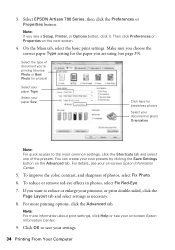
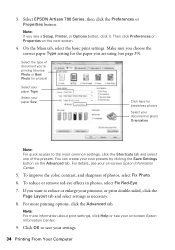
Select EPSON Artisan 700 Series, then click the Preferences or Properties button. Note: If you are using (see a Setup, Printer, or Options button, click it. Select the... Note: For more printing options, click the Advanced tab. Then click Preferences or Properties on -screen Epson Information Center.
9. Make sure you choose the correct paper Type setting for borderless photos
Select your document...
Basics Guide - Page 35


... and shows the progress of your Mac OS® operating system.
Select EPSON Artisan 700 Click to expand the Print window, if necessary. Check ink cartridge status
Cancel printing
Printing With a Macintosh
See the section below for your print job.
Select EPSON Artisan 700 as the Printer setting.
Open a photo or document in an application. 2. 10. Click OK or...
Basics Guide - Page 45
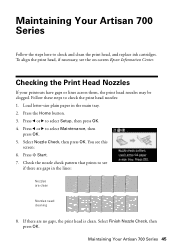
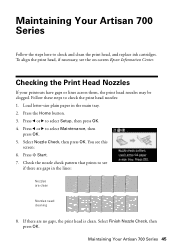
...on-screen Epson Information Center. If there are clean
Nozzles need cleaning
8. Maintaining Your Artisan 700 Series 45...Artisan 700 Series
Follow the steps here to select Maintenance, then
press OK. 5.
Load letter-size plain paper in the lines:
Nozzles are no gaps, the print head is clean. Press the Home button. 3. Press l or r to check and clean the print head, and replace ink cartridges...
Basics Guide - Page 46


...printer during a cleaning cycle or you don't see page 49).
1. Select Finish Cleaning and press OK when you can clean the print head. Print head cleaning uses ink...Artisan 700 Series often, it 's finished, you do not use your Artisan 700 Series turned on the display screen. When it is faint, select Head Cleaning, then press OK. Note: You cannot clean the print head if an ink cartridge...
Basics Guide - Page 47
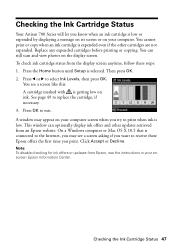
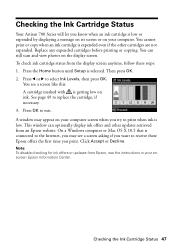
... the other updates retrieved from the display screen anytime, follow these Epson offers the first time you print. On a Windows computer or Mac OS X 10.5 that is connected to exit.
Checking the Ink Cartridge Status
Your Artisan 700 Series will let you know when an ink cartridge is low or expended by displaying a message on its screen...
Basics Guide - Page 48
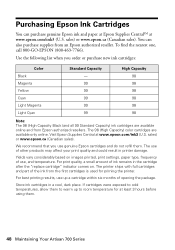
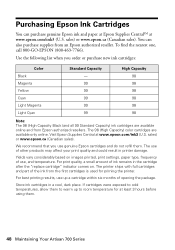
... Central at least 3 hours before using them.
48 Maintaining Your Artisan 700 Series
Store ink cartridges in printer damage. The use of use, and temperature. For best printing results, use genuine Epson cartridges and do not refill them to warm up a cartridge within six months of the ink from Epson authorized resellers. Use the following list when you use up...
Basics Guide - Page 49
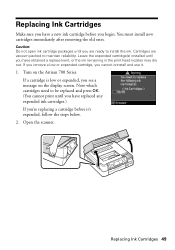
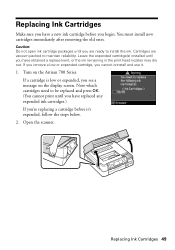
.... Cartridges are ready to maintain reliability.
Caution: Do not open ink cartridge packages until you have replaced any expended ink cartridges.) If you're replacing a cartridge before you are vacuum packed to install the ink. You must install new cartridges immediately after removing the old ones. If you remove a low or expended cartridge, you see a message on the Artisan 700...
Basics Guide - Page 50
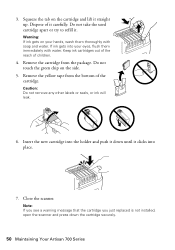
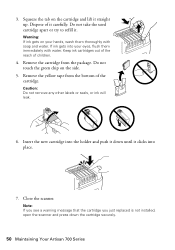
... scanner.
Warning: If ink gets on the side.
5. Keep ink cartridges out of the reach of it clicks into your hands, wash them immediately with soap and water. Remove the cartridge from the bottom of the cartridge. Insert the new cartridge into the holder and push it down the cartridge securely.
50 Maintaining Your Artisan 700 Series Caution: Do...
Basics Guide - Page 53


... and Solutions 53 See the on ink.
Then remove the paper as the paper cassette, the back cover or auto duplexer (if installed), and underneath the Artisan 700 Series. Reattach the cover and close the scanner.
4. 2.
You may be low on -screen Epson Information Center for instructions.
■ The ink cartridges may also need to see...
Basics Guide - Page 56
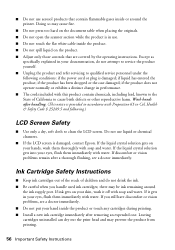
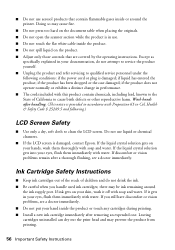
... harm. Leaving cartridges uninstalled can dry out the print head and may be ink remaining around the printer. If the ...Epson. Do not use . ■ Do not touch the flat white cable inside the product or touch any cartridges during printing. ■ Install a new ink cartridge immediately after removing an expended one.
Ink Cartridge Safety Instructions
■ Keep ink cartridges...
Basics Guide - Page 57


... the date of the printer or a part, the item replaced becomes Epson property. In this limited warranty statement, the "product" means the printer and the duplexer. Shipments to Epson within 60 days of your printer to return the defective one year otherwise.
Epson America, Inc., Limited Warranty 57 Do not touch the ink cartridge ink supply port or surrounding...
Similar Questions
How Do You Reset An Epson Pro 7880 Inkjet Printer When It Does Not Communicate
with the computer
with the computer
(Posted by prapdbm 9 years ago)
How To Reset The Epson Ink Cartridge Artisan 800 Counter
(Posted by dilili 10 years ago)
How Do I Put In A New Ink Cartridge?
How do I put in a new ink cartridge?
How do I put in a new ink cartridge?
(Posted by Anonymous-93346 11 years ago)
Are Epson 78 Cartridges Compatible With Artisian 700 Printer
(Posted by koehnera 11 years ago)

