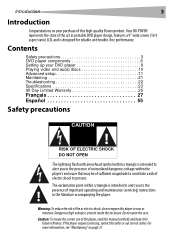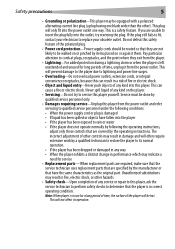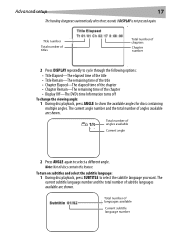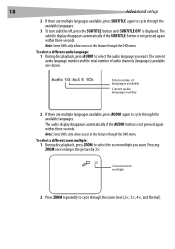Dynex DX-PDVD9 Support Question
Find answers below for this question about Dynex DX-PDVD9 - DVD Player - 9.Need a Dynex DX-PDVD9 manual? We have 2 online manuals for this item!
Question posted by kada6 on July 3rd, 2015
I Need To Charge The Battery, How Do I Do This
I need to recharge the battery, how do I this, I have the adapter.The model number is DX-PDVD9Thanks
Current Answers
Answer #1: Posted by TommyKervz on July 3rd, 2015 11:01 PM
Plesae refer to page 9 on the user manual below
http://www.manualslib.com/manual/41587/Dynex-Dx-Pdvd9.html?page=9#manual
Related Dynex DX-PDVD9 Manual Pages
Similar Questions
The Picture On My Dvd Player Went Out...
Dvd player picture used to go out when you opened it all the...now it won't come back on.....what co...
Dvd player picture used to go out when you opened it all the...now it won't come back on.....what co...
(Posted by achavez0919 10 years ago)
My Dynex 9' Portable Dvd Player Dx-pdvd9a Is Not Working.
disc is not rotating
disc is not rotating
(Posted by rahulrachuz 11 years ago)
My Dynex Dvd Player Is Not Working
My dynex dvd player is not working on my tv. What can I check?
My dynex dvd player is not working on my tv. What can I check?
(Posted by remicksc 12 years ago)
Is There A Replacement Battery For My Pdvd9a?
built in battery does not hold a charge. want to replace it if possible
built in battery does not hold a charge. want to replace it if possible
(Posted by rnflaw 12 years ago)
How Long To Charge This Dvd Player
How long to charge this dvd player
How long to charge this dvd player
(Posted by aditanjaria 12 years ago)