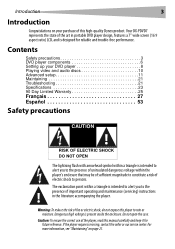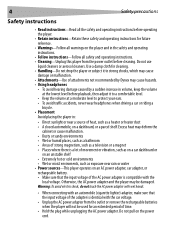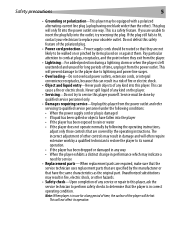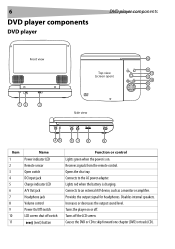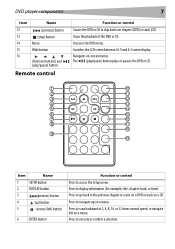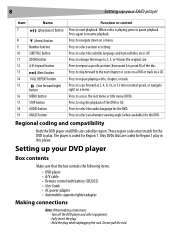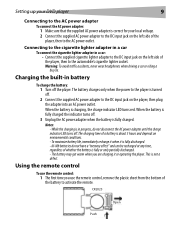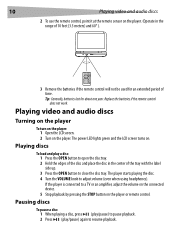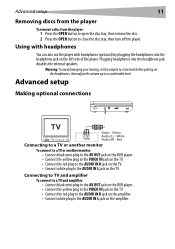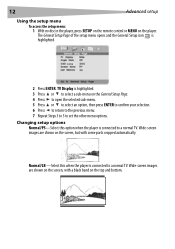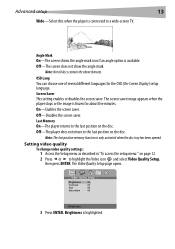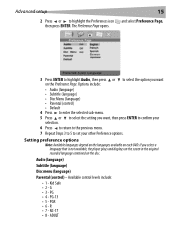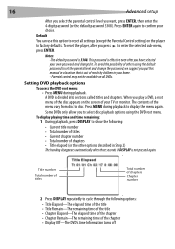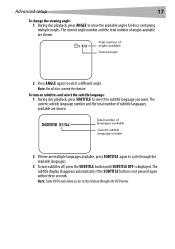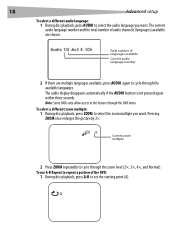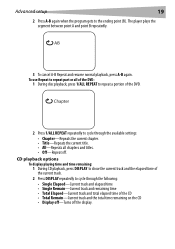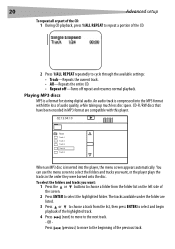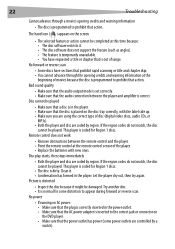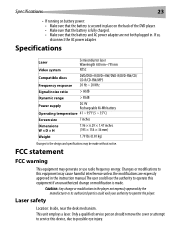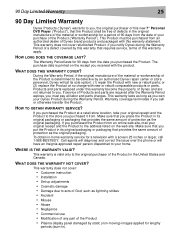Dynex DX-PDVD7 Support Question
Find answers below for this question about Dynex DX-PDVD7 - DVD Player - 7.Need a Dynex DX-PDVD7 manual? We have 2 online manuals for this item!
Question posted by Anonymous-19099 on October 30th, 2010
Is There A Way To Restart The System To Where
is there a way to restart the system to where you could reset the password if you forgot it?
Current Answers
Related Dynex DX-PDVD7 Manual Pages
Similar Questions
No Power On Dynex Bluray Player Dx Wbrdvd1
BluRay player powered off and will not power back on. I have tried plugging it into multiple plugs t...
BluRay player powered off and will not power back on. I have tried plugging it into multiple plugs t...
(Posted by megzac 6 years ago)
My Dynex 9' Portable Dvd Player Dx-pdvd9a Is Not Working.
disc is not rotating
disc is not rotating
(Posted by rahulrachuz 11 years ago)
Dynex Dx-pdvd7a No Video
I bouught a Dynex DX-PDVD7A used it twice and lost video. Still plays audio. Was looking for a way t...
I bouught a Dynex DX-PDVD7A used it twice and lost video. Still plays audio. Was looking for a way t...
(Posted by snyderb 13 years ago)
Operation
I wish to use my DVD player to play audio discs for sleep. Does my unit allow automatic shut-off af...
I wish to use my DVD player to play audio discs for sleep. Does my unit allow automatic shut-off af...
(Posted by roca07 13 years ago)
Dynex Dvd Player Is Not Recognizing That A Disk Is In It.
We have 2 Dynex DX-PDVD7 portable DVD players. Onesays "nodisc"after "loading" a CD or DVD. What can...
We have 2 Dynex DX-PDVD7 portable DVD players. Onesays "nodisc"after "loading" a CD or DVD. What can...
(Posted by hughesbiz 13 years ago)