Dynex DX-PDP42-09 Support Question
Find answers below for this question about Dynex DX-PDP42-09.Need a Dynex DX-PDP42-09 manual? We have 3 online manuals for this item!
Question posted by jjkidd2 on April 2nd, 2012
My Screen Is Light Blue.
my TV screen is a light blue color and has no red or green color. how do i fix this.
Current Answers
There are currently no answers that have been posted for this question.
Be the first to post an answer! Remember that you can earn up to 1,100 points for every answer you submit. The better the quality of your answer, the better chance it has to be accepted.
Be the first to post an answer! Remember that you can earn up to 1,100 points for every answer you submit. The better the quality of your answer, the better chance it has to be accepted.
Related Dynex DX-PDP42-09 Manual Pages
Warranty (English) - Page 1


... applied for lengthy
periods (burn-in the original manufacture of the material or workmanship for a television with new or rebuilt parts;
Make sure that you place the product in its sole option): (1) repair the product with a screen 25 inches or larger, call 1-888-BESTBUY.
This warranty does not cover:
• Customer instruction...
User Manual (English) - Page 2
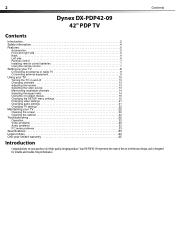
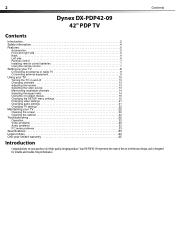
... product. 2
Contents
Dynex DX-PDP42-09 42" PDP TV
Contents
Introduction 2 Safety information 4 Features 5
Accessories 5 Front and right side 5 Back 6 Left side 6 Remote control 7 Installing remote control batteries 7 Using the remote control 7 Setting up your TV 8 Connecting an antenna or cable TV 8 Connecting external equipment 9 Using your TV 13 Turning the TV on and off 13...
User Manual (English) - Page 5
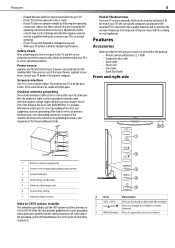
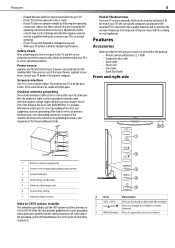
Adjust only those controls that your TV is in performance.
Screen protection Your TV's screen is provided to call the CATV system installer's attention to .../CH
Press to change in correct operating condition. If the screen breaks, be connected to the grounding system of broken glass. Power source Operate your TV or hit the glass screen. Do not drop your TV only from the type of glass.
User Manual (English) - Page 6
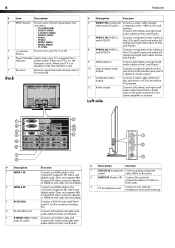
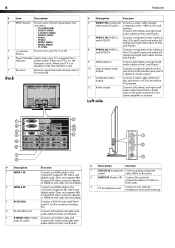
...Supports HD video and digital audio. Does not support 480i. Connect left (white) and right (red) audio cables to the L and R jacks.
7 YPbPr1 IN, AUDIO L, Connect component video ...composite video or S-Video to these L and R jacks to this connector.
button
6 Power/Standby Lights when your TV is blue. Supports HD video and digital audio. Left side
9
1
HDMI 1 IN
OUTPUT
2
HDMI ...
User Manual (English) - Page 7
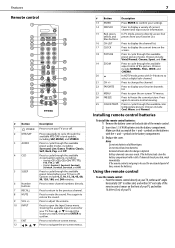
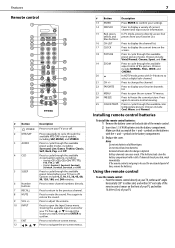
... batteries
To install the remote control batteries: 1 Remove the battery cover on -screen menus.
7
# Button
Description
13 ENTER
Press ENTER to confirm your settings.
14 DISPLAY
Press to display a variety of current channel and input source information.
15 Red, green, In TV mode, press to navigate the on the back side of different types...
User Manual (English) - Page 8
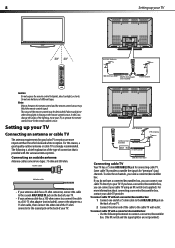
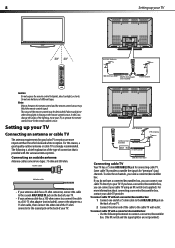
...TV using an RF switch (not supplied).
Some cable TV providers scramble the signals for connecting cable TV. For more important than those for good color TV reception are not provided.) Setting up your TV...control and the remote control sensor may be diminished if direct sunlight or other strong light is a brief explanation of the type of different types. UHF Antenna
VHF Antenna
...
User Manual (English) - Page 10
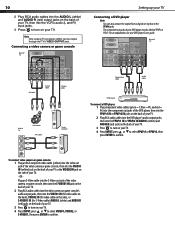
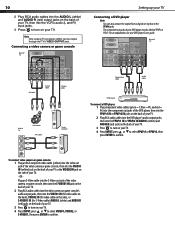
... IN
L
Y/C
L PC IN
VGA
L
R
YPbPr1 IN Y
OUTPUT VIDEO DIGITAL-AUDIO
R
RL
Pb
Pr
R
L
R
Back of TV
L
R
Y YPbPr2 IN
Pb
Pr
L
R
Component cable
Audio cable
DVD player
To connect a DVD player: 1 Plug component video cables (green = Y, blue = Pb, and red = Pr) into the component out jacks of the DVD player, then into the YPbPr1 IN...
User Manual (English) - Page 11
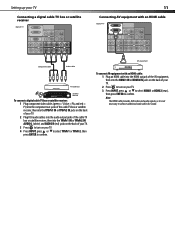
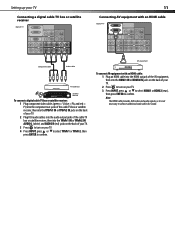
...
R
RL
Pb
Pr
R
L
R
L
R
Y YPbPr2 IN
Pb
Pr
L
R
Component cable
Audio cable
TV cable box
Satellite receiver
To connect a digital cable TV box or satellite receiver: 1 Plug component video cables (green = Y, blue = Pb, and red = Pr) into the component out jacks of the cable TV box or satellite receiver, then into the YPbPr1 IN or YPbPr2 IN...
User Manual (English) - Page 12
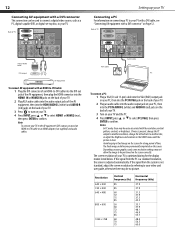
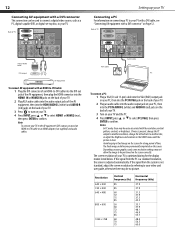
... IN VGA jack on the back of your TV.
2 Plug an audio cable into the audio output jack on your PC, then into the HDMI AUDIO L (white) and AUDIO R (red) jacks on the back of time. Avoid keeping a fixed image on the screen. Note To connect your TV to the AV equipment's DVI output, you...
User Manual (English) - Page 13
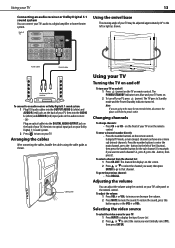
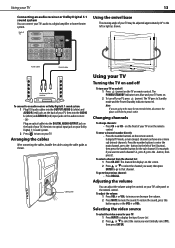
...OUTPUT AUDIO L (white) and AUDIO R (red) jacks on the back of your TV, then into the AUDIO L (white) and AUDIO R (red) input jacks on the audio receiver. -...OR Plug an optical cable into to optical input jack on the screen. 2 Press or to select the channel you want , then...Press CH-LIST. The POWER/STANDBY indicator turns blue and your TV may be away for the sub-channel. To enter a channel...
User Manual (English) - Page 14
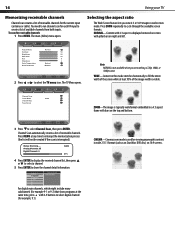
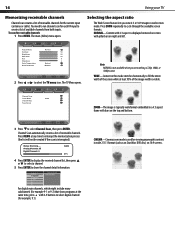
...1 Press MENU. Picture Mode
Normal
Contrast
50
Brightness
50
Saturation
50
Hue
0
Sharpness
4
Color Temperature
Natural
Noise Reduction
Medium
Video
2 Press or
Enter
Select
Exit
to create a list of... screen formats. The main (Video) menu opens.
Press MENU at any time to select Channel Scan, then press ENTER. To scan for the current input (antenna or cable). The TV ...
User Manual (English) - Page 15
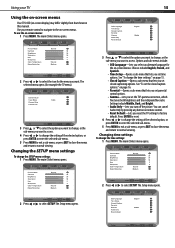
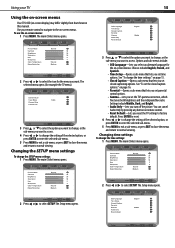
... the TV's gamma correction, which fine tunes both brightness and the red/green/blue ratio. The main (Video) menu opens. The selected menu opens (for the on page 16.
• Parental-Opens a sub-menu that lets you set closed caption options:" on -screen menus.
Picture Mode
Normal
Contrast
50
Brightness
50
Saturation
50
Hue
0
Sharpness
4
Color...
User Manual (English) - Page 16
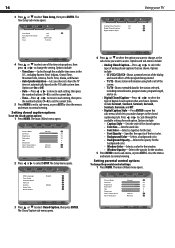
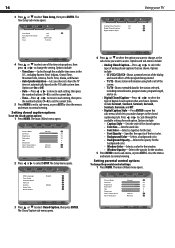
...to each option. Picture Mode
Normal
Contrast
50
Brightness
50
Saturation
50
Hue
0
Sharpness
4
Color Temperature
Natural
Noise Reduction
Medium
Video
Enter
Select
Exit
2 Press or to select Closed Caption,...the type of the screen. • T3/T4-Shows extended data for the station selected, including network name, program name, program length, and so on the TV/cable system time....
User Manual (English) - Page 17
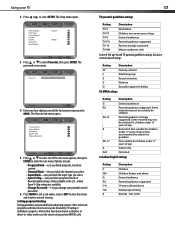
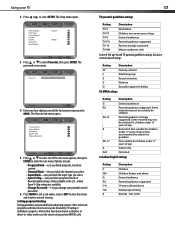
... Parental guidance suggested Parents strongly cautioned Mature audiences only
Some of age unless accompanied by TV rating or individual categories. Not rated Most television programs and television movies can be suitable for children. Parental guidance strongly suggested . The password screen opens. Some material may not be blocked by a parent or guardian. Not suitable for...
User Manual (English) - Page 18
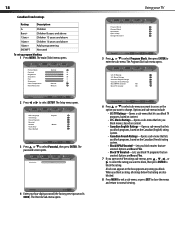
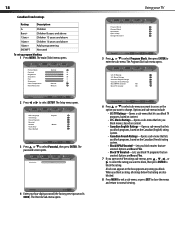
...viewing. Picture Mode
Normal
Contrast
50
Brightness
50
Saturation
50
Hue
0
Sharpness
4
Color Temperature
Natural
Noise Reduction
Medium
Video
Enter
Select
Exit
2 Press or to select Parental...and Yes.
• Block TV Unrated-Lets you want to enter the sub-menu. The Setup menu opens. The Program Block sub-menu opens. The password screen opens. 18
Canadian French ratings...
User Manual (English) - Page 19
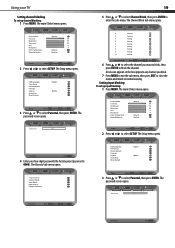
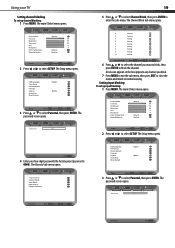
... The password screen opens. Password
****
19
5 Press or to select Channel Block, then press ENTER to select Parental, then press ENTER. Parental
Back
4 Enter your TV
Setting channel ...opens.
Picture Mode
Normal
Contrast
50
Brightness
50
Saturation
50
Hue
0
Sharpness
4
Color Temperature
Natural
Noise Reduction
Medium
Video
Enter
Select
Exit
2 Press or to select ...
User Manual (English) - Page 20
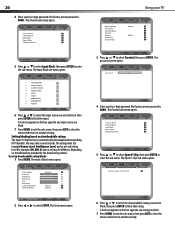
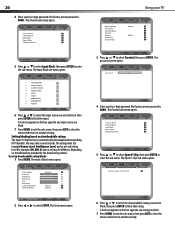
...menus and return to normal viewing. The password screen opens. Program Block Channel Block Input Block Open ...menu.
Password
****
Parental
Back
4 Enter your TV
OSD Language Time Setup Closed Caption Parental Gamma ...Normal
Contrast
50
Brightness
50
Saturation
50
Hue
0
Sharpness
4
Color Temperature
Natural
Noise Reduction
Medium
Video
Enter
Select
Exit
2 Press...
User Manual (English) - Page 22
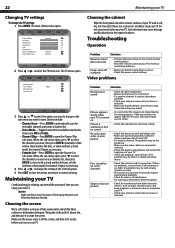
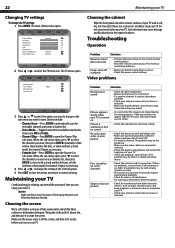
...off the screen, and then let it to hide (with a check mark in the box), or hide (without a check mark) the channel. The TV menu opens.
Repeat as radios and televisions, and ....
• Check the volume level and mute setting.
• Check the picture control and adjust color. • Make sure you want on your antenna connection, location, or direction.
Install fresh batteries...
User Manual (English) - Page 23
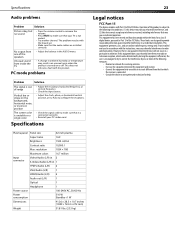
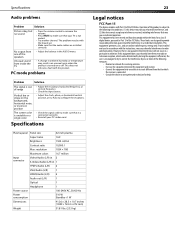
...• Make sure that it is connected correctly.
• Reinstall your TV is out of the speakers Unusual sound from one of range
Vertical bar or stripe on...noise when the product is turned on the background, horizontal noise, or incorrect position
The screen color is unstable or a single color
• Adjust the resolution, horizontal frequency, or vertical frequency.
• Check the ...
User Manual (English) - Page 25
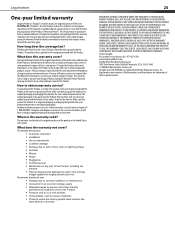
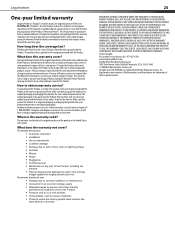
... of this new NS-PDP42-09 ("Product"), that provides the same amount of a defect covered by static (non-moving)
images applied for a television with the Product. This... Product must pay all faults • Consumables, such as is or with new or rebuilt comparable products or parts.
How to the address listed on the receipt you received with a screen...
Similar Questions
Dynex Dx-40l261a12 Black Tv Screen With Audio
Hi my tv turns on and then the please wait graphic comes on the screen and then it goes back to blac...
Hi my tv turns on and then the please wait graphic comes on the screen and then it goes back to blac...
(Posted by grempel 7 years ago)
How Do You Adjust The Vertical Size Of The Screen Image?
(Posted by texasag2003 10 years ago)
My Screen Is Light Blue And Has No Red Or Green Colors
(Posted by jjkidd2 12 years ago)
When I Turn On My Dynex Dx-lcd26-09 Tv Its Just Blue And I Cant Change The Input
its just a light blue screen and when i press the input button on the tv it wont change
its just a light blue screen and when i press the input button on the tv it wont change
(Posted by jrp906 12 years ago)

