Dynex DX-LDVD22-10A Support Question
Find answers below for this question about Dynex DX-LDVD22-10A - 22" LCD TV.Need a Dynex DX-LDVD22-10A manual? We have 4 online manuals for this item!
Question posted by Rmontoya on June 11th, 2013
Dynex Dx-ldvd22-10a
I am looking for a replacement stand for my 22" LCD DVD TV
Current Answers
There are currently no answers that have been posted for this question.
Be the first to post an answer! Remember that you can earn up to 1,100 points for every answer you submit. The better the quality of your answer, the better chance it has to be accepted.
Be the first to post an answer! Remember that you can earn up to 1,100 points for every answer you submit. The better the quality of your answer, the better chance it has to be accepted.
Related Dynex DX-LDVD22-10A Manual Pages
Warranty (English) - Page 1


... dealer of Dynex brand products and packaged with this warranty statement.
The Warranty Period lasts for a television with new or rebuilt comparable products or parts.
or (2) replace the product at...8226; Commercial use • Modification of any part of the product • Plasma display panel damaged by this warranty that requires service, terms of God, such as you sell or ...
Warranty (English) - Page 2


... serial number has been altered or removed
REPAIR REPLACEMENT AS PROVIDED UNDER THIS WARRANTY IS YOUR EXCLUSIVE REMEDY. SOME STATES, PROVINCES AND JURISDICTIONS DO NOT ALLOW LIMITATIONS ON HOW LONG AN IMPLIED WARRANTY LASTS, SO THE ABOVE LIMITATION MAY NOT APPLY TO YOU. Dynex, 7601 Penn Avenue South, Richfield, Minnesota, U.S.A.
2
www.dynexproducts...
User Manual (English) - Page 2


ii
Dynex DX-LDVD22-10A
22" LCD TV/DVD Combo
Contents
CHILD SAFETY 1
Important safety instructions 2
Warnings 2 Cautions 2
Installing the stand 3
Removing the stand 3
Removing the stand 4 Installing a wall-mount bracket 4
TV components 4
Front and side panels 4 Back 5 Remote control 5
Using the remote control 6
Installing remote control batteries 6 Aiming the remote control 7 ...
User Manual (English) - Page 3


... the sleep timer 21
Adjusting menu settings 21
Selecting the menu language and transparency 21 Labeling an input source 22
DVD Playback 22
Basic playback 22 Advanced playback 23 JPEG disc playback 23 Screen saver 23 DVD system setup 23 Playable discs 24
Troubleshooting 25
Video and audio 25 Remote control 25 General 25
Maintenance...
User Manual (English) - Page 5
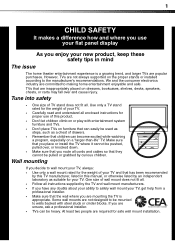
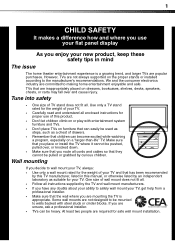
... may fall over , or knocked down.
• Make sure that you decide to the manufacturer's recommendations. Use only a TV stand rated for the weight of your TV. If you are required for proper use your flat panel display
As you enjoy your new product, keep these safety tips in this product.
• Don't let children...
User Manual (English) - Page 6


... stand, tripod, bracket, or
table specified by the manufacturer that your TV is left unattended and unused for your TV has been dropped or damaged in clean water. Replacement parts When replacement ... purpose of time, unplug it is in the literature accompanying your TV. Handling the LCD panel • Your TV's screen is located on or pinched
particularly at least 15 minutes or...
User Manual (English) - Page 7


...impaired.
When this installation.
Disposal of the stand. Screws
Screws
Removing the stand
If you place the TV on a soft cushion or covering to ...TV by Dynex.
Front
1 Antenna lead-in its new surroundings for correct grounding.
Mobile telephone warning
To avoid interference with four (4) ST4x8 screws. Do not move or handle your TV. Non-active pixels The LCD panel...
User Manual (English) - Page 8


...IN jack
Description
Connect an HDMI device, such as a cable box or DVD player, to this jack. POWER
# Component 1 MENU 2 INPUT 3 VOL...
Y
Pb
Pr
ANT/CABLE IN
TV components
Front and side panels
MENU INPUT VOL+ VOL- Lights red when your TV is turned on page 9.
For more... unless you should first remove the stand. Connect the video output from your TV using the four M4 screws provided...
User Manual (English) - Page 9
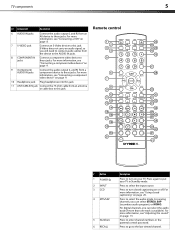
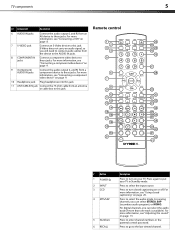
... the audio output (L and R) from a component device to these jacks.
Press to the last viewed channel.
TV components
5
## Component
Description
6 AUDIO IN jacks
Connect the audio output (L and R) from an AV device ... the 75 ohm cable from an antenna or cable box to put your TV.
Remote control
POWER INPUT
DVD OPEN/CLOSE
CCD MTS/SAP SLEEP PICTURE
123
4 5 60
GUIDE
789
RECALL
...
User Manual (English) - Page 10


...17 PLAY/ENTER 18 , , , and
Arrow keys 19 ANGLE 20 AUDIO 21 PROGRAM 22 OPEN/CLOSE 23 DVD 24 PICTURE
25 SLEEP
26 • (Dot)
27 GUIDE
28 MUTE
29 INFO
30...selected portion of the DVD.
Press to navigate in the battery compartment.
3 Replace the cover. Press to stop DVD playback. For more information, see "Adjusting the TV picture" on the DVD picture. Press to program DVD playback.
If a...
User Manual (English) - Page 11


... not expose the remote control to "teach" the commands one at a time. The remote control may not work with your TV
You can manually program it . For more help, call the Dynex Customer Care Center at 1-800-305-2204.
Do not use the remote control in Step 1. To program a universal remote control...
User Manual (English) - Page 13


...set it to the correct output mode.
To play from a camcorder or game: 1 Turn on your TV, then press INPUT to select Composite mode. 2 Turn on the HDMI device, and set it to ...cable to white.
Connecting a component video device
To connect a component video device: 1 Make sure that your TV's power cord is unplugged and the computer is turned off . 2 Connect a VGA cable (not provided) ...
User Manual (English) - Page 14


... the resolution, vertical pattern, contrast, or brightness in the circle next to your TV. to select Antenna or Cable, then press ENTER.
to select the source. to... of your TV. Options include: • TV • Composite • S-Video • Component • DVD • VGA • HDMI
• Press ENTER/VOL+ to confirm. 4 Select the TV signal source for your TV source
Antenna...
User Manual (English) - Page 25


...PICTURE
Date/Time
Mode Time Zone Daylight Savings Year Month Day
AUDIO
CHANNELS SETTINGS
Custom Pacific
Off 2008 May
22
CH+
VOL
VOL
-
+
CH- to the setting you want your time zone: Eastern, Central,...Adjusting menu settings
21
4 Press CH+ or CH- to highlight an option.
to select your TV to wait before it automatically turns off the sleep timer, select Off.
6 Press EXIT to...
User Manual (English) - Page 26


... PLAY/ENTER to resume normal playback. • Press REV to enter DVD mode.
2 When the TV displays "OPEN," place a DVD in the DVD slot, "OPEN" will move between fields and press CH+ or CH...then press PLAY/ENTER to pause playback (still mode). 22
DVD Playback
3 Press CH+ or CH-
The TV screen shows the start of the TV. MOVE
PICTURE
AUDIO
CHANNELS SETTINGS
Custom 40 60 45 ...
User Manual (English) - Page 28
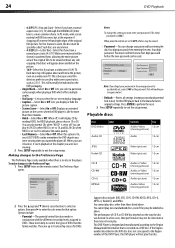
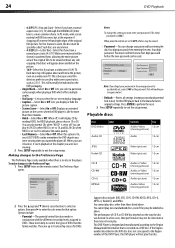
... may be used.
..Preference Page --(2/2)
Parental Password Default
Change
Old Password New Password Confirm Pwd
Note: If you forget your LCD TV/DVD combo remembers the DVD chapter you were viewing when you turned the player off .
This DVD Player is accidentally set to OFF, all settings (except password and parental lock status) for this...
User Manual (English) - Page 29


...Replace the batteries. For more information, see "Installing remote control batteries" on page 8.
• Adjust the color saturation. For more information, see "Connecting an antenna or cable TV...
• On the Parental menu (DVD setup) enter 1369 for a few ...TV away from noise sources,
such as a cordless phone, away from the channel list.
Buttons do not get on an LCD...
User Manual (English) - Page 30
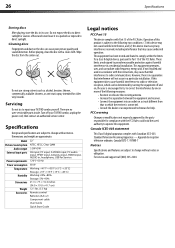
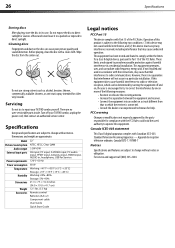
...product is encouraged to try to radio or television reception, which can be determined by turning the equipment off your TV/DVD combo yourself. This equipment generates, uses, ...Picture/sound system
Audio output External input ports
Power requirements Power consumption
Temperature
Humidity
Dimensions
Weight Accessories
22"
NTSC, ATSC, Clear QAM ≥ 3W+3W AV input, PC input, S-VIDEO input...
User Manual (English) - Page 31


... factory applied serial number has been altered or removed
REPAIR REPLACEMENT AS PROVIDED UNDER THIS WARRANTY IS YOUR EXCLUSIVE REMEDY.
Legal notices
27
One-year limited warranty
Dynex Products ("Dynex") warrants to you, the original purchaser of this warranty cover?
What does this new DX-LDVD22-10A ("Product"), that you must be purchased from the date...
User Manual (English) - Page 32
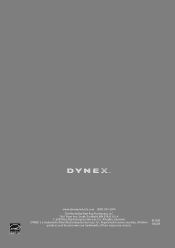
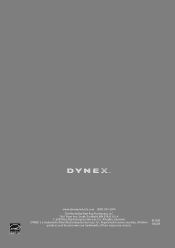
DYNEX is a trademark of their respective owners.
09-0042 ENGLISH Registered in some countries. All other products and brand names are trademarks of Best Buy Enterprise Services, Inc. All rights reserved. www.dynexproducts.com (800) 305-2204
Distributed by Best Buy Purchasing, LLC 7601 Penn Ave. South, Richfield, MN 55423 U.S.A. © 2009 Best Buy Enterprise Services, Inc.
Similar Questions
Dynex Dx-l22-10a Tv Come On 2 Seconds With Screen Saying Please Wait Then Go Bla
(Posted by Sereniawdrd 10 years ago)
Replacement Stand For A Dx-ldvd22-10
REQUEST A PART NUMBER TO ORDER THIS STAND AND PRICE. THANK YOU MIKE
REQUEST A PART NUMBER TO ORDER THIS STAND AND PRICE. THANK YOU MIKE
(Posted by mikedburke 11 years ago)
I Need A Replacement Stand For My Dx24l200a12 Tv Help!!!
(Posted by mdray 11 years ago)
I Need Dynex Dx-l37-10a Tv Base Stand
I need Dynex DX-L37-10A TV base standA292;Where can get it? Thanks
I need Dynex DX-L37-10A TV base standA292;Where can get it? Thanks
(Posted by wjw650422 11 years ago)
Long Pause When Changing Channels
I have a DX-LDVD22-10A LCD TV-DVD Combo. I am hooked up to cable tv. When I change channels, there i...
I have a DX-LDVD22-10A LCD TV-DVD Combo. I am hooked up to cable tv. When I change channels, there i...
(Posted by mdorsey339 14 years ago)

