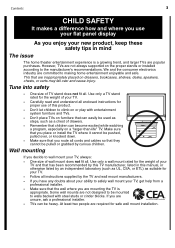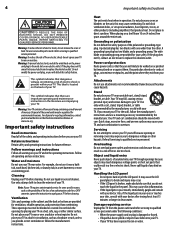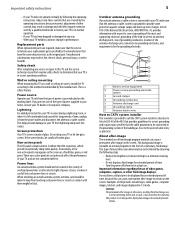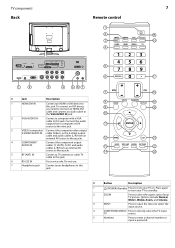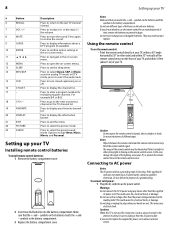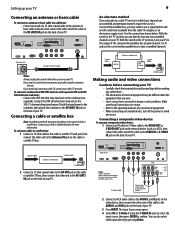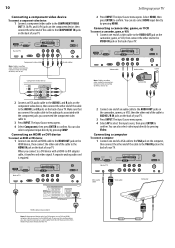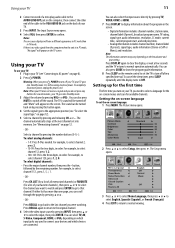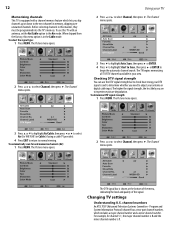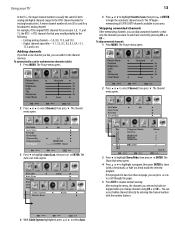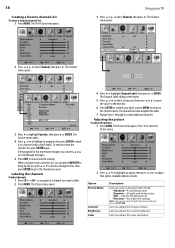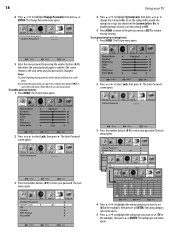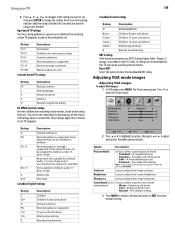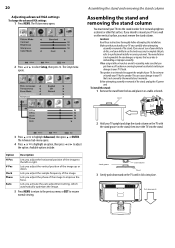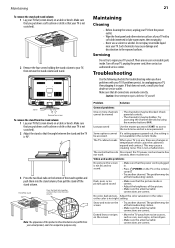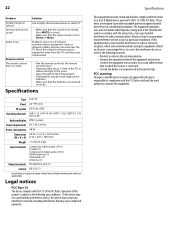Dynex DX-LCD22-09 Support Question
Find answers below for this question about Dynex DX-LCD22-09.Need a Dynex DX-LCD22-09 manual? We have 4 online manuals for this item!
Question posted by steinoak on September 27th, 2012
Tv Stand
Where can I get a tv stand that fits a Dynex DX-LCD22-09.I lost the one it came with after mounting it on the wall and now I want to put it back on a stand.
Current Answers
Answer #1: Posted by JohnINSG on October 3rd, 2012 10:30 AM
You may purchase a replacement stand assembly via http://www.partstore.com/Part/Best+Buy+Company+Incorporated/Dynex/DXLCD2209/Best+Buy+Company+Incorporated/Dynex/6151159000/New.aspx.
John
Best Buy Exclusive Brands Support
Related Dynex DX-LCD22-09 Manual Pages
Similar Questions
Tv Stand Screw Size
I need replacement screws for the tv stand. What size screws do I need to get?
I need replacement screws for the tv stand. What size screws do I need to get?
(Posted by heathermf0720 8 years ago)
Tabletop Tv Stand!!
We are in NEED of a tabletop TV stand for a Dynex Model #DX-32L150A-11!! We received this tv from a ...
We are in NEED of a tabletop TV stand for a Dynex Model #DX-32L150A-11!! We received this tv from a ...
(Posted by jrubink49 9 years ago)
New Remote And Wont Work
I bought a new remote for my dynex dx lcd22-09 tv and i cant get it to work . The remote control is ...
I bought a new remote for my dynex dx lcd22-09 tv and i cant get it to work . The remote control is ...
(Posted by azcenter 10 years ago)
Volume Very Low,even If I Turn It All The Way To 50.
I have a Dynex dx-ltdvd22-09
I have a Dynex dx-ltdvd22-09
(Posted by franklin0923 11 years ago)
Where Is The Serial Number Listed?
I bought this TV 2 years ago, and now need to find the serial number for security reasons, but can't...
I bought this TV 2 years ago, and now need to find the serial number for security reasons, but can't...
(Posted by jhaddock1 12 years ago)