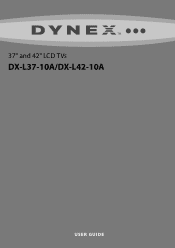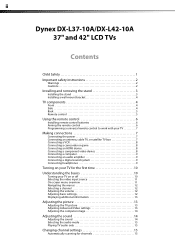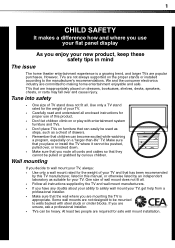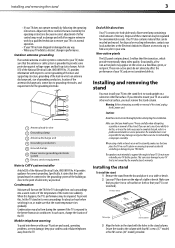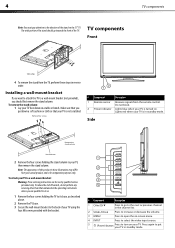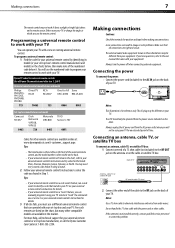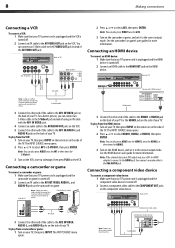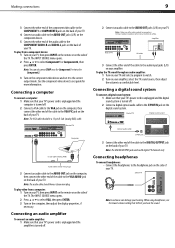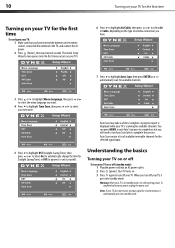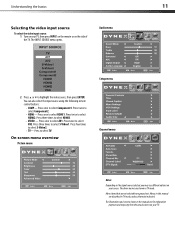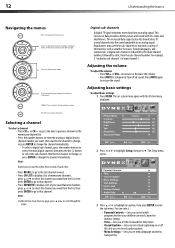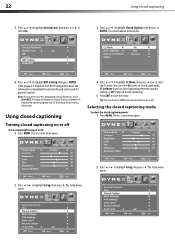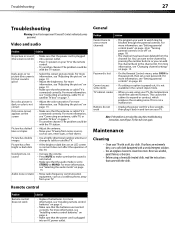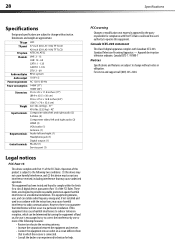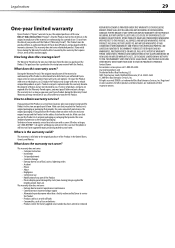Dynex DX-L42-10A Support Question
Find answers below for this question about Dynex DX-L42-10A - 42" LCD TV.Need a Dynex DX-L42-10A manual? We have 5 online manuals for this item!
Question posted by patriciadoherty on February 19th, 2012
There Is No Sound
Current Answers
Answer #1: Posted by 1stLadyDawn on February 19th, 2012 2:06 PM
If that doesn't work you might just want to call Dynex Customer Support at 1-800-305-2204. They are really nice people and will try to walk you through the problem. They are available 7:00 am to Midnight CT.
Yes, you can troubleshoot from the manual but for some of us it really is easier with feedback from someone who really knows.
Just one other thing about the remote. Take a close look, sometimes remote buttons (keys) stick under the cover of the remote - usually on just one side. Check all buttons although if a key is sticking it will be a command key in all likelihood.
Related Dynex DX-L42-10A Manual Pages
Similar Questions
Where are the television threaded mounting ports for wall mount support arm attachments. I see four ...
How do i hook up my logitech wireless keyboard to my dynex lcd tv? or is that not possible?
My parents dynex tv is just over a year old, we can see the menu options, can see the input option...
I have tried hooking up my surround sound to my dynex tv in several different manners now. To no s...