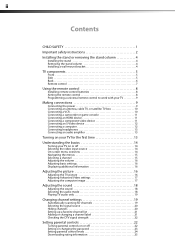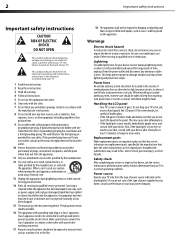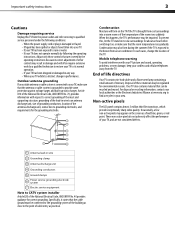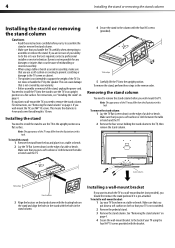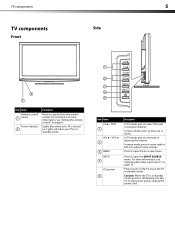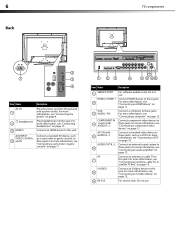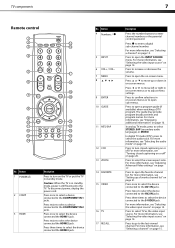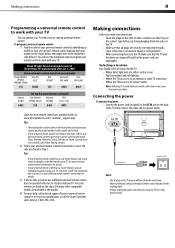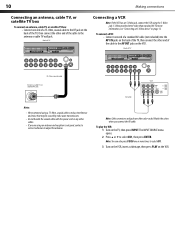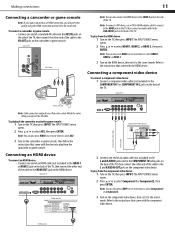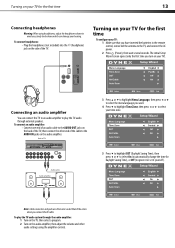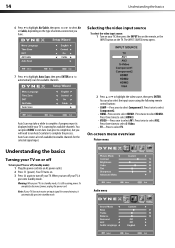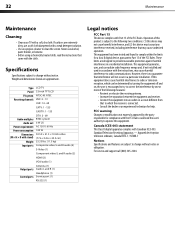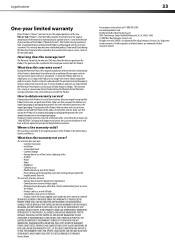Dynex DX-L32-10A Support Question
Find answers below for this question about Dynex DX-L32-10A - 32" LCD TV.Need a Dynex DX-L32-10A manual? We have 4 online manuals for this item!
Question posted by kellibowne on January 16th, 2012
How Do You Hook Up A Wii To A Dynex Dx-32e250a12
The person who posted this question about this Dynex product did not include a detailed explanation. Please use the "Request More Information" button to the right if more details would help you to answer this question.
Current Answers
Related Dynex DX-L32-10A Manual Pages
Similar Questions
What Receiver Can I Hook Up To My New 32 Lcd Tv For Surround Sound
(Posted by jmsmive 9 years ago)
Volume Increases On Its Own
I have a DYNEX 32" LED-LCD Tv's volume keeps increasing without me touching the remote. This starded...
I have a DYNEX 32" LED-LCD Tv's volume keeps increasing without me touching the remote. This starded...
(Posted by sammysaur 11 years ago)
How Do You Hook Up Headphones To 46 Inch Tv If There Is No Headphone Jack.
how to hook up headphones to 46 inch tv if there is no headphone jack.
how to hook up headphones to 46 inch tv if there is no headphone jack.
(Posted by radziuba 12 years ago)
Where Can You Purchase The Main Boards For The Dx-lcd32-09- 32' Lcd Tv
(Posted by ricked30 13 years ago)
How Do I Hook Up My Dvd Player To My Dynex Lcd-tv Model# Dx-l32-10c
I have no manual with my TV and do not know which oulets to plug in my red white yellow plugs. There...
I have no manual with my TV and do not know which oulets to plug in my red white yellow plugs. There...
(Posted by sannymacneil 13 years ago)