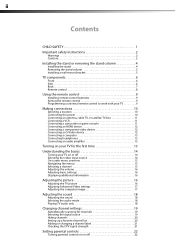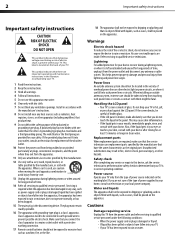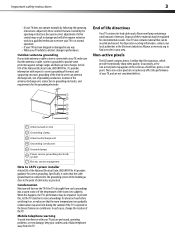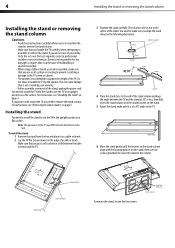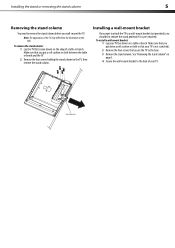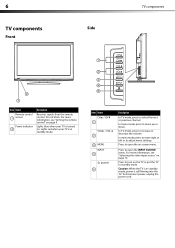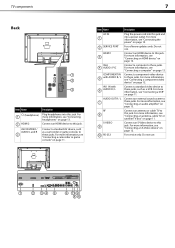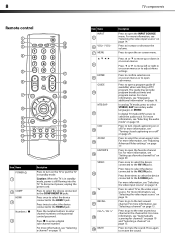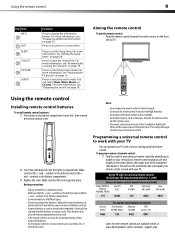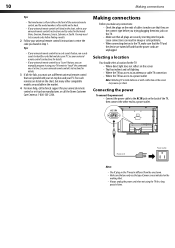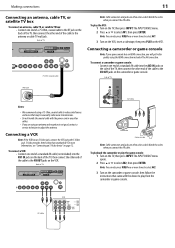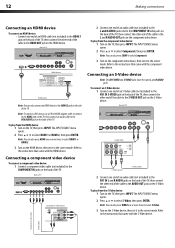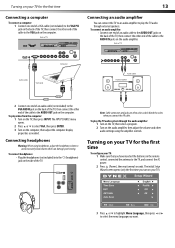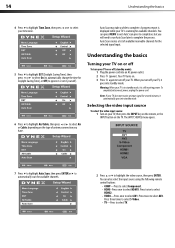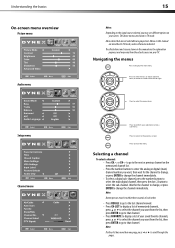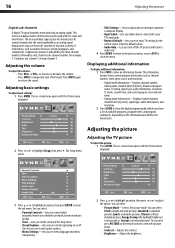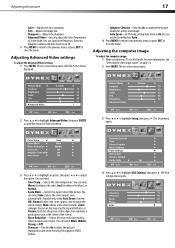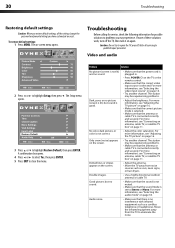Dynex DX-L26-10A Support Question
Find answers below for this question about Dynex DX-L26-10A - 26" LCD TV.Need a Dynex DX-L26-10A manual? We have 5 online manuals for this item!
Question posted by shadowrobertson on November 29th, 2012
How To Hook A Surround Sound Up To The Tv Thats Hooked Up To The Platstation 3
The person who posted this question about this Dynex product did not include a detailed explanation. Please use the "Request More Information" button to the right if more details would help you to answer this question.
Current Answers
Related Dynex DX-L26-10A Manual Pages
Similar Questions
What Receiver Can I Hook Up To My New 32 Lcd Tv For Surround Sound
(Posted by jmsmive 9 years ago)
Hooking Computer To Tv
I am currently trying to hook up my tv (Dynex 32" 720p 60Hz LCD HDTV), to my computer using HDMI, ho...
I am currently trying to hook up my tv (Dynex 32" 720p 60Hz LCD HDTV), to my computer using HDMI, ho...
(Posted by mwentrot 12 years ago)
Cant Hook My Insigina Dvd Into My Dynex Tv
(Posted by juliewernette 12 years ago)
Fios And Dynex Sound
I recently bought the Dynex 55" TV, and some channels have sound and others do not. The kicker is ...
I recently bought the Dynex 55" TV, and some channels have sound and others do not. The kicker is ...
(Posted by Katdogg88 12 years ago)
Hooking Up Surround Sound To Dynex Lcd Tv?
I have tried hooking up my surround sound to my dynex tv in several different manners now. To no s...
I have tried hooking up my surround sound to my dynex tv in several different manners now. To no s...
(Posted by jacobthammond 13 years ago)