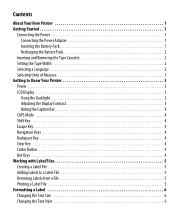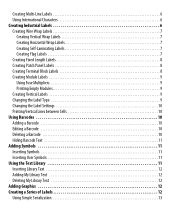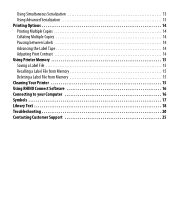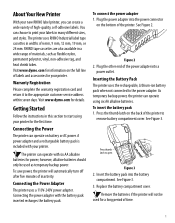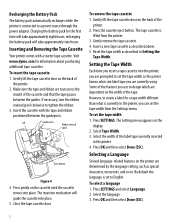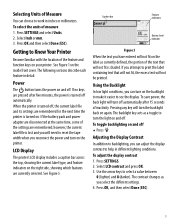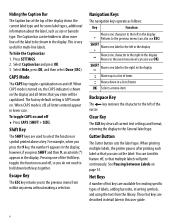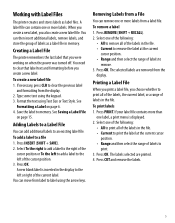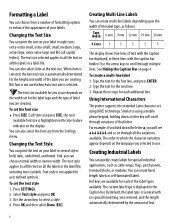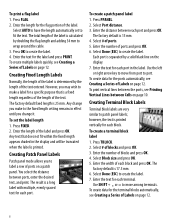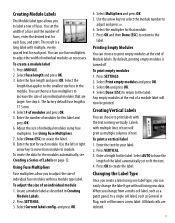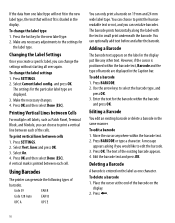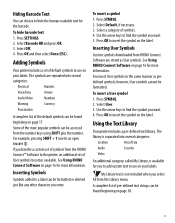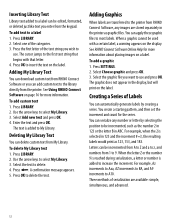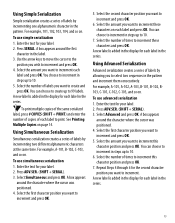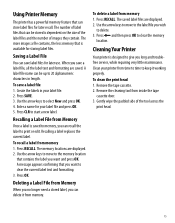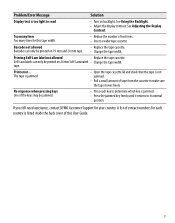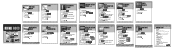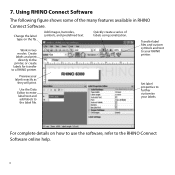Dymo Rhino 6000 Industrial Label Printer Support Question
Find answers below for this question about Dymo Rhino 6000 Industrial Label Printer.Need a Dymo Rhino 6000 Industrial Label Printer manual? We have 3 online manuals for this item!
Question posted by mikeparkins on February 23rd, 2012
Changing Text Size In Different Cells In The Module Mode.
Hi.
Is it possoble to change the font Size in different cells when in module mode?
i.e. when I have a cell that is multiplies bie two
Current Answers
Related Dymo Rhino 6000 Industrial Label Printer Manual Pages
Similar Questions
My Label Maker Is In Another Language And I Can't Get It To English. When I
double click menu it brings me to settings where it reads either :Szymbolumulok or cimkeszelesses He...
double click menu it brings me to settings where it reads either :Szymbolumulok or cimkeszelesses He...
(Posted by Decorsbycera 2 years ago)
How Do I Change The Size Of Text On Dymo Labelmanager 450d
(Posted by izha 9 years ago)
How To Create Labels With Rhino 6000
(Posted by steveRJS 9 years ago)
Text Size
We can't seem to change the text size. It also won't clear from the last label printed.
We can't seem to change the text size. It also won't clear from the last label printed.
(Posted by shirleyambrosino 11 years ago)