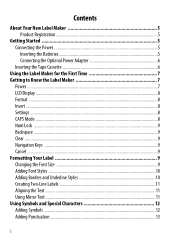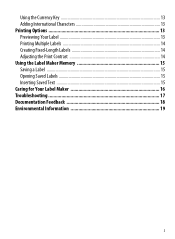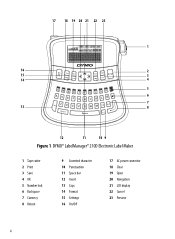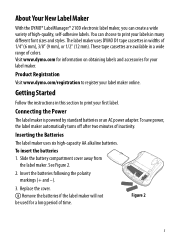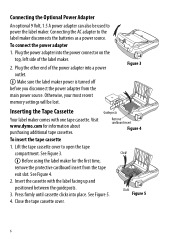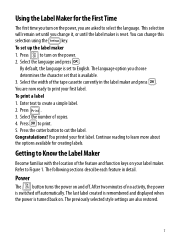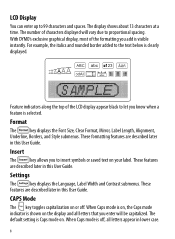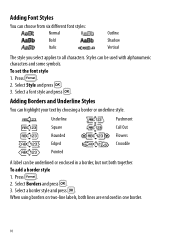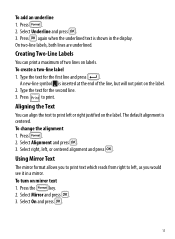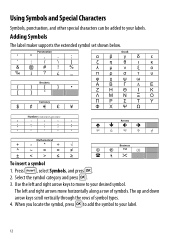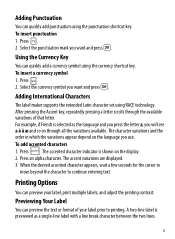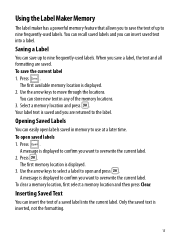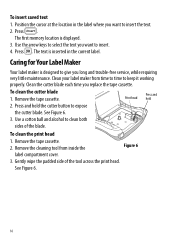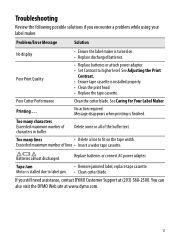Dymo LabelManager 210D Support Question
Find answers below for this question about Dymo LabelManager 210D.Need a Dymo LabelManager 210D manual? We have 1 online manual for this item!
Question posted by shirleyambrosino on December 18th, 2012
Text Size
We can't seem to change the text size. It also won't clear from the last label printed.
Current Answers
Related Dymo LabelManager 210D Manual Pages
Similar Questions
Dymo Labelmanager 210d Not Printing
I have a new Dymo LabelManager 210D that is not printing. The label cartridge is also a Dymo brand p...
I have a new Dymo LabelManager 210D that is not printing. The label cartridge is also a Dymo brand p...
(Posted by mmdeberg 1 year ago)
210d Labelmanager Give Message 'insert Tape', Tape Cartridge Is In & All Areas H
210D LabelManager give message "Insert Tape", tape cartridge is in & all areas have been cleaned...
210D LabelManager give message "Insert Tape", tape cartridge is in & all areas have been cleaned...
(Posted by ejcouvillion 6 years ago)
When I Print The Label,prints Half Way, Stops The Continues Tomprintbtheventire
(Posted by Chucklattanzio 9 years ago)
Font Size Stuck On 210d
Font size is stuck on extra small on my 210D. How do I clear?
Font size is stuck on extra small on my 210D. How do I clear?
(Posted by Anonymous-58822 12 years ago)
Changing Text Size In Different Cells In The Module Mode.
Hi. Is it possoble to change the fontSize in different cells when in module mode? i.e. when I have...
Hi. Is it possoble to change the fontSize in different cells when in module mode? i.e. when I have...
(Posted by mikeparkins 12 years ago)