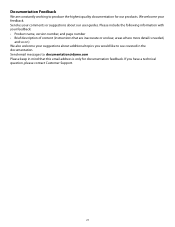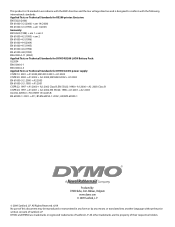Dymo Rhino 5200 Industrial Label Printer Support Question
Find answers below for this question about Dymo Rhino 5200 Industrial Label Printer.Need a Dymo Rhino 5200 Industrial Label Printer manual? We have 1 online manual for this item!
Question posted by hakannordstrom on May 29th, 2017
Hello I Get The Error Message 'print Not Allowed' 'insert Tape' What To Do!
I have a Rhino 5200I get the error message "Print not allowed""Insert tape"What to do!
Current Answers
Answer #1: Posted by waelsaidani1 on May 29th, 2017 3:23 AM
There is a jam. Open the label cartridge compartment and remove the cartridge. Remove the label, clearing the jam. Make sure the label passes smoothly through the label guides on the label. cartridge and that the label and ribbon are taut across the mouth of the cartridge. See Inserting and Removing the Label Cartridge. When the jam is cleared, press ok.
Related Dymo Rhino 5200 Industrial Label Printer Manual Pages
Similar Questions
Letratag 100h, Tape Jam Error Message
I purchased a LetraTag 100H today. When I tried using it and then print I receive an error message "...
I purchased a LetraTag 100H today. When I tried using it and then print I receive an error message "...
(Posted by bkrgrama 2 years ago)
210d Labelmanager Give Message 'insert Tape', Tape Cartridge Is In & All Areas H
210D LabelManager give message "Insert Tape", tape cartridge is in & all areas have been cleaned...
210D LabelManager give message "Insert Tape", tape cartridge is in & all areas have been cleaned...
(Posted by ejcouvillion 6 years ago)
When I Press Print On My Rhino 5200 A Message Appears On The Screen Saying Tape
stale detected why does the tape not come out,what causes this to ha
stale detected why does the tape not come out,what causes this to ha
(Posted by Philthompson66 6 years ago)
My Rhino 5200 Has An Error Message 'label Stall Detected', Is There Any Help?
Is there any help for the error message on my Rhino 5200 - "Label Stall Detected"?
Is there any help for the error message on my Rhino 5200 - "Label Stall Detected"?
(Posted by rcgrayjr 8 years ago)
Error Message
hi there, my rhino 5200 printer has come up with the message tape stall detected, and no matter wha...
hi there, my rhino 5200 printer has come up with the message tape stall detected, and no matter wha...
(Posted by sbats21 10 years ago)