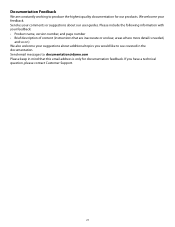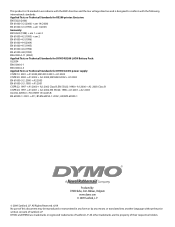Dymo Rhino 5200 Industrial Label Printer Support Question
Find answers below for this question about Dymo Rhino 5200 Industrial Label Printer.Need a Dymo Rhino 5200 Industrial Label Printer manual? We have 1 online manual for this item!
Question posted by sbats21 on August 6th, 2013
Error Message
Requests for more information
thanks for that, but no joy.
do you happen to have a contact number for dymo as everywhere i look i can only find numbers for outside the uk.
thanks
Current Answers
Related Dymo Rhino 5200 Industrial Label Printer Manual Pages
Similar Questions
what does label stall detected on Rhino 5200 mean And how can I fix it?
I purchased a LetraTag 100H today. When I tried using it and then print I receive an error message "...
I have a Rhino 5200I get the error message "Print not allowed""Insert tape"What to do!
Is there any help for the error message on my Rhino 5200 - "Label Stall Detected"?