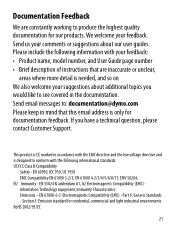Dymo LetraTag Plus LT-100H Support Question
Find answers below for this question about Dymo LetraTag Plus LT-100H.Need a Dymo LetraTag Plus LT-100H manual? We have 1 online manual for this item!
Question posted by psazsl on April 12th, 2014
How To Fix A Tape Jam On A Dymo Letratag
The person who posted this question about this Dymo product did not include a detailed explanation. Please use the "Request More Information" button to the right if more details would help you to answer this question.
Current Answers
Related Dymo LetraTag Plus LT-100H Manual Pages
Similar Questions
Dymo 120p Tape Jam Eror
Dymo 120p tape jam eror . Plz send me solution
Dymo 120p tape jam eror . Plz send me solution
(Posted by citicomputers123 2 years ago)
Letratag 100h, Tape Jam Error Message
I purchased a LetraTag 100H today. When I tried using it and then print I receive an error message "...
I purchased a LetraTag 100H today. When I tried using it and then print I receive an error message "...
(Posted by bkrgrama 2 years ago)
Label Maker Letratag Plus Lt-100h Does Not Print
(Posted by sgolkbu 9 years ago)
Tape Jam
When I try and print "Tape Jam" keeps appearing in the message window. I have tried using new tape, ...
When I try and print "Tape Jam" keeps appearing in the message window. I have tried using new tape, ...
(Posted by AmandaHuddleson 11 years ago)
My Letratag Lt-100h Keeps Saying Tape Jam But The Tape Isn't Jammed It Is New
(Posted by nlilly 12 years ago)