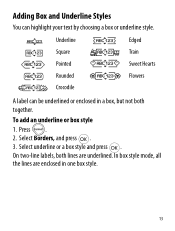Dymo LetraTag Plus LT-100H Support Question
Find answers below for this question about Dymo LetraTag Plus LT-100H.Need a Dymo LetraTag Plus LT-100H manual? We have 1 online manual for this item!
Question posted by Anonymous-147673 on December 28th, 2014
J'ai Un Blocage Du Ruban,et Lorsque J'appuie Sur Impression Rien Ne Vient
The person who posted this question about this Dymo product did not include a detailed explanation. Please use the "Request More Information" button to the right if more details would help you to answer this question.
Current Answers
Answer #1: Posted by Autodiy on December 30th, 2014 4:55 AM
Se il vous plaît télécharger le mode d'emploi sur le lien ci-dessous, il vous donnera des informations complètes et correcte sur la façon d'utiliser votre appareil correctement.
http://www.helpowl.com/manuals/Dymo/LetraTagPlusLT100H/118715
Www.autodiy.co.za
Related Dymo LetraTag Plus LT-100H Manual Pages
Similar Questions
Dymo Blocage Ruban
(Posted by emmanuelleparsaix 2 years ago)
Message D'erreur 'blocage Rub '
Lorsque j'appuie sur le bouton pour imprimer le message d'erreur 'BLOCAGE RUB ' s'affiche
Lorsque j'appuie sur le bouton pour imprimer le message d'erreur 'BLOCAGE RUB ' s'affiche
(Posted by bongbadba 6 years ago)