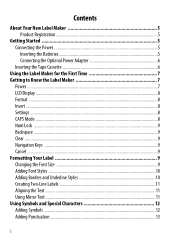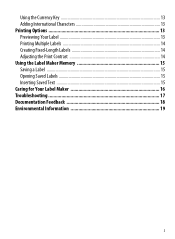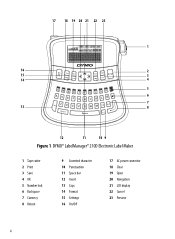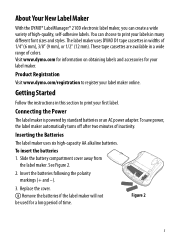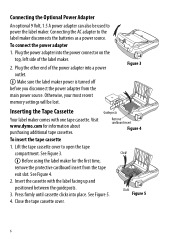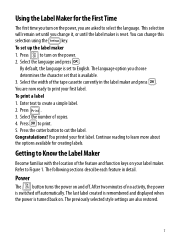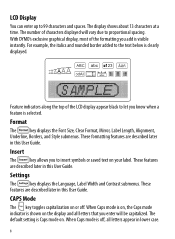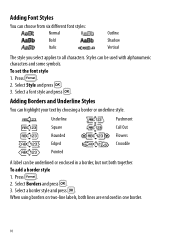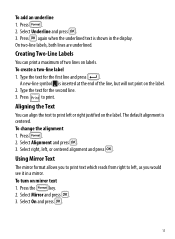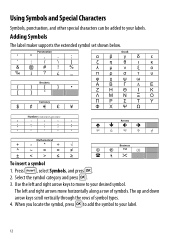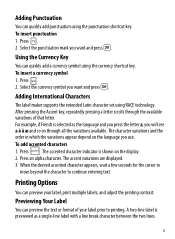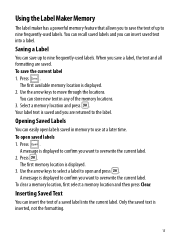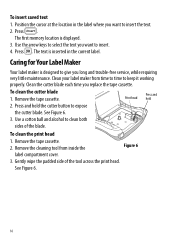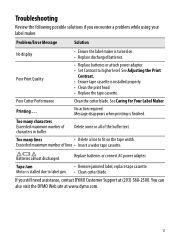Dymo LabelManager 210D Support Question
Find answers below for this question about Dymo LabelManager 210D.Need a Dymo LabelManager 210D manual? We have 1 online manual for this item!
Question posted by jmattice on May 30th, 2013
Too Many Lines
I just replaced a cassett it came back on with weird characters in the window. I hit the corner (long - curved) arrow on the bottom right and it came back to what I had been labeling. Unfortunately it changed the font size. So...I go to "Format" and select ok for font size, and it won't change. When I click on that long curved arrow again it says I have too many lines. The instruction manual is missing and I can't figure out what to do.
Current Answers
Related Dymo LabelManager 210D Manual Pages
Similar Questions
Dymo Labelmanager 210d Not Printing
I have a new Dymo LabelManager 210D that is not printing. The label cartridge is also a Dymo brand p...
I have a new Dymo LabelManager 210D that is not printing. The label cartridge is also a Dymo brand p...
(Posted by mmdeberg 1 year ago)
Rhino5200 Blank Screen & Backlight Light Will Light Blank Screen 'no Text'
Im having trouble with my dymo5200. The thing works but, the LCD screen doesn't. The backlight works...
Im having trouble with my dymo5200. The thing works but, the LCD screen doesn't. The backlight works...
(Posted by dnamradrame 5 years ago)
210d Labelmanager Give Message 'insert Tape', Tape Cartridge Is In & All Areas H
210D LabelManager give message "Insert Tape", tape cartridge is in & all areas have been cleaned...
210D LabelManager give message "Insert Tape", tape cartridge is in & all areas have been cleaned...
(Posted by ejcouvillion 6 years ago)
Have Labelmanager 210d And We Are Have Trouble
hi one of our label makers are having trouble with it does not feed and print have change the batter...
hi one of our label makers are having trouble with it does not feed and print have change the batter...
(Posted by mdelima 11 years ago)
Says Paper Jam And Wont Let Me Print But Everything Seems To Be Fine.
do i have to reset it?
do i have to reset it?
(Posted by Anonymous-47701 12 years ago)