Dell XPS One A2420 Support Question
Find answers below for this question about Dell XPS One A2420.Need a Dell XPS One A2420 manual? We have 2 online manuals for this item!
Question posted by Wimp3davidh on July 20th, 2014
How To Open A Xps One A2420
The person who posted this question about this Dell product did not include a detailed explanation. Please use the "Request More Information" button to the right if more details would help you to answer this question.
Current Answers
There are currently no answers that have been posted for this question.
Be the first to post an answer! Remember that you can earn up to 1,100 points for every answer you submit. The better the quality of your answer, the better chance it has to be accepted.
Be the first to post an answer! Remember that you can earn up to 1,100 points for every answer you submit. The better the quality of your answer, the better chance it has to be accepted.
Related Dell XPS One A2420 Manual Pages
Dell™ Technology Guide - Page 3


...Finding Information 23
Start Button 23
Microsoft Windows Help and Support 24 Windows Vista 25 Windows® XP 25
Control Panel 26
Information About Installed Hardware 26 Device Manager 26 Hardware Devices Installed on Your Computer...Information 30 Dell Forums 31 Contact Us 31
BIOS (System Setup Program) Settings 31
2 Microsoft Windows Desktop 33
Overview 33
Taskbar 34
Contents
3
Dell™ Technology Guide - Page 4


... Notification Area 35 Adding Icons in the Notification Area 35
Desktop Icons and Shortcuts 36 Deleting an Icon From the Desktop 36 Creating and Deleting Program Shortcuts on the Desktop 37
Shortcut Menus 38
Changing the Desktop Appearance 39 Windows Vista 39 Windows® XP 40 Setting up a Screen Saver 41 Windows Vista 41 Windows...
Dell™ Technology Guide - Page 13
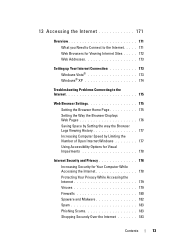
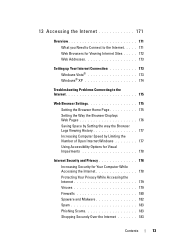
.... . 172 Web Addresses 173
Setting up Your Internet Connection 173 Windows Vista 173 Windows® XP 174
Troubleshooting Problems Connecting to the Internet 175
Web Browser Settings 175 Setting the Browser Home Page... Logs Viewing History 177 Increasing Computer Speed by Limiting the Number of Open Internet Windows 177 Using Accessibility Options for Visual Impairments 178
Internet Security...
Dell™ Technology Guide - Page 19


... Restore 267
Windows Vista: Dell Factory Image Restore . . . . 268
Using the Operating System Media 269 Before you Begin 269 Reinstalling Windows XP or Windows Vista . . . . 269
20 Troubleshooting 271
Troubleshooting Tools 272 Power Lights for Desktop Computers 273 Diagnostic Lights for Desktop Computers . . . . . 274 Diagnostic Lights for Laptop Computers 275 System Messages for...
Dell™ Technology Guide - Page 36


... the icon, and click Delete. 2 Click Yes.
36
Microsoft Windows Desktop Desktop Icons and Shortcuts
icon
shortcut
Icons displayed on the desktop. Double-click icons to open a file or folder or to .
• Icons for programs and files - For computers running Windows® XP, continue with the next step. 4 Click the Customize button in the...
Dell™ Technology Guide - Page 40


... "Windows Basics" in Windows Help and Support: click Start
or
→ Help and Support.
40
Microsoft Windows Desktop Windows® XP
From the desktop:
1 Right-click an open area of the desktop.
2 Click Properties.
3 Click Display.
The Personalize appearance and sounds window appears.
3 Review the available options and follow the instructions provided. 1 Click Start →...
Dell™ Technology Guide - Page 41


... Click the Screen Saver tab, and select a new screen saver.
Windows XP
1 Right-click an open area of the desktop. 2 Click Properties.
The Personalize appearance and sounds window
appears. 3 Click ... to remain inactive before the
screen saver appears. 5 Click OK. Microsoft Windows Desktop
41
Setting up a Screen Saver
screen saver preview
screen saver selections
inactivity time setting...
Dell™ Technology Guide - Page 45


... on your hard drive to make changes to free up text box.
Microsoft Windows Desktop
45
See "Maintenance Tasks (Enhance Performance and Ensure Security)" on to enhance the ...Support: click Start
or
→ Help and Support. Use options provided to enhance performance.
Windows XP
1 Click Start
→Control Panel→ Performance and Maintenance.
2 Select one of your ...
Dell™ Technology Guide - Page 49


... display must support the resolution, and the necessary video drivers must be installed. Windows® XP
1 Right-click an open area of the desktop. 2 Click Properties.
Monitors and Displays
49
Windows Vista®
1 Right-click an open area of the desktop. 2 Click Personalize. use slide bar to check if the selected resolution is ok, if...
Dell™ Technology Guide - Page 51


... the left or right to select a screen resolution that matches the native resolution of the desktop. 2 Click Properties. Setting the Display for Multiple Monitors
Multiple monitors can then work on more...the external LCD monitor.
6 Click OK. You can be setup with your desktop.
Windows® XP 1 Right-click an open area of the external LCD monitor. 6 Click OK.
click and drag monitor...
Dell™ Technology Guide - Page 52


... across your screen onto alternate monitors. 6 Click OK. allows you to set the primary monitor.
• Extend my Windows desktop onto this device as a primary monitor - Windows XP
1 Right-click an open area of the desktop. 2 Click Personalize, and the Personalize appearance and sounds window
appears. 3 Click Display Settings. 4 Drag the monitor icons to...
Dell™ Technology Guide - Page 101


...That is a power-saving state, or mode. Sleep saves all open documents and programs, and allows the computer to quickly resume full-power... again, it comes out of unsaved information.
Windows® XP
Standby Hibernation Shut Down
Standby is restored exactly as you left... only when you must turn off the power to your desktop is a state in memory on standby can safely turn ...
Dell™ Technology Guide - Page 244


...244
Connecting Your Computer to adjust screen resolution and color quality. Windows XP 1 From the Control Panel, access the Display Properties menu. 2...to a TV and Adjusting Display Settings Accessing the Settings tab of the desktop. 2 Click Personalize. The Personalize appearance and sounds window appears. 3... Vista 1 Right-click an open area of the Display Properties Menu
settings tab
use the...
Dell™ Technology Guide - Page 246


Windows XP
1 Access the Display Properties menu through the video card control panel. Depending on the video card installed in your computer may have a special video control ... the Windows Display Properties menu for the video card.
The video card control panel may conflict with custom display settings. Windows Vista
1 Right-click an open area of the desktop. 2 Click Personalize.
Setup Guide - Page 7


... your computer. To prevent overheating ensure that you leave a minimum of 5.1 cm (2 in an enclosed space, such as a cabinet when it to place your XPS One A2420 and connecting peripherals. Before Setting Up Your Computer
When positioning your computer, ensure that you allow easy access to a power source, adequate ventilation, and a level...
Setup Guide - Page 20


... that provide information at-a-glance and time-saving shortcuts for common tasks.
1
Front View Features
1 Speakers (2)
2 Air vents - The fans are blocked. XPS One
Using Your XPS One
Your XPS One A2420 has indicators, buttons, and
features that none of the computer air vents are turned on automatically when the computer gets hot. Fan...
Setup Guide - Page 29


..., Blu-ray Discs (if the option is selected at support.dell.com. Customizing the Desktop
You can download or copy pictures and video files from portable devices, such as MP3 players... devices, or played and viewed directly on . You can customize your desktop to open area of purchase), and DVDs.
Using Your XPS One
Software Features
NOTE: For more about the features described in this...
Setup Guide - Page 32


Click either Broadband (PPPoE) or Dial-up, depending on your desktop or if you want to the Internet but have successfully connected in the following section. Contact your ISP information ... try connecting again later.
Follow the instructions on the screen to the Internet window appears.
4. Save and close any open files, and exit any open programs.
2. Using Your XPS One
2.
Setup Guide - Page 56


...dell.com. reinstall or replace a worn or defective part. NOTE: In some countries, opening and replacing parts of your computer may void your operating system, maintaining peripherals, RAID, ... disc.
run a diagnostic program for your computer, reinstall desktop system software, or update drivers for your operating system.
XPS One
Finding More Information and Resources
If you need to:...
Setup Guide - Page 58


... optical drive
Bluetooth® 1.1 adapter
2.0 mega pixel
56 NOTE: Offerings may need when setting up, updating drivers for, and upgrading your computer. XPS One
Specifications
System Model
XPS One A2420
This section provides information that you may vary by region. For more information regarding the configuration of your computer, click Start → Help...
Similar Questions
How Do You Remove A Motherboard On A Dell Xps One A2420.
(Posted by brblues11 10 years ago)

