Dell XPS One A2420 Support Question
Find answers below for this question about Dell XPS One A2420.Need a Dell XPS One A2420 manual? We have 2 online manuals for this item!
Question posted by kateriq on February 6th, 2014
Xps One A2420 Wont Turn
The person who posted this question about this Dell product did not include a detailed explanation. Please use the "Request More Information" button to the right if more details would help you to answer this question.
Current Answers
There are currently no answers that have been posted for this question.
Be the first to post an answer! Remember that you can earn up to 1,100 points for every answer you submit. The better the quality of your answer, the better chance it has to be accepted.
Be the first to post an answer! Remember that you can earn up to 1,100 points for every answer you submit. The better the quality of your answer, the better chance it has to be accepted.
Related Dell XPS One A2420 Manual Pages
Dell™ Technology Guide - Page 3


...Finding Information 23
Start Button 23
Microsoft Windows Help and Support 24 Windows Vista 25 Windows® XP 25
Control Panel 26
Information About Installed Hardware 26 Device Manager 26 Hardware Devices Installed on Your Computer...Information 30 Dell Forums 31 Contact Us 31
BIOS (System Setup Program) Settings 31
2 Microsoft Windows Desktop 33
Overview 33
Taskbar 34
Contents
3
Dell™ Technology Guide - Page 4


... Notification Area 35 Adding Icons in the Notification Area 35
Desktop Icons and Shortcuts 36 Deleting an Icon From the Desktop 36 Creating and Deleting Program Shortcuts on the Desktop 37
Shortcut Menus 38
Changing the Desktop Appearance 39 Windows Vista 39 Windows® XP 40 Setting up a Screen Saver 41 Windows Vista 41 Windows...
Dell™ Technology Guide - Page 6


... Pointer On or Off From the Control Panel 63 Turning the Touch Pointer On or Off From the Taskbar 64
Using a USB Pointing Device...5 Printers-Settings and Drivers 71
Accessing Printer Information 71
Changing Printer Settings 72 For Windows Vista 72 For Windows® XP 72
Setting up Printers 73 Adding a Printer 73 Setting the Default Printer 74
Sharing Printers on a Network 74
Installing a...
Dell™ Technology Guide - Page 19


... Restore 267
Windows Vista: Dell Factory Image Restore . . . . 268
Using the Operating System Media 269 Before you Begin 269 Reinstalling Windows XP or Windows Vista . . . . 269
20 Troubleshooting 271
Troubleshooting Tools 272 Power Lights for Desktop Computers 273 Diagnostic Lights for Desktop Computers . . . . . 274 Diagnostic Lights for Laptop Computers 275 System Messages for...
Dell™ Technology Guide - Page 36


... performance of your computer, create shortcuts to files and folders rather than placing them on the Windows desktop are links that provide quick access to programs, files, or folders. For computers running Windows® XP, continue with the next step. 4 Click the Customize button in the icon, shortcuts are direct links.
•...
Dell™ Technology Guide - Page 40


Windows® XP
From the desktop:
1 Right-click an open area of the desktop.
2 Click Properties.
3 Click Display. From the Start menu:
1 Click Start
... MORE INFORMATION: To learn more about the Windows desktop,
see "Windows Basics" in Windows Help and Support: click Start
or
→ Help and Support.
40
Microsoft Windows Desktop The Personalize appearance and sounds window appears.
3 ...
Dell™ Technology Guide - Page 41


...
screen saver appears. 5 Click OK. The Display Properties window appears. 3 Click the Screen Saver tab, and select a new screen saver. Windows XP
1 Right-click an open area of the desktop. 2 Click Properties.
Setting up a Screen Saver
screen saver preview
screen saver selections
inactivity time setting
A screen saver is an animated graphic that...
Dell™ Technology Guide - Page 45


... Windows Help and Support: click Start
or
→ Help and Support. Windows XP
1 Click Start
→Control Panel→ Performance and Maintenance.
2 Select one...faster, and so on page 125 for you to manage and improve your computer's performance.
Microsoft Windows Desktop
45
Customizing Your Computer Settings
1 Click Start or
→ Control Panel.
2 Select a category.
...
Dell™ Technology Guide - Page 46
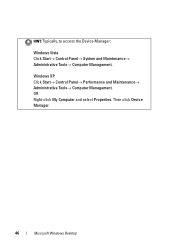
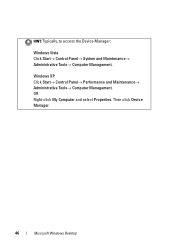
... Device Manager:
Windows Vista Click Start→ Control Panel→ System and Maintenance→ Administrative Tools→ Computer Management. Windows XP Click Start→ Control Panel→ Performance and Maintenance→ Administrative Tools→ Computer Management. Then click Device Manager.
46
Microsoft Windows Desktop
OR Right-click My Computer and select Properties.
Dell™ Technology Guide - Page 49


... necessary video drivers must be installed. Monitors and Displays
49
Windows Vista®
1 Right-click an open area of the desktop. 2 Click Personalize. Windows® XP
1 Right-click an open area of the desktop. 2 Click Properties.
The Display Properties window appears. 3 Select the Setting tab. use slide bar to check if the selected...
Dell™ Technology Guide - Page 51


...improve productivity by stretching them across monitors. click and drag monitor icons to match arrangement of the desktop. 2 Click Properties. The Display Properties window appears. 3 Select the Settings tab. 4 Select...that matches the native resolution of the external LCD monitor.
6 Click OK. Windows® XP 1 Right-click an open area of monitors
Monitors and Displays
51
5 In the Display ...
Dell™ Technology Guide - Page 52


... onto alternate monitors. 6 Click OK. Windows Vista
1 Right-click an open area of the desktop. 2 Click Properties, and the Display Properties window appears. 3 Select the Settings tab. 4 ...drag items across your need :
• This is my main Monitor - Windows XP
1 Right-click an open area of the desktop. 2 Click Personalize, and the Personalize appearance and sounds window
appears. 3 Click...
Dell™ Technology Guide - Page 59


....
1 Clean the outside casing of the mouse with a cloth moistened with a mild cleaning solution.
2 Turn the retainer ring on your mouse operates. 3 Click OK.
Controlling the Speed of the Scroll Wheel
Windows...and then remove the ball.
3 Wipe the ball with a clean, lint-free cloth. Windows® XP
1 Click Start
→ Control Panel→ Printers and Other
Hardware→ Mouse.
2 On the ...
Dell™ Technology Guide - Page 61


... mouse documentation for any passkey instructions. 8 Follow the remaining instructions in the Bluetooth Devices dialog box on the bottom of the mouse. Windows® XP 1 Attach or turn on your Bluetooth-enabled adapter. 2 Make your mouse discoverable by pressing a button on the Options tab, select the Alert me when a new Bluetooth device...
Dell™ Technology Guide - Page 63


... from the cloth to seep between the touch pad and the surrounding palm rest. Windows® XP
1 Click Start
→ Control Panel→ Printers and Other
Hardware→ Pen and Input ... Devices (Mouse, Keyboard, Touch Pad)
63 Cleaning the Touch Pad
1 Shut down and turn off your desktop. Single Finger Zoom
NOTE: Your laptop computer may not support single finger zoom feature. Using...
Dell™ Technology Guide - Page 101


... Vista®
Sleep Shut Down
Sleep is a state in which your computer shuts down when you must turn off the computer power.
Use shut down to save your desktop state to your hard disk. Windows® XP
Standby Hibernation Shut Down
Standby is a power-saving state, or mode. Hibernation is restored exactly as...
Dell™ Technology Guide - Page 303


... O R - Ensure that the subwoofer is poor
Windows XP
1 Click Start
→ Control Panel→ Appearance and Themes.
2 Select a task you wish to the computer.
2 Turn on page 273.
Fans, fluorescent lights, halogen lamps, ...and other electrical devices can cause the screen image to check for Desktop Computers" on...
Setup Guide - Page 7


You should never put your XPS One may cause it is powered on all other sides.
Restricting airflow around your computer in .) on .
5... you leave a minimum of 5.1 cm (2 in an enclosed space, such as a cabinet when it to place your XPS One A2420 and connecting peripherals. XPS One
Setting Up Your XPS One™ Computer
This section provides information about setting up your computer.
Setup Guide - Page 20


The fans are blocked.
Blocking the vents will cause serious thermal problems.
23
4
5 6
7 8
18 XPS One
Using Your XPS One
Your XPS One A2420 has indicators, buttons, and
features that none of the computer air vents are turned on automatically when the computer gets hot. CAUTION: Ensure that provide information at-a-glance and time-saving shortcuts...
Similar Questions
How Do You Remove A Motherboard On A Dell Xps One A2420.
(Posted by brblues11 10 years ago)
Dell Desktop Studio Xps 435mt Wont Turn On 3 Beeps
(Posted by majsu 10 years ago)


